Create a public, private and unlisted product.
On the Learnyst platform, you can create public, private, unlisted product.
- To change your course to private or unlisted, navigate to Contents > Courses > Select the desired course.

- Next, click the Settings button.
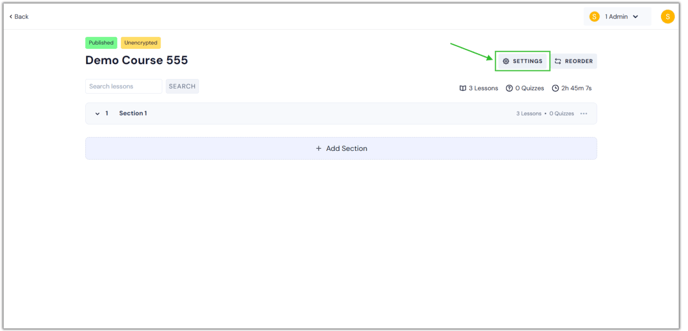
- You will now be on the settings page. Scroll down and choose "Permissions" from the Pricing & Permissions menu.
.png?width=688&height=331&name=remo%20(3).png)
- This page displays the public, private, and unlisted course options under the Course access type.

- Public Course: If you select this option, your course will be available to all of your learners. By default, all of your courses will be public.
- Private Course: This option ensures that your courses are only viewable to the learners you invite.
- Unlisted Course: This option removes the course from all of your products, including bundles. but the learners can access the course via a link.
- Once you've chosen the right option, click the Save button.
.png?width=688&height=331&name=o.v%20priva%20(1).png)
- In the same way, you can create private and unlisted products, including bundles, test series, and mock tests.