Create Widgets (embeddables) to showcase your product.
Learnyst widgets (embeddable) help in selling online courses by marketing them on existing blogs forums etc by embedding your courses.
- To create embeddables for your website, first log in as an admin.
- Then choose Websites & Apps from the left-hand menu.
.png?width=688&height=324&name=EMBEdd%20(19).png)
- Choose the Widgets (Embeddables) option.

- Now, click the Create button.
.png?width=688&height=324&name=EMBEdd%20(21).png)
- Here, enter the Embeddable's title and a short description.
.png?width=688&height=324&name=EMBEdd%20(8).png)
- Select the embeddable type, and then click the Save button.
- Now I'm selecting a product. The product option refers to the sales card.
.png?width=688&height=324&name=EMBEdd%20(1).png)
- Once you click the create button, you will be redirected to wedget builder
- Now, click the text and edit it to what you want.
-1.png?width=688&height=324&name=EMBEdd%20(2)-1.png)
- Then, click on sales card widget.
- On the right side, click on the "connect to lms" for Sales card widget.
.png?width=688&height=324&name=EMBEdd%20(3).png)
- Now choose the product you want to create a sales card.
.png?width=688&height=324&name=EMBEdd%20(4).png)
- Select the pricing plan.
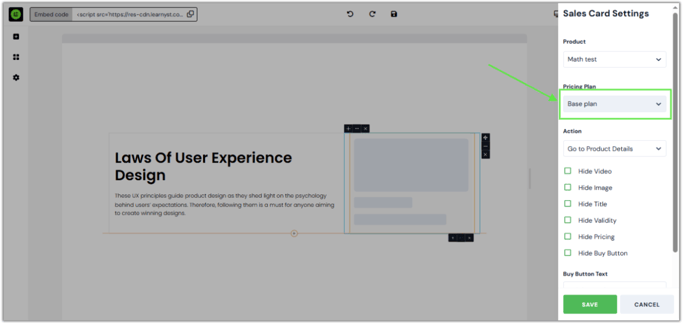
- Then choose an action. If a visitor clicks on this sales card, they will be directed to the designated page.
.png?width=688&height=324&name=EMBEdd%20(7).png)
- Furthermore, you can hide items from the sales card.
.png?width=688&height=324&name=EMBEdd%20(5).png)
- Also, you can edit the Buy button text
- Once you've provided the necessary information, click the Save button.
.png?width=688&height=324&name=EMBEdd%20(6).png)
- You can now view the designed sales card.
.png?width=688&height=324&name=EMBEdd%20(9).png)
- By following these steps, you can create your embeddable to showcase your products.