How To Configure Easebuzz Payment Gateway (For sub-merchant Account)
Embark on a journey of financial empowerment with Ease Buzz, an avant-garde payment gateway proudly affiliated with Learnyst, a trailblazing education technology company. Crafted with precision to elevate your financial transactions.
To have a sub-merchant account with Learnyst. You can reach out to sales@learnsyt.com they shall be assisting with onboarding and configuration setup with validation.
- Create an Eazebuss (Sub - merchant) Payment Gateway to get started from Learnyst.
- Once created you are set to go live. Follow the below steps to configure your Learnyst account.
- Go to learnyst.com and sign in to your Learnyst account.
- Once signed in. Go to settings from the dashboard.
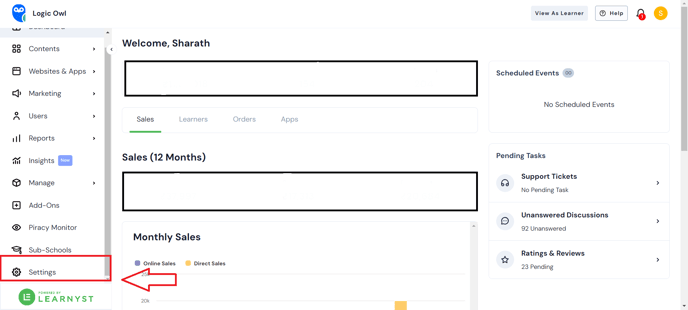
- Click on settings and search for payment gateway.

- Once you click on the payment gateway. Select Add Payment Gateway and choose EazeBuzz payment gateway empowered by Learnyst.

- Once you select the EazeBuzz payment gateway. Click on the configuration button and add your merchant ID to provide an EazeBuzz account.

- Once you are done with adding the merchant ID click one save.
- Note - You can add Billing address. If you have already created billing address.
- Note - You can enable set as default. Which will reflect on all courses as default payment gateway. This feature is helfull only when you have enabled multiple payment gateways.