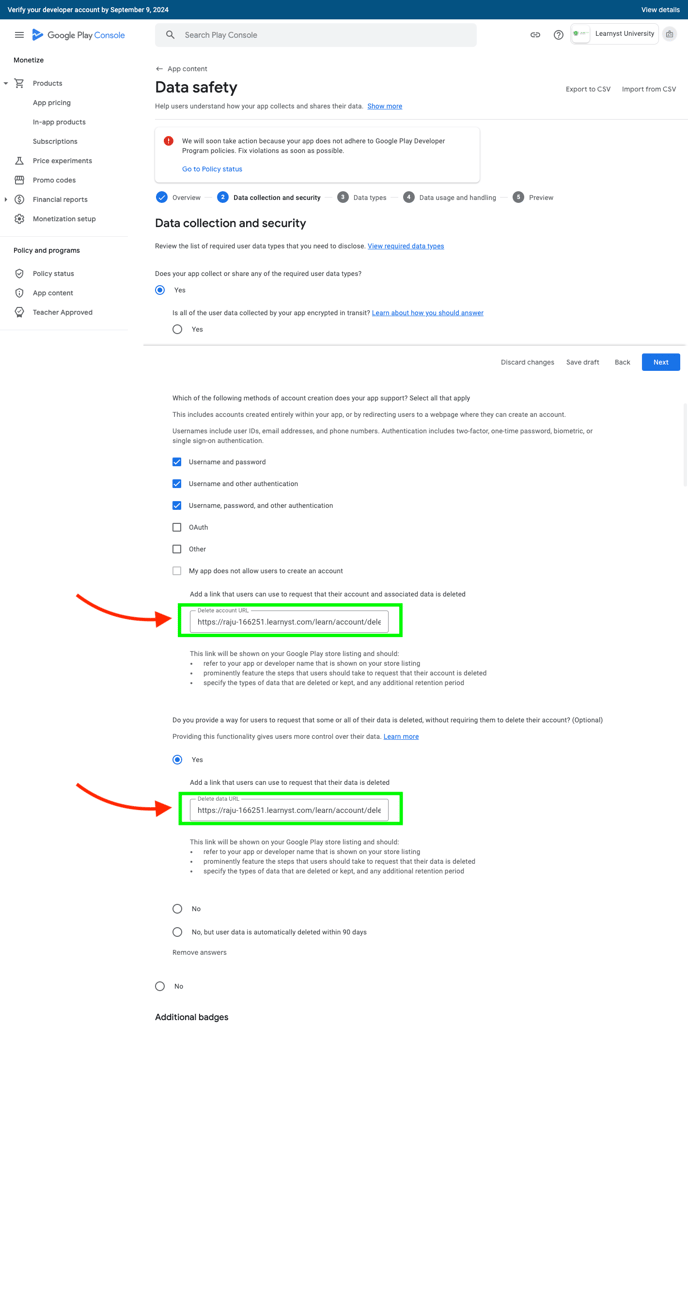To empower users with greater control over their data, we introduced a new account deletion requirement earlier this year. We're reaching out to inform you that your app currently lacks a compliant account deletion section in the Data safety form.
Part A
How to Generate a User Account Deletion Link
There are two scenarios to consider:
A. If your school has a custom domain mapped to the Learnyst platform (e.g., www.abc.com)
B. If your school does not have a custom domain and uses the Learnyst domain (e.g., abc.learnyst.com)
A. Steps for Schools with a Custom Domain
-
Login to the Learnyst Admin Dashboard

-
Navigate to "Website & Apps"

- Navigate to "Website"

-
Locate Your Custom Domain Mapped with the platform


-
Generate the User Account Deletion Link
-
Example User account Deletion link:
https://example.learnyst.com/learn/account/delete-account -
Replace
example.learnyst.comwith your custom domain.For instance, if your custom domain is
www.abc.com, the link will be:https://www.abc.com/learn/account/delete-account
Note: Do not modify or add any extra characters or symbols.
-
-
Store the Link
This data deletion link you will be using to Add it to the Data Safety form in Google Play Console.
B. Steps for Schools Using the Learnyst Domain
-
Login to the Learnyst Admin Dashboard

-
Locate Your Platform URL: You can find your platform URL in the URL box or search box. Copy this URL.

-
Copy the Platform URL

-
Ensure you copy only the URL without any extra characters or symbols.
For example, copy the URL as follows:
raju-166251.learnyst.com
-
-
Generate the User Account Deletion Link
-
Example link:
https://example.learnyst.com/learn/account/delete-account -
Replace
raju-166251.learnyst.comwith your Learnyst platform domain.For instance, if your Learnyst platform domain is
raju-166251.learnyst.com, then the link generated will be:https://raju-166251.learnyst.com/learn/account/delete-account
Note: Do not modify or add any extra characters or symbols.
Use this data deletion link to add it to the Data Safety form in Google Play Console. -
Part B
Before initiating the process, please download the data safety file using the following link
link: Data Safety File Link.
Upon clicking the provided link, you will be directed to a page where you should click on the download button highlighted in green. Retrieve the downloaded file from your downloads folder.
After completing the steps mentioned above, proceed with the following:
Step 1: Go to Google Play Console.
Step 2: Click on Google console.
Step 3: Select your account (e.g., "Learnyst").
Step 4: Select your app.
Step 5: Navigate to App content and open it.
Step 6: Click on update Declaration under Data safety.
Step 7: Click next.
Step 8: Click on upload.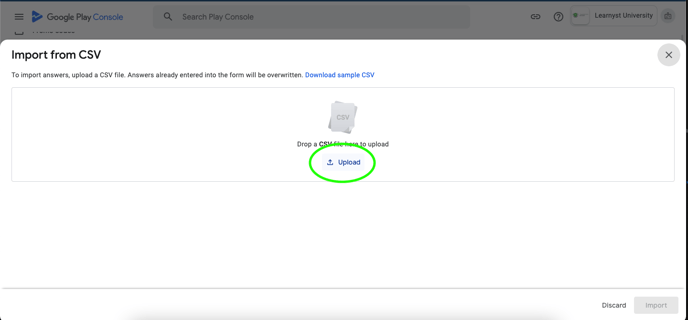
Step 9: Select the Data safety policy file you downloaded earlier.
Step 10: Click on the import button.
Step 11: Again, click on Import.
Step 12:
-
12.1: Select one of these three points:
-
Username and password.
-
Username and other authentication.
-
Username, password, and other authentication.
-
-
12.2: Under "Add a link that users can use to request that their account and associated data be deleted," add data deletion URL (generated in the step 5 of PART A) in the provided slot.