- Support Center
- Troubleshooting
-
Get Started
-
Website
-
Embeddables
-
Courses
-
Bundles
-
Batch
-
Code
-
Product Settings
-
Product Pricing
-
Mock test
-
Test Series
-
Ebooks
-
Podcasts
-
Webinars
-
Digital Products
-
Free Resource
-
Telegram
-
Learner Management
-
Quiz & Assessment
-
Content
-
Question Pool
-
Test Evaluation
-
Reports
-
Marketing
-
Forms
-
Workflows
-
CTA
-
Campaign
-
Integrations
-
Roles and Permissions
-
School Settings
-
Sub School
-
Ratings and Reviews
-
Learner Discussion
-
Mobile Apps
-
Reports (Old)
-
Intergrations
-
Zoom integration
-
Newsfeed
-
Payments
-
FAQs
-
Troubleshooting
-
Support
-
Content Security
-
Legacy Website Builder
-
Gamification
Course Videos Not Playing on Web (Native player)
We have migrated our media player from flash to Native player of chrome. If course videos are not playing in your chrome browser, please follow instructions mentioned in every solution in same order.
Solution 1
Please check if you have enabled native client plugin in your chrome browser. You can enable this Native client by accessing chrome://plugins in your chrome browser. Please refer the screen shot below.
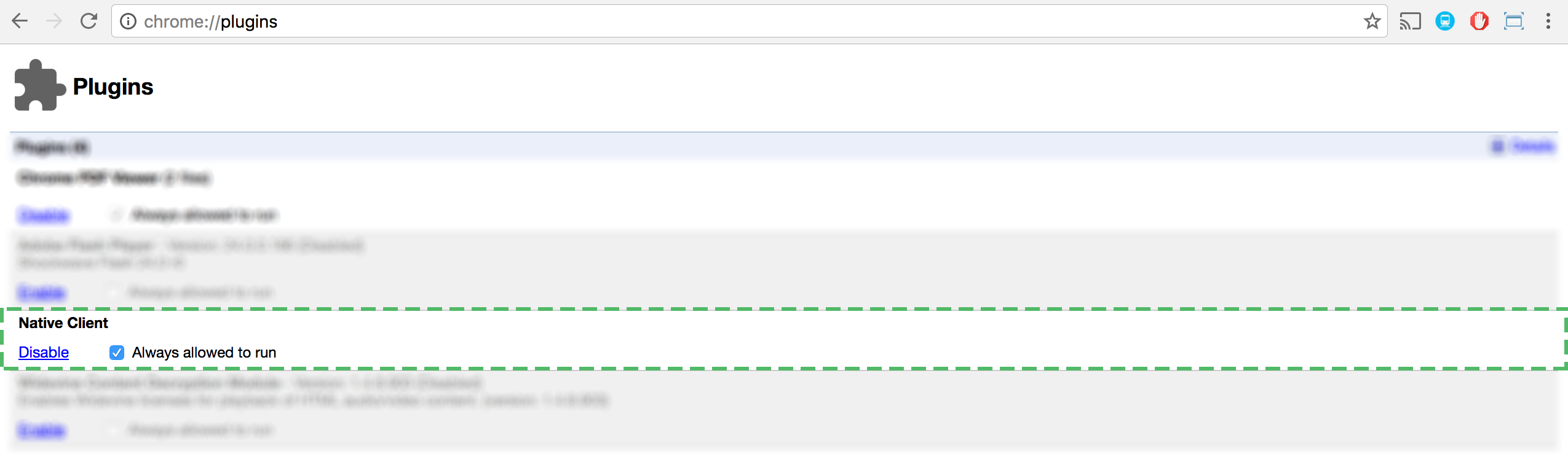
Note: It is important to restart chrome browser after making above setting.
Solution 2
Please make sure your chrome browser is up to date with latest version. You can check if your chrome version is latest by accessing chrome://help
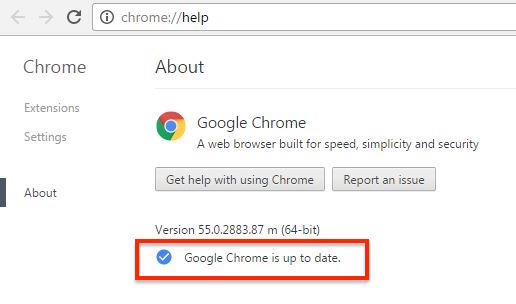
Note: Make sure your screen reads 'Google Chrome is up to date' as highlighted in above screen shot.
Solution 3
Please check your internet connectivity. Ensure that your internet speed is more than 2 MBPS. You can check your internet speed at http://www.speedtest.net
Solution 4
Clear chrome browser cache or open course content in incognito mode. Also, check if your chrome browser is up to date. Refer Solution 2 above on how to check if your chrome browser is up to date.
Solution 5
Try accessing the course on other variants of chrome browsers. You can consider using below variants of chrome browser. We have seen good success with Ghost browser. We recommend you to try checking on Ghost browser first.
1. Chrome canary - https://www.google.com/chrome/browser/canary.html
2. Ghost browser - https://ghostbrowser.com/
Solution 6
Download Chrome cleanup tool - https://www.google.com/chrome/cleanup-tool/ and clean-up chrome.
Solution 7
Some times due to network issues, media resources stored on our servers will not be traced due to DNS lookup latency or there may be data loss in network path. We suggest you to try doing following changes in your network setting.
1. Change your system network setting to have Open DNS settings - https://use.opendns.com/
2. Try using other available network like broadband internet connection
If problem persists even after performing all of the above solutions then please raise a ticket at support.learnyst.com.
Did this answer your question? Thanks for the feedback There was a problem submitting your feedback. Please try again later.Yes No No results found