- Support Center
- Product Settings
- Permissions
-
Get Started
-
Website
-
Embeddables
-
Courses
-
Bundles
-
Batch
-
Code
-
Product Settings
-
Product Pricing
-
Mock test
-
Test Series
-
Ebooks
-
Podcasts
-
Webinars
-
Digital Products
-
Free Resource
-
Telegram
-
Learner Management
-
Quiz & Assessment
-
Content
-
Question Pool
-
Test Evaluation
-
Reports
-
Marketing
-
Forms
-
Workflows
-
CTA
-
Campaign
-
Integrations
-
Roles and Permissions
-
School Settings
-
Sub School
-
Ratings and Reviews
-
Learner Discussion
-
Mobile Apps
-
Reports (Old)
-
Intergrations
-
Zoom integration
-
Newsfeed
-
Payments
-
FAQs
-
Troubleshooting
-
Support
-
Content Security
-
Legacy Website Builder
-
Gamification
Create a public, private and unlisted product.
On the Learnyst platform, you can create public, private, unlisted product.
- To change your course to private or unlisted, navigate to Contents > Courses > Select the desired course.

- Next, click the Settings button.
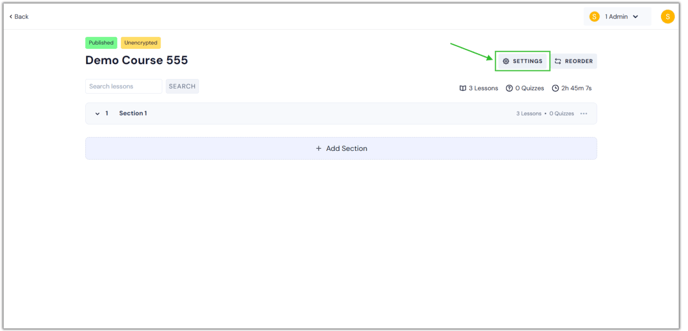
- You will now be on the settings page. Scroll down and choose "Permissions" from the Pricing & Permissions menu.
.png?width=688&height=331&name=remo%20(3).png)
- This page displays the public, private, and unlisted course options under the Course access type.

- Public Course: If you select this option, your course will be available to all of your learners. By default, all of your courses will be public.
- Private Course: This option ensures that your courses are only viewable to the learners you invite.
- Unlisted Course: This option removes the course from all of your products, including bundles. but the learners can access the course via a link.
- Once you've chosen the right option, click the Save button.
.png?width=688&height=331&name=o.v%20priva%20(1).png)
- In the same way, you can create private and unlisted products, including bundles, test series, and mock tests.
