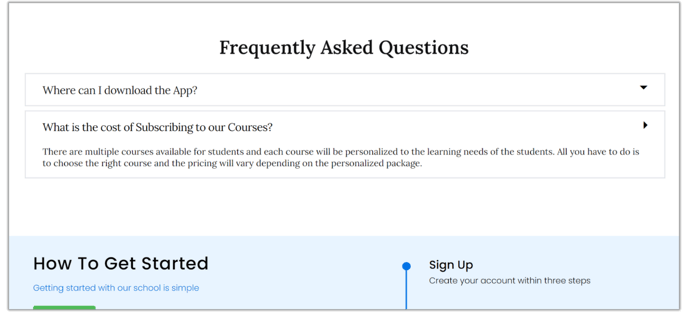- Support Center
- Website
- Superpower Widgets
-
Get Started
-
Website
-
Embeddables
-
Courses
-
Bundles
-
Batch
-
Code
-
Product Settings
-
Product Pricing
-
Mock test
-
Test Series
-
Ebooks
-
Podcasts
-
Webinars
-
Digital Products
-
Free Resource
-
Telegram
-
Learner Management
-
Quiz & Assessment
-
Content
-
Question Pool
-
Test Evaluation
-
Reports
-
Marketing
-
Forms
-
Workflows
-
CTA
-
Campaign
-
Integrations
-
Roles and Permissions
-
School Settings
-
Sub School
-
Ratings and Reviews
-
Learner Discussion
-
Mobile Apps
-
Reports (Old)
-
Intergrations
-
Zoom integration
-
Newsfeed
-
Payments
-
FAQs
-
Troubleshooting
-
Support
-
Content Security
-
Legacy Website Builder
-
Gamification
Adding FAQs Widget
Users have the option to include multiple FAQs on their website page. These are drop-down boxes, revealing the answer when opened.
Watch the entire video here, or you can go through each step explained below.
To Add a FAQ widget:
- Select the section on your website where you want to add the event widget.
- Click the widget icon on the right-hand side of the screen and choose FAQs.

- We have the option to further customize the FAQ by changing the row and text settings to suits our preferences.
- Click on Duplicate to add multiple FAQ, one after the another.

Preview: