- Support Center
- Learner Discussion
-
Get Started
-
Website
-
Embeddables
-
Courses
-
Bundles
-
Batch
-
Code
-
Product Settings
-
Product Pricing
-
Mock test
-
Test Series
-
Ebooks
-
Podcasts
-
Webinars
-
Digital Products
-
Free Resource
-
Telegram
-
Learner Management
-
Quiz & Assessment
-
Content
-
Question Pool
-
Test Evaluation
-
Reports
-
Marketing
-
Forms
-
Workflows
-
CTA
-
Campaign
-
Integrations
-
Roles and Permissions
-
School Settings
-
Sub School
-
Ratings and Reviews
-
Learner Discussion
-
Mobile Apps
-
Reports (Old)
-
Intergrations
-
Zoom integration
-
Newsfeed
-
Payments
-
FAQs
-
Troubleshooting
-
Support
-
Content Security
-
Legacy Website Builder
-
Gamification
How Students Can Use Video Bookmark Features and Ask Questions
If a student isn't clear about a concept you are explaining in your recorded video, they have an option to use the bookmark feature to revisit that particular portion.
In this article, I will show you how students can bookmark your videos, how they can ask you questions, and how you can answer them back.
How to bookmark your recorded videos
As a student, while playing your video, I can click on the bookmark symbol on the video player.
For ex: I have bookmarked the time: 2:57
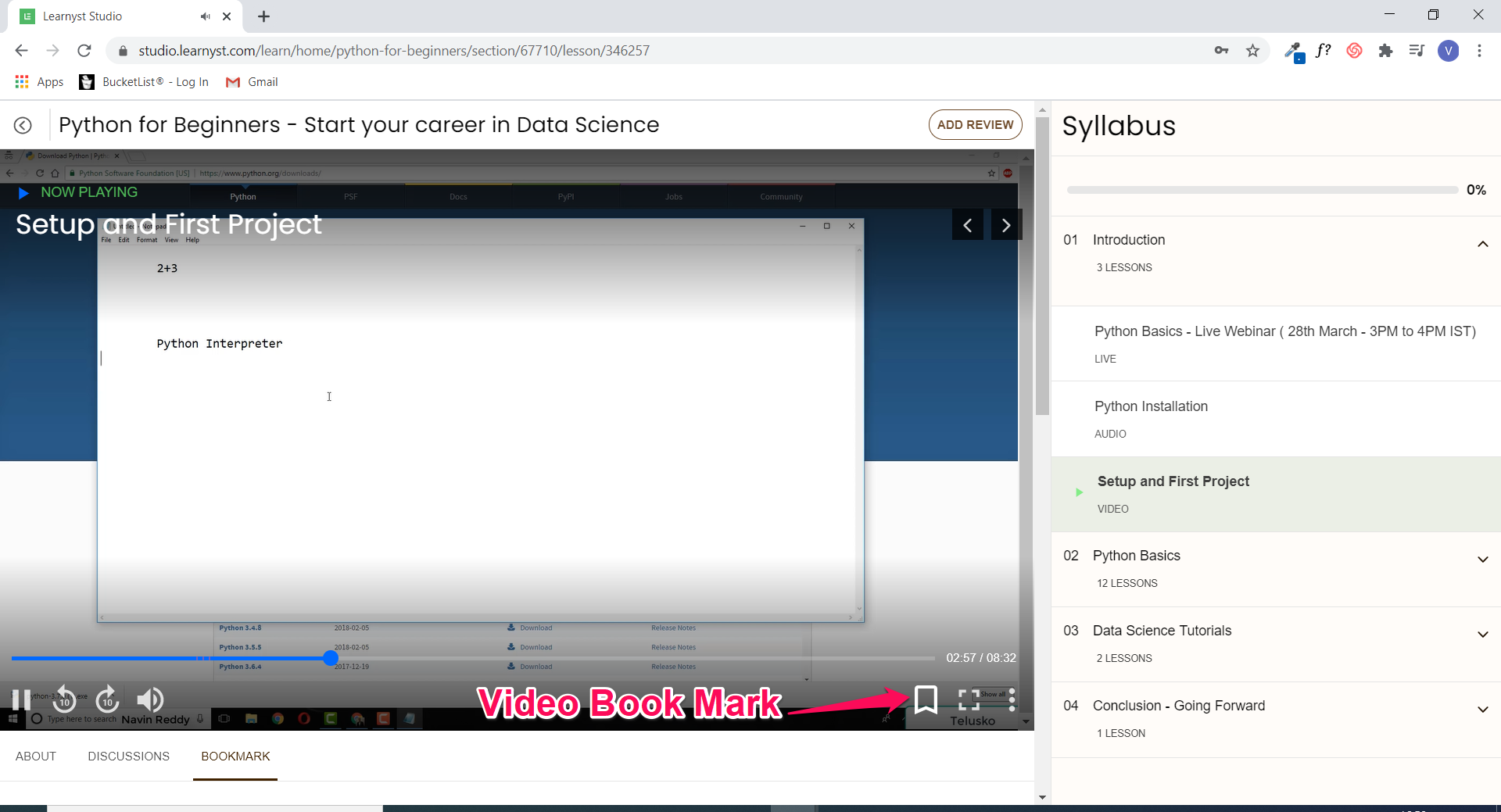
I can do this multiple times. For ex: I can bookmark the time: 5:44 min. Every time I bookmark a time, I will get an update as shown
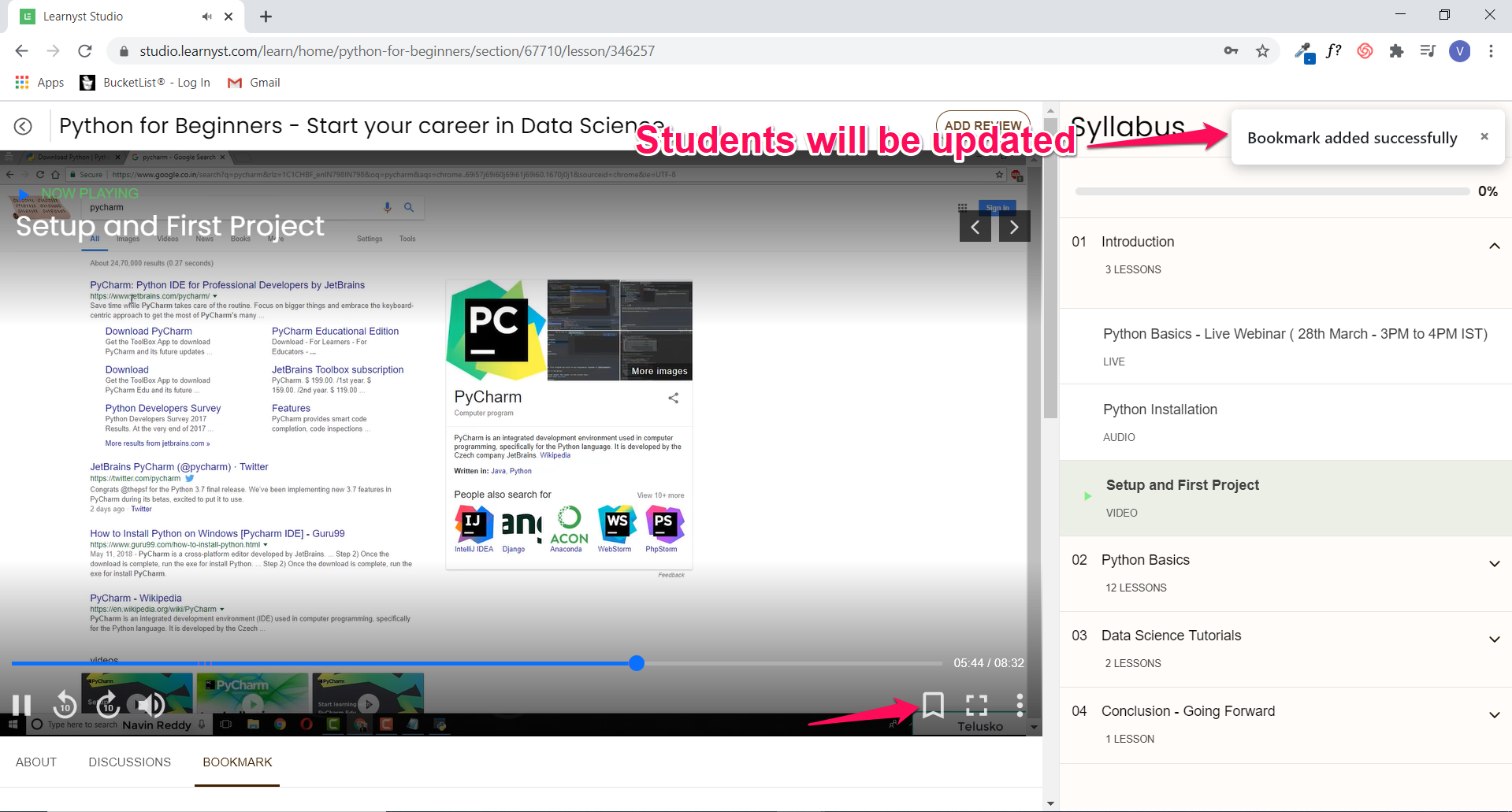
All my bookmarks will be visible as I scroll below the video.
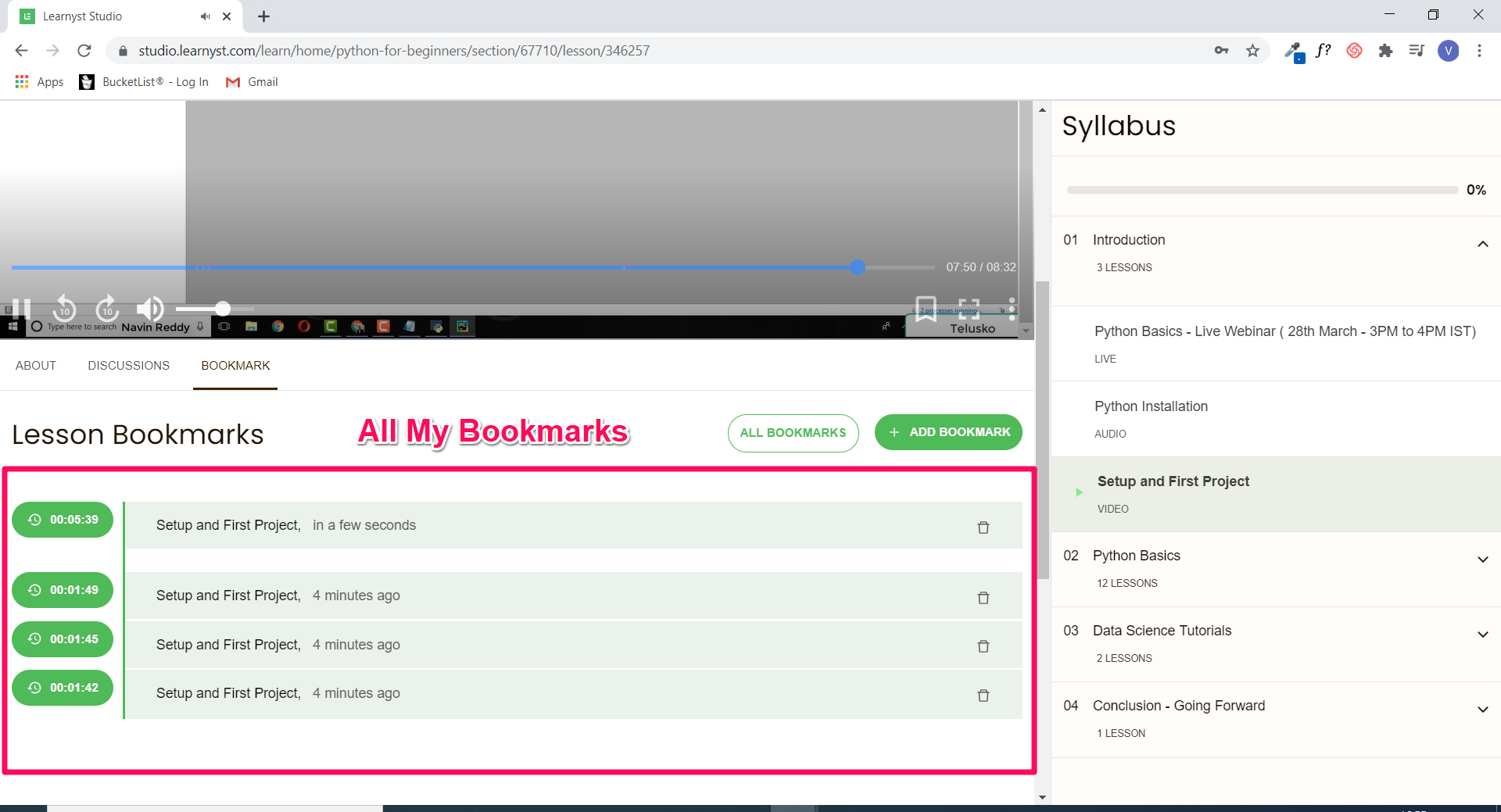
How To Students Can Ask You Questions
I can click on the bookmark section to take the video to that portion.
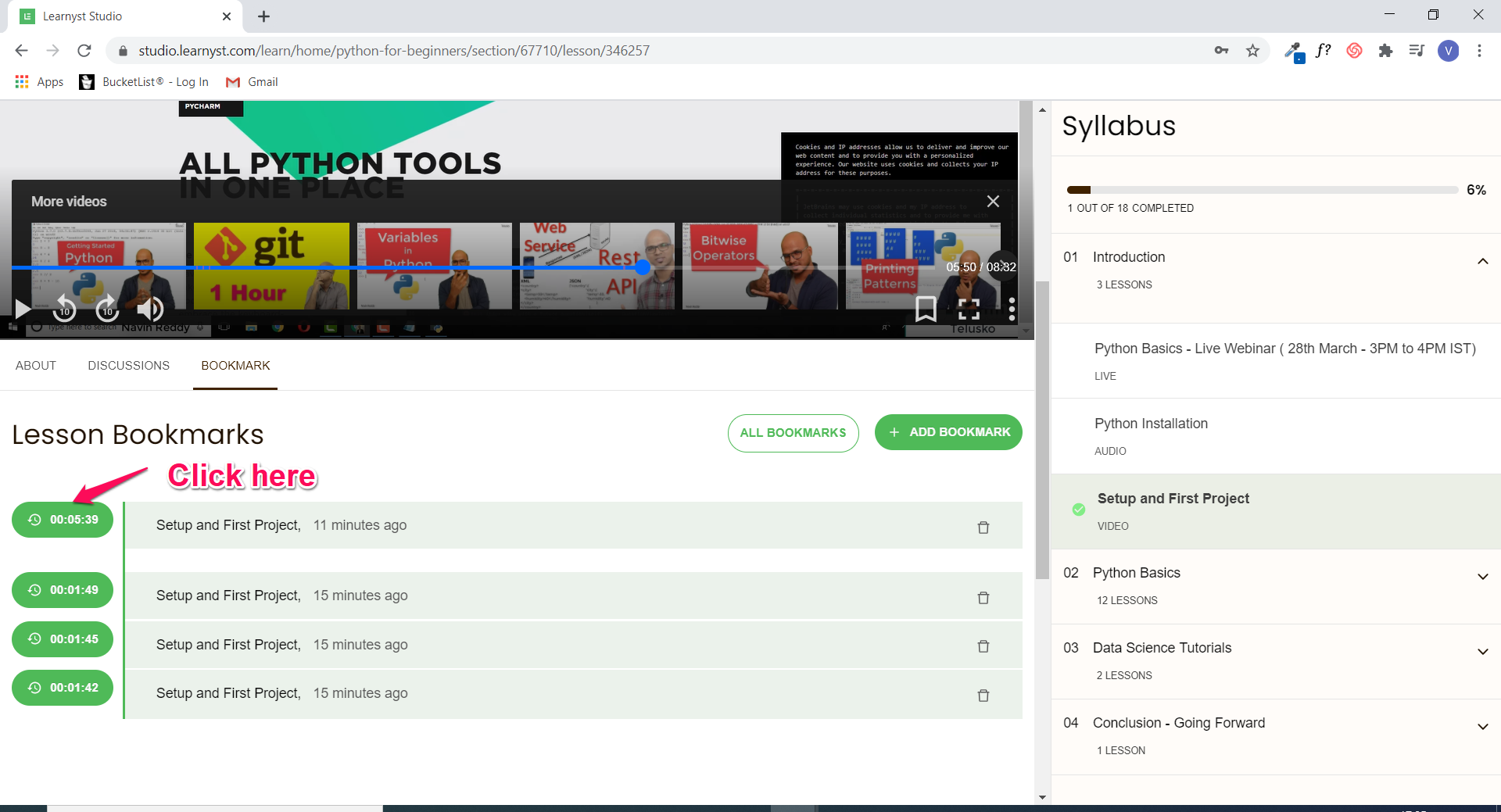
Post that, click on Discussions and ask questions
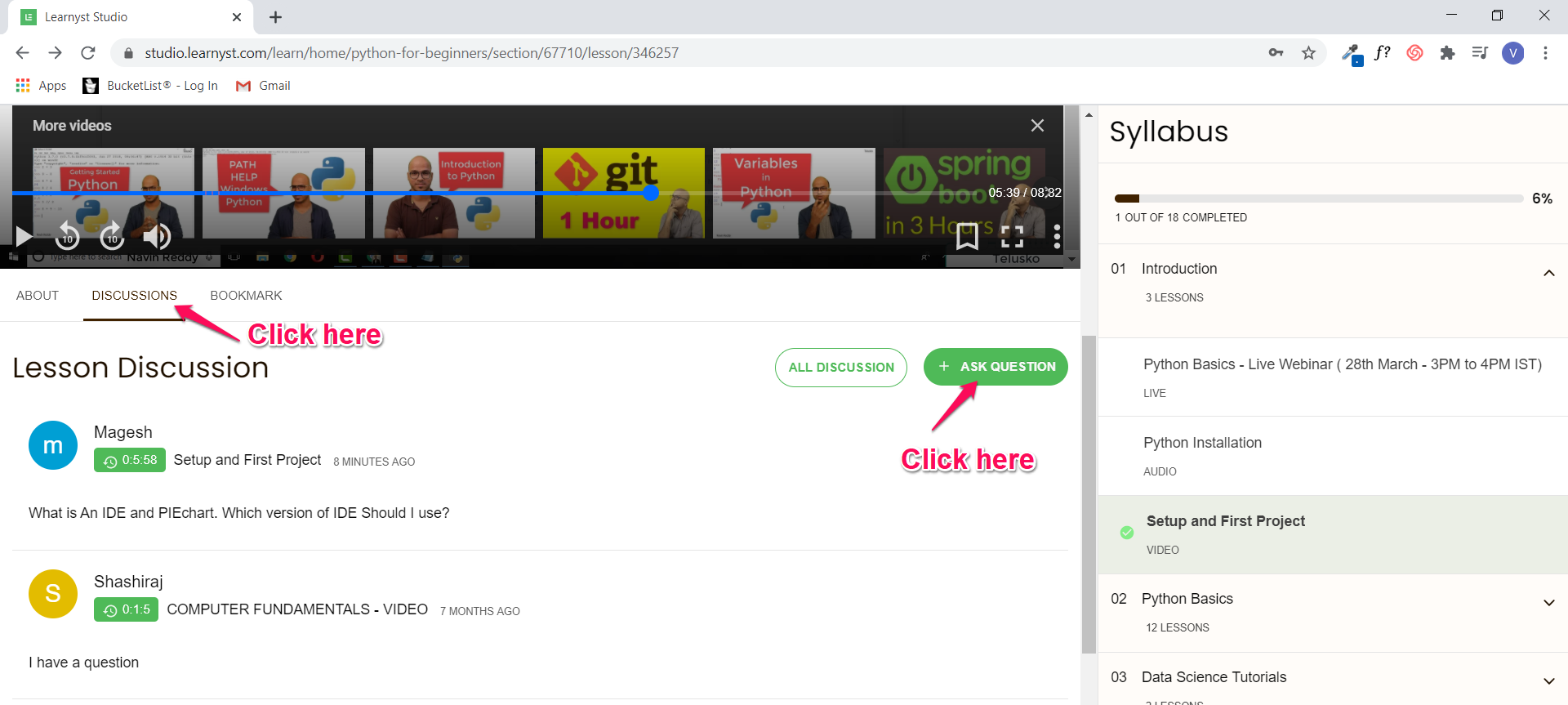
Here, I can type my questions and even attach any files like PDF's or images.
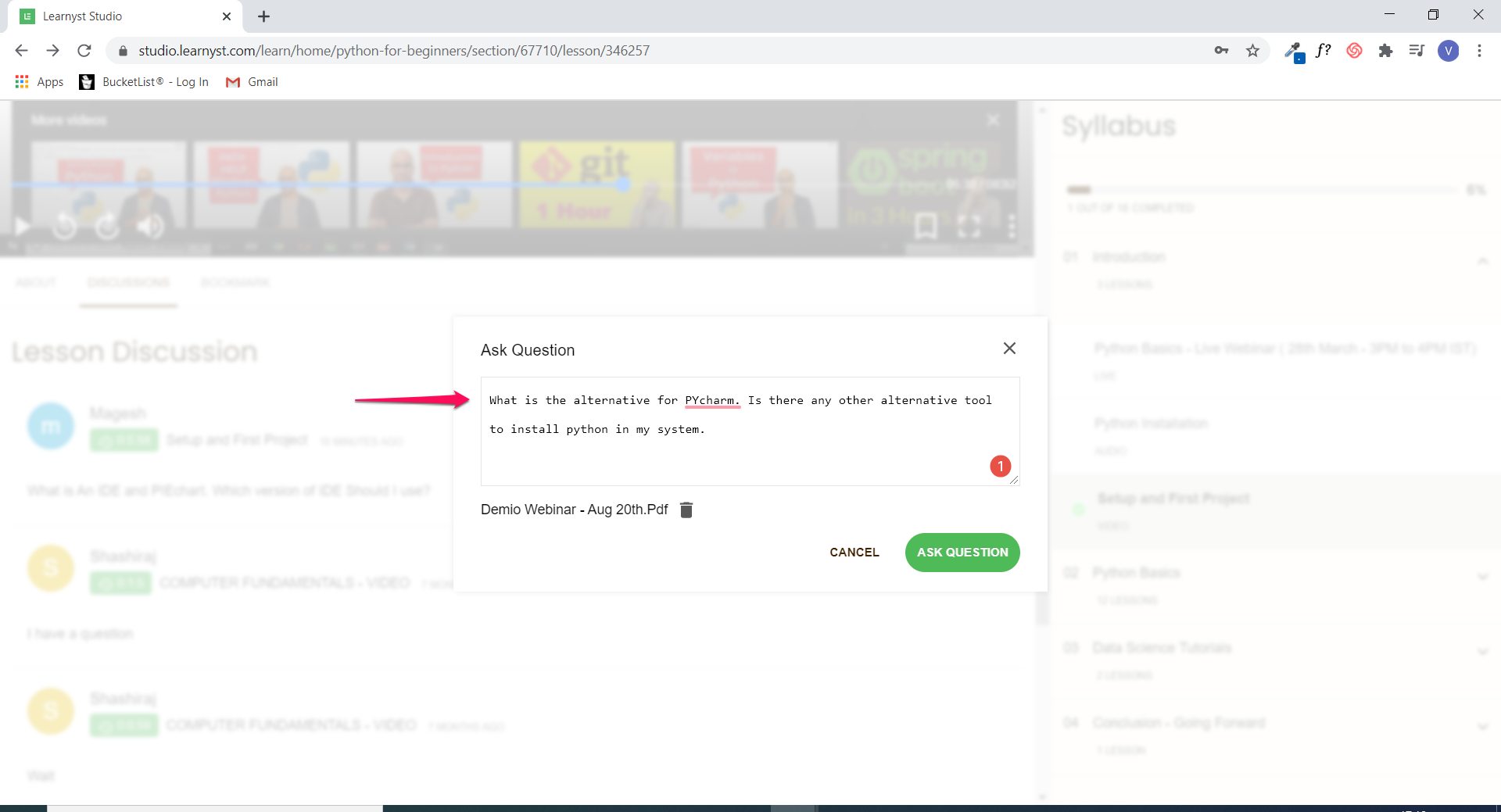
Students will be able to see their questions as below.
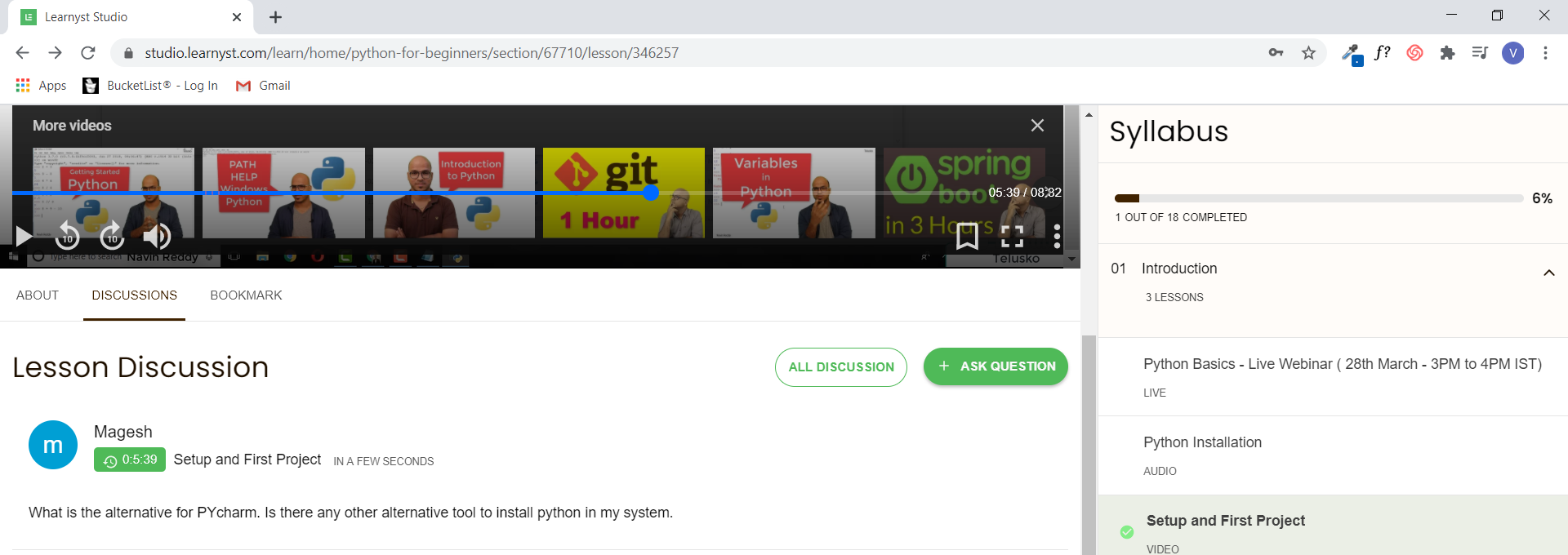
If you get a lot of questions from students, you can assign a subadmin to answer student questions.
Related Post: How to add sub-admins to your online course
How to answer your student questions
To answer the student questions, log in to your admin dashboard and go to manage>discussions
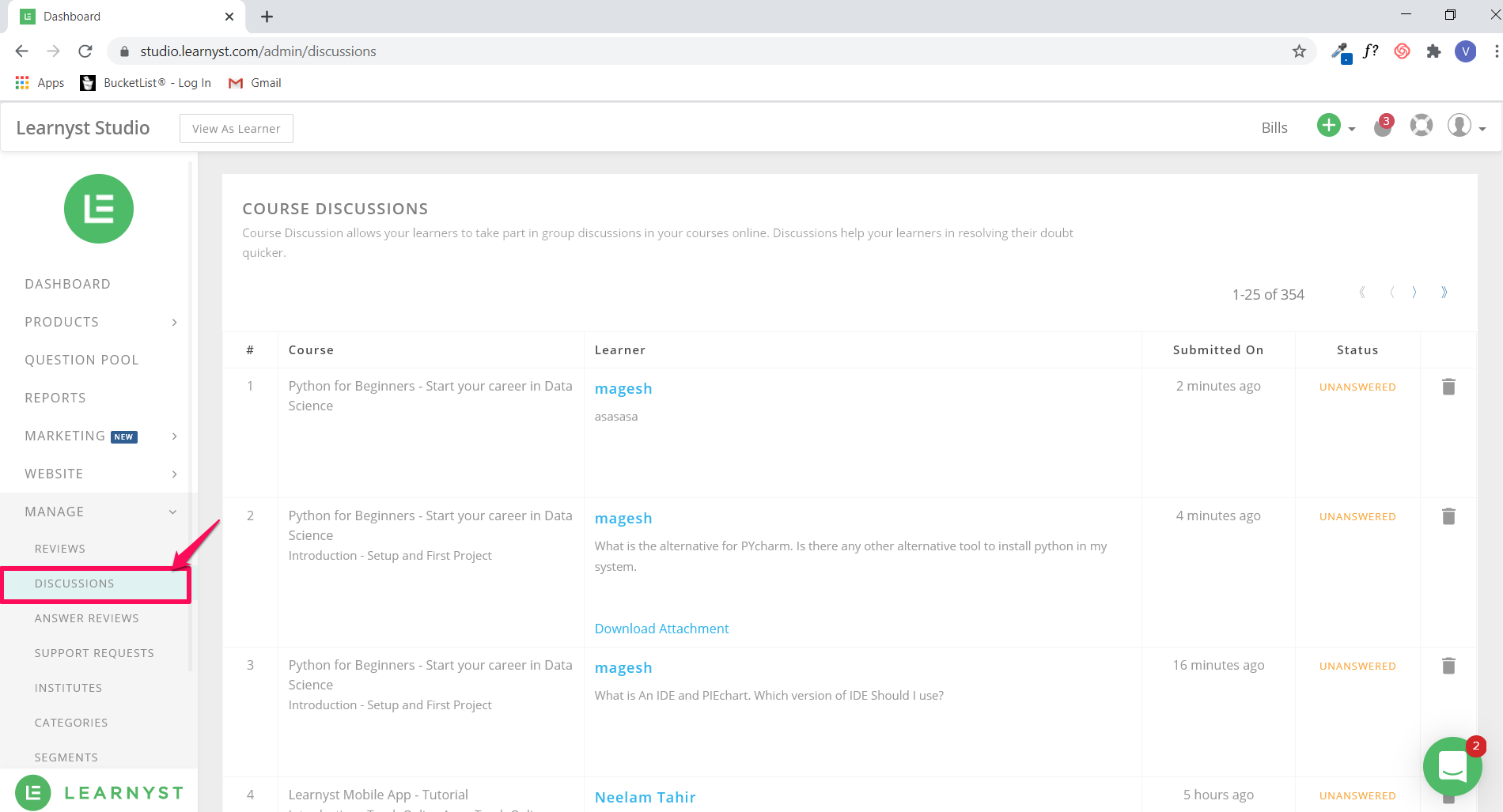
Read: How to answer learners discussion post question
This brings us to the end of the video bookmark feature article.
With this feature, students can mark specific sections in your videos which they are not clear about and also ask you questions based on that topic.
So, create more videos & make your academy an interactive learning place.
Did this answer your question? Thanks for the feedback There was a problem submitting your feedback. Please try again later.Yes No No results found