- Support Center
- Website
- Getting Started
-
Get Started
-
Website
-
Embeddables
-
Courses
-
Bundles
-
Batch
-
Code
-
Product Settings
-
Product Pricing
-
Mock test
-
Test Series
-
Ebooks
-
Podcasts
-
Webinars
-
Digital Products
-
Free Resource
-
Telegram
-
Learner Management
-
Quiz & Assessment
-
Content
-
Question Pool
-
Test Evaluation
-
Reports
-
Marketing
-
Forms
-
Workflows
-
CTA
-
Campaign
-
Integrations
-
Roles and Permissions
-
School Settings
-
Sub School
-
Ratings and Reviews
-
Learner Discussion
-
Mobile Apps
-
Reports (Old)
-
Intergrations
-
Zoom integration
-
Newsfeed
-
Payments
-
FAQs
-
Troubleshooting
-
Support
-
Content Security
-
Legacy Website Builder
-
Gamification
Adding a New Page to our Website
A website may have multiple pages, each have a URL associated with it. We can add pages from various page templates and customize them as per our preference.
Watch the entire video here, or you can go through each step explained below.
We can add pages to website by following the above simple steps:
- Navigate to website's dashboard and open the desired website.
- Click on Add Page to initiate the process of adding a new page.

- Explore the diverse range of page templates available and select one that matches our preference.

- Next, proceed by clicking Use This Page to seamlessly integrate the template into the website.

- It will be then added to our website dashboard. Click on Edit Page to begin customizing.
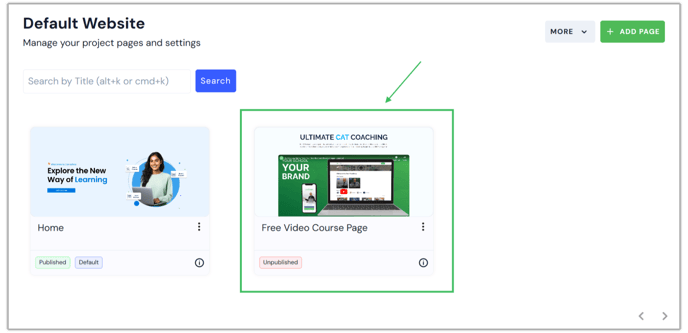
- Utilize the Website Editor to personalize and tailor our page to suit our needs.
- Click on Save and Publish to make our website page live.

- Our new website page is now visible as published in the dashboard.

