- Support Center
- Legacy Website Builder
-
Get Started
-
Website
-
Embeddables
-
Courses
-
Bundles
-
Batch
-
Code
-
Product Settings
-
Product Pricing
-
Mock test
-
Test Series
-
Ebooks
-
Podcasts
-
Webinars
-
Digital Products
-
Free Resource
-
Telegram
-
Learner Management
-
Quiz & Assessment
-
Content
-
Question Pool
-
Test Evaluation
-
Reports
-
Marketing
-
Forms
-
Workflows
-
CTA
-
Campaign
-
Integrations
-
Roles and Permissions
-
School Settings
-
Sub School
-
Ratings and Reviews
-
Learner Discussion
-
Mobile Apps
-
Reports (Old)
-
Intergrations
-
Zoom integration
-
Newsfeed
-
Payments
-
FAQs
-
Troubleshooting
-
Support
-
Content Security
-
Legacy Website Builder
-
Gamification
How To Add Social Banner
Social cards enables web page to become a rich object in a social media. In other words when you share your website link on social media it gets displayed as rich media objects.
Please follow these steps if you want to change image for your website's social card
-
Login as admin > Open site builder > click on More (Top Left Corner) > Click On Settings > Click on Title & Description tab> Click on Upload banner image under Social share banner > Click on update
Login as admin > Open site builder > click on More (Top Left Corner) > Click On Settings > Click on Title & Description tab> Click on Upload banner image under Social share banner > Click on update
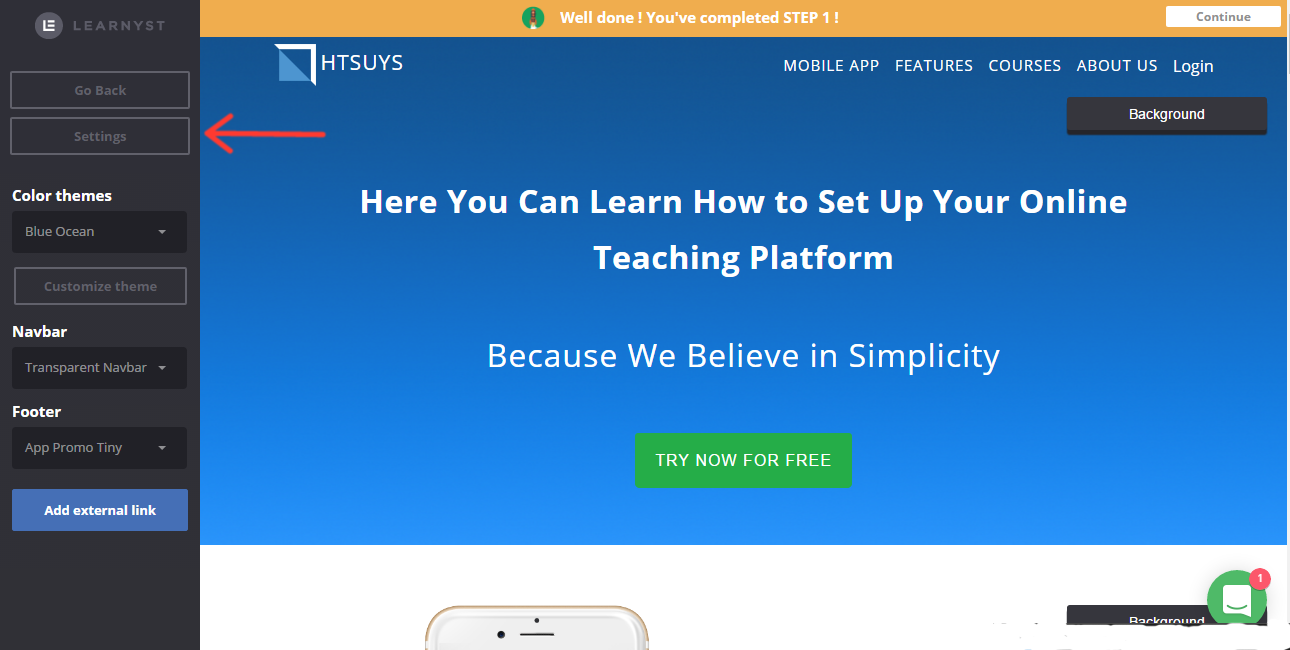
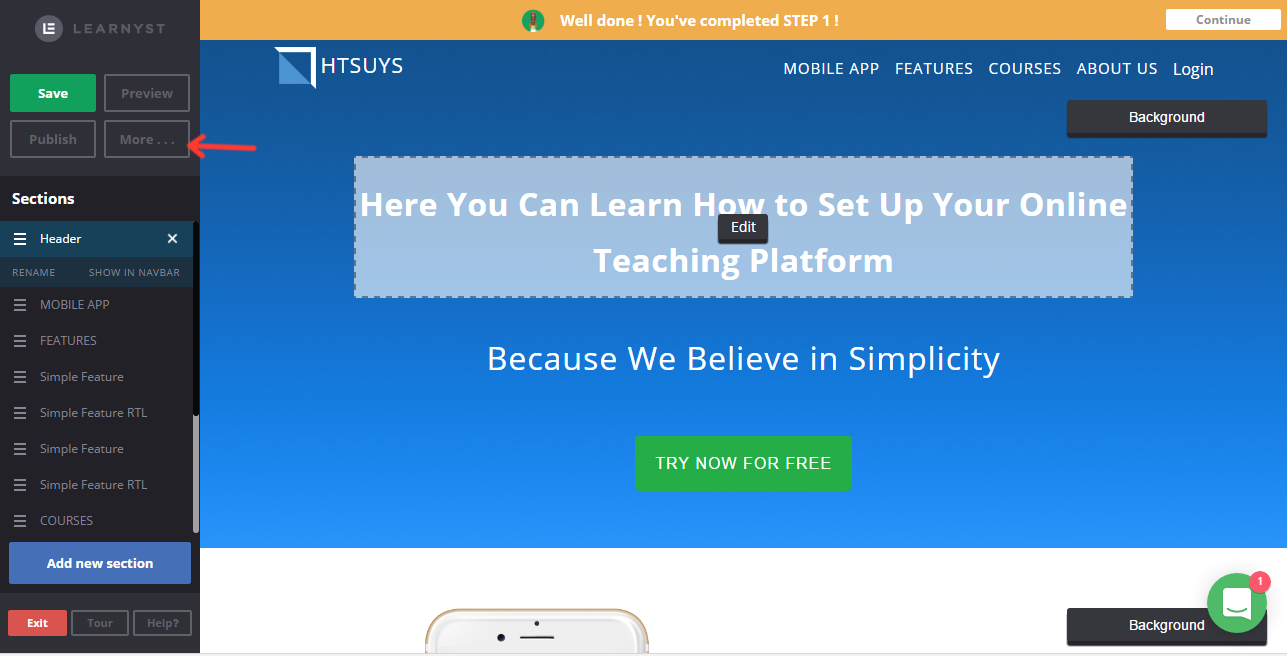
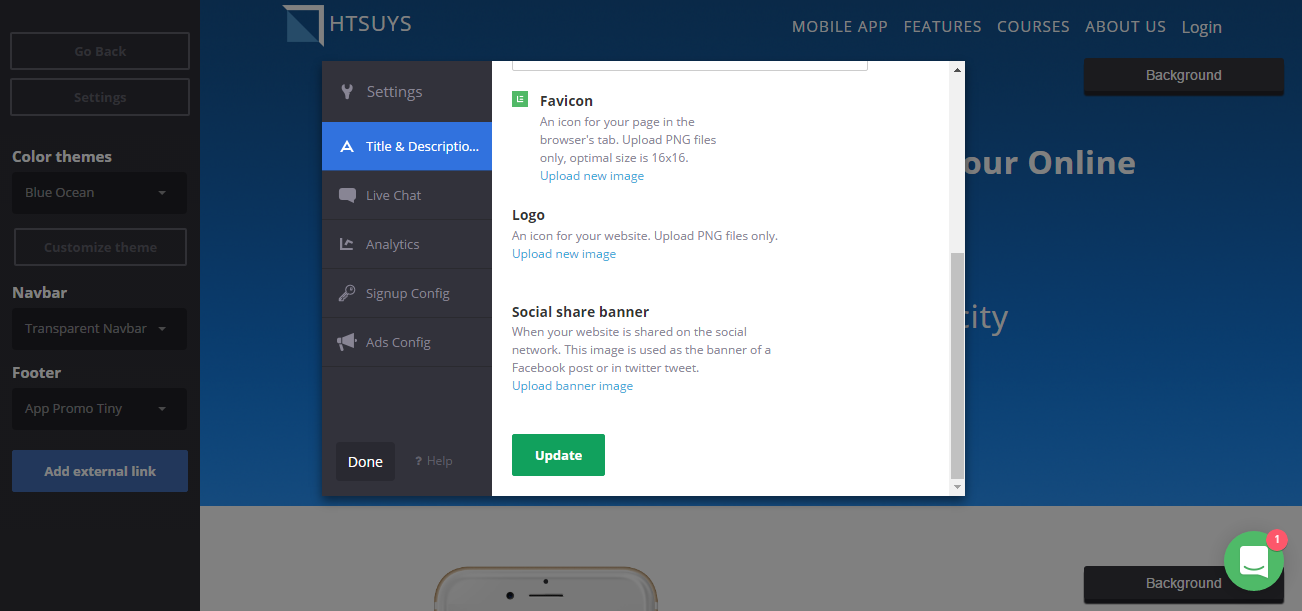
Note : Once you have loaded new image, you need to clear the cache from Facebook crawler. Steps to clear Facebook crawler cache :
-
Click on Debug button
Open URL >https://developers.facebook.com/tools/debug/sharing/?q=http%3A%2F%2Flearn.netbhet.com
Click on Debug button
-
Click "Scrape Again" button 2-3 times
Click "Scrape Again" button 2-3 times
Did this answer your question? Thanks for the feedback There was a problem submitting your feedback. Please try again later.Yes No No results found