- Support Center
- Legacy Website Builder
-
Get Started
-
Website
-
Embeddables
-
Courses
-
Bundles
-
Batch
-
Code
-
Product Settings
-
Product Pricing
-
Mock test
-
Test Series
-
Ebooks
-
Podcasts
-
Webinars
-
Digital Products
-
Free Resource
-
Telegram
-
Learner Management
-
Quiz & Assessment
-
Question Pool
-
Test Evaluation
-
Reports
-
Marketing
-
Forms
-
Workflows
-
CTA
-
Campaign
-
Integrations
-
Roles and Permissions
-
School Settings
-
Sub School
-
Ratings and Reviews
-
Learner Discussion
-
Mobile Apps
-
Zoom integration
-
Newsfeed
-
FAQs
-
Troubleshooting
-
Support
-
Content Security
-
Legacy Website Builder
How to add test series and bundles to your website using the site builder
Once you have published the test series and bundles and you want to showcase them on your website, you can do this by using the site builder.
A step-by-step process to do this is shown below.
-
Log in to your Learnyst account as an admin.
Log in to your Learnyst account as an admin.
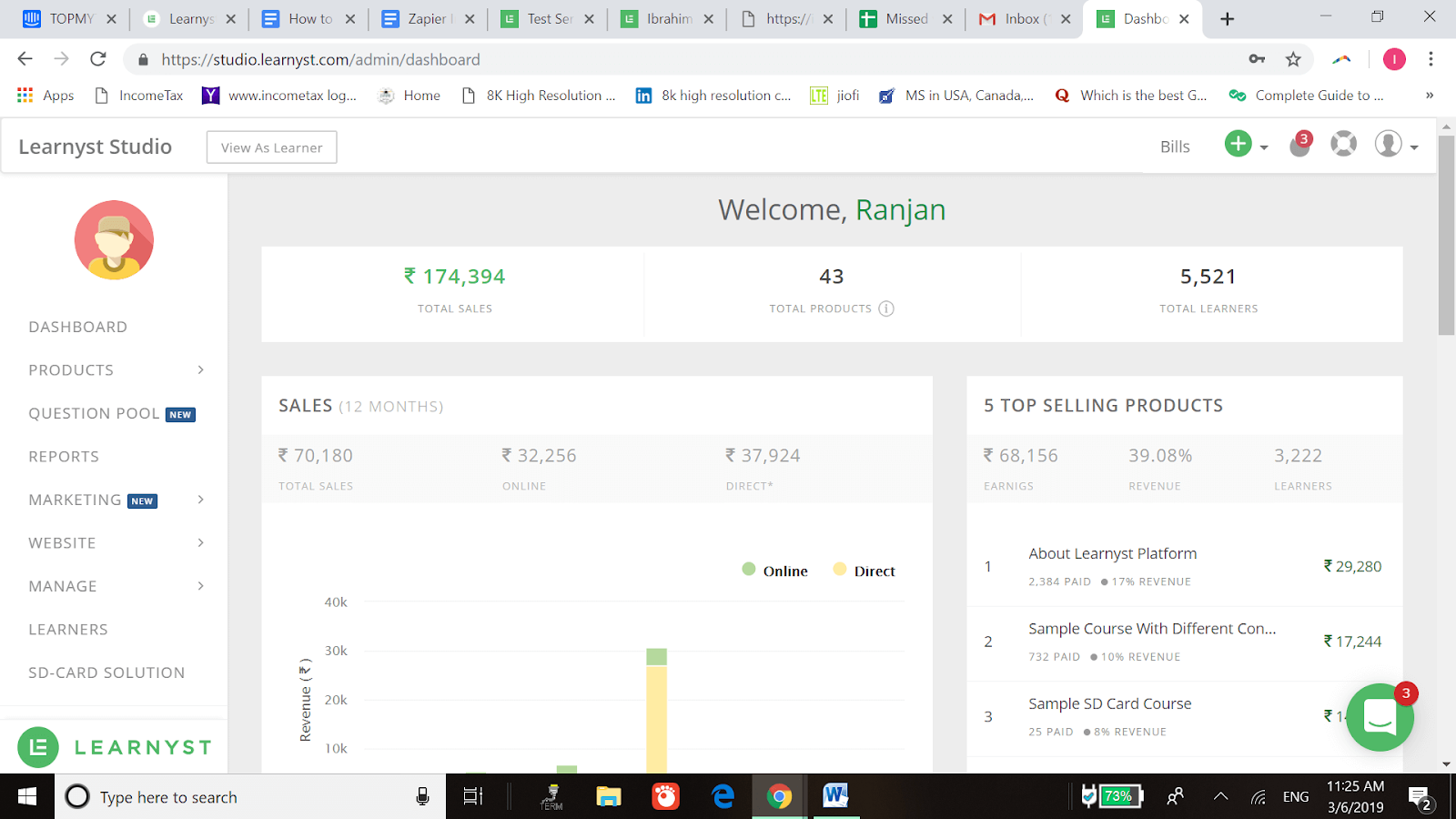
-
Then, click on “Site Builder” under “Website” as shown below.
Then, click on “Site Builder” under “Website” as shown below.
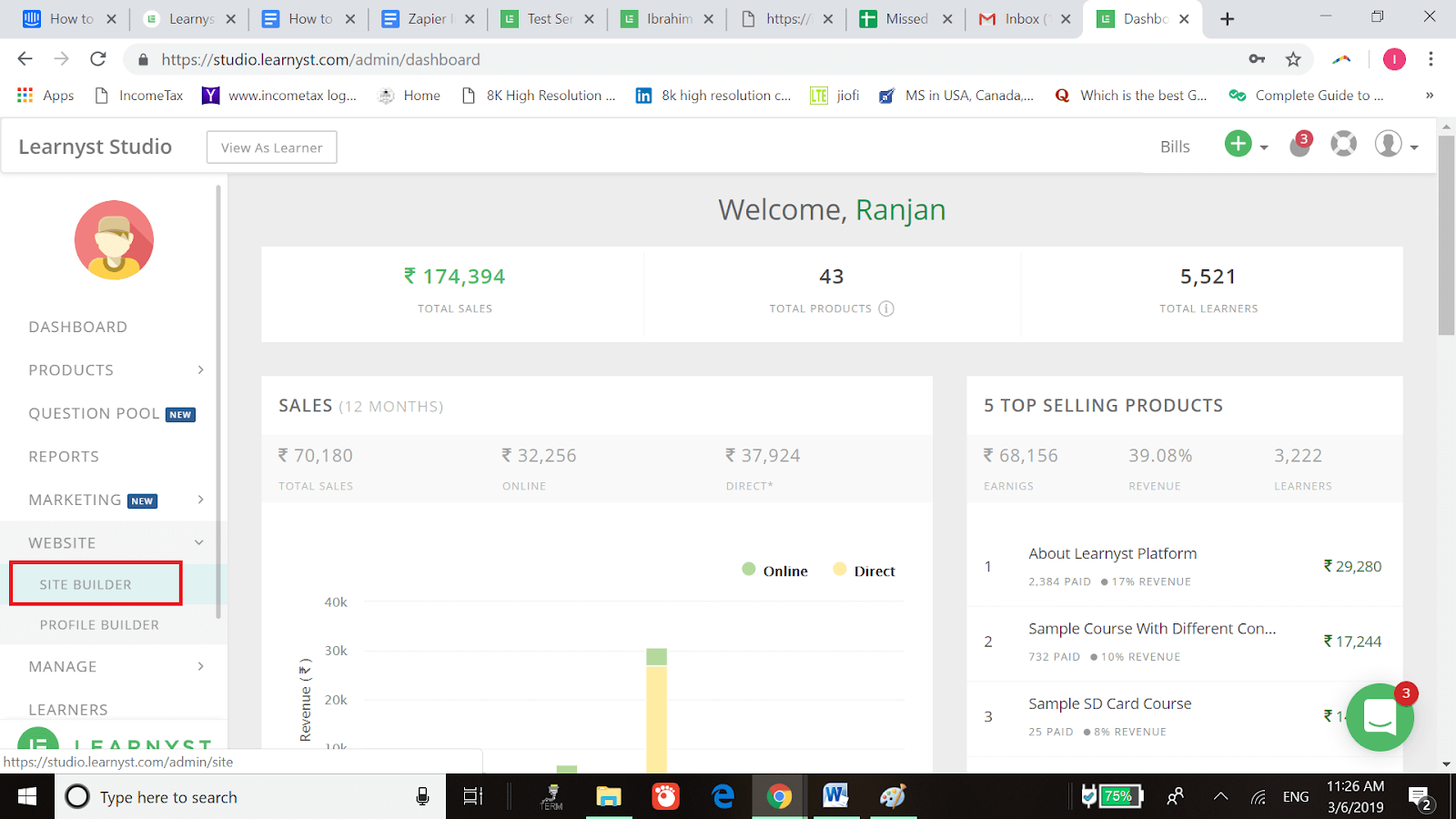
-
Now, click on “Add new section” in your site builder as shown below.
Now, click on “Add new section” in your site builder as shown below.
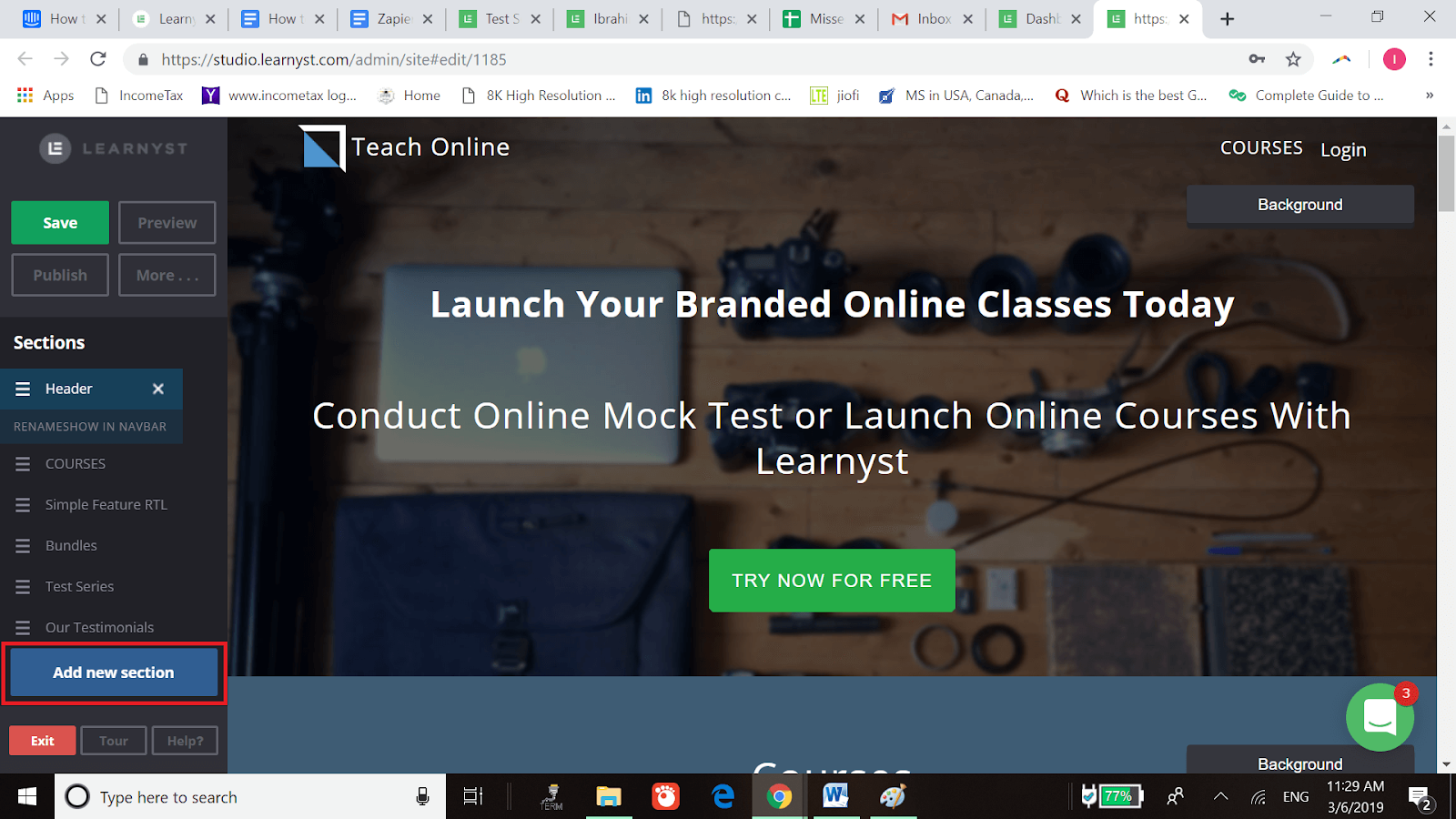
-
Scroll down to “Course Sections” and select “Test Series” template to display published Test Series. Please make sure that you have published your test series and have made them public.
Scroll down to “Course Sections” and select “Test Series” template to display published Test Series. Please make sure that you have published your test series and have made them public.
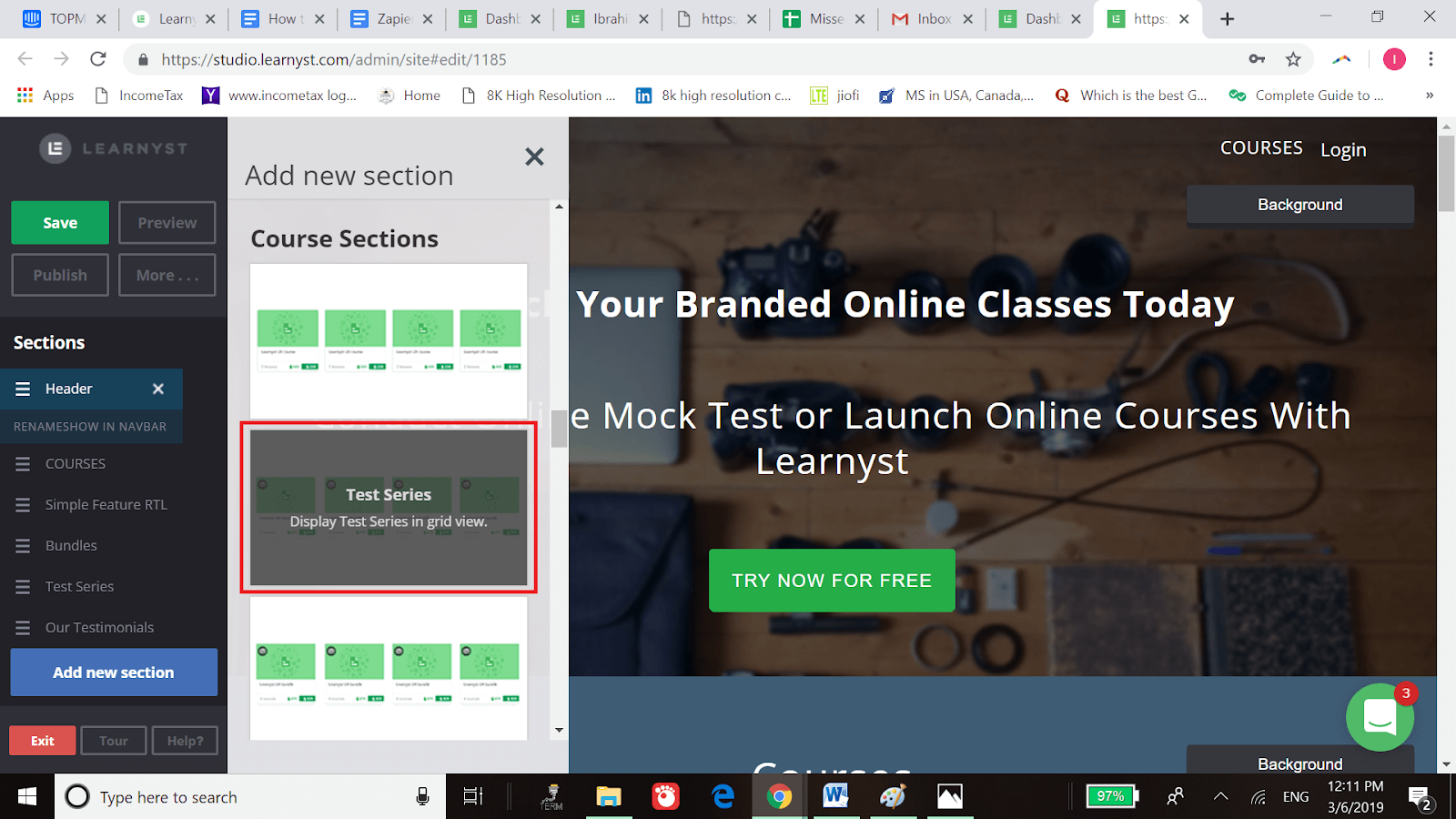
-
Similarly, scroll down and select “Bundles” template to display published bundes. Please make sure that you have published your bundles and have made them public.
Similarly, scroll down and select “Bundles” template to display published bundes. Please make sure that you have published your bundles and have made them public.

-
As you can see below in the website preview, the test series are displayed on the website.
As you can see below in the website preview, the test series are displayed on the website.
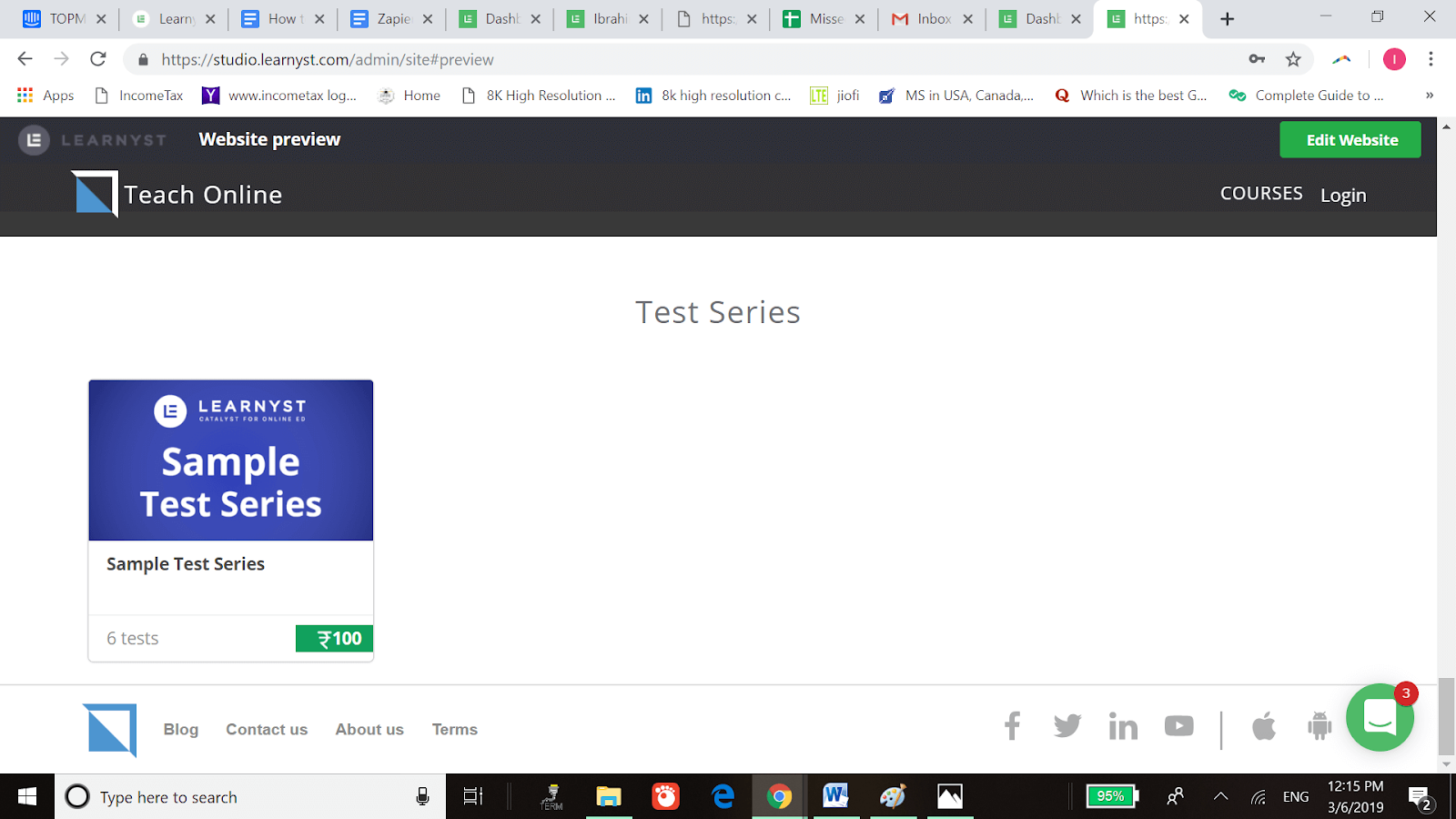
-
As you can see below in the website preview, the bundles are displayed on the website.
As you can see below in the website preview, the bundles are displayed on the website.
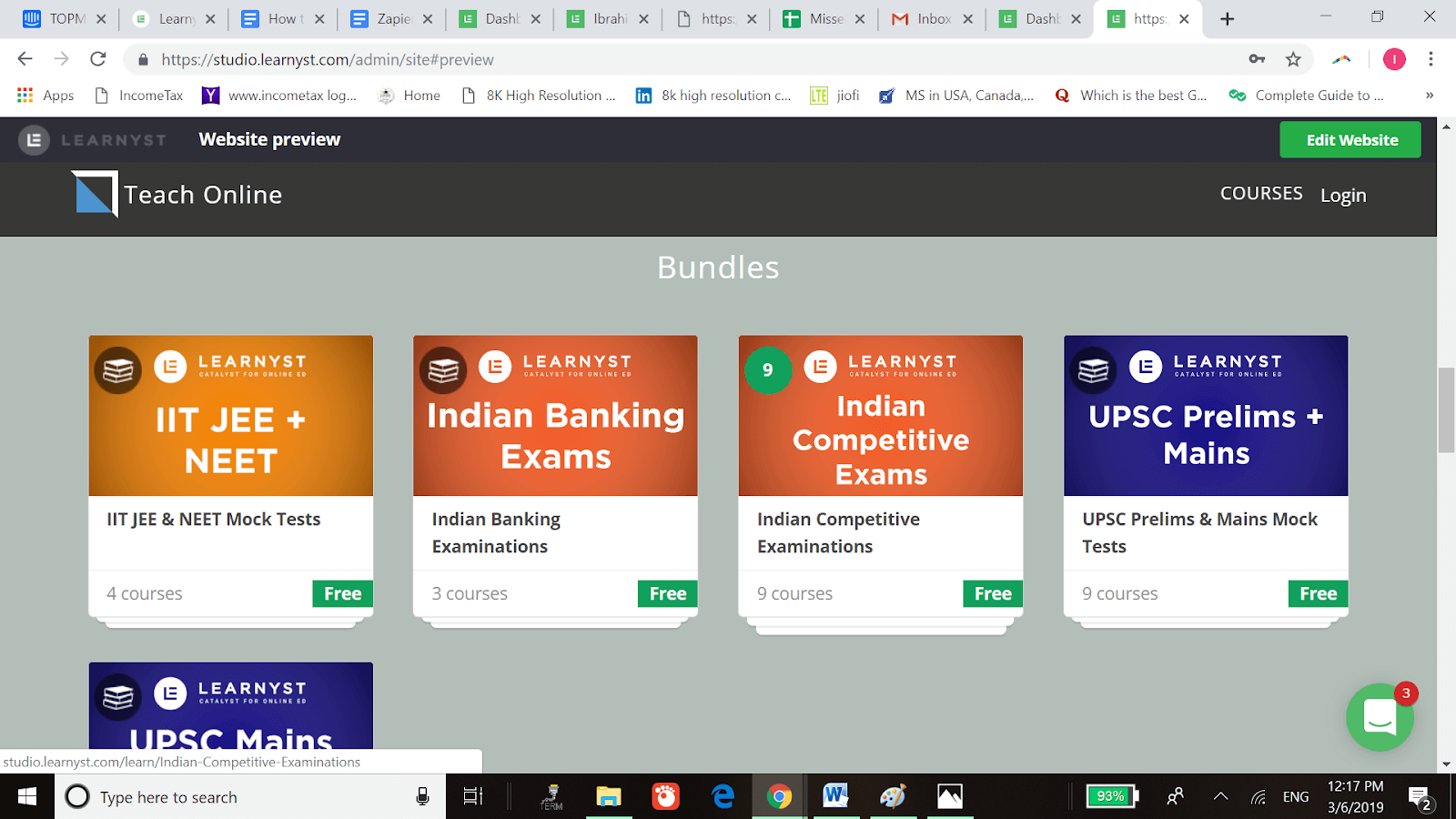
-
You can reorder the sections as you like by clicking on “Drag to reorder” (3 horizontal lines) as shown below.
You can reorder the sections as you like by clicking on “Drag to reorder” (3 horizontal lines) as shown below.
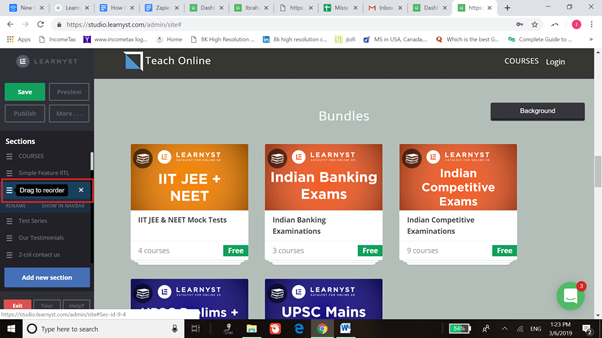 Did this answer your question? Thanks for the feedback There was a problem submitting your feedback. Please try again later.Yes No
No results found
Did this answer your question? Thanks for the feedback There was a problem submitting your feedback. Please try again later.Yes No
No results found
-Jun-10-2024-01-31-39-4468-PM.png?height=120&name=Learnyst%20logo%20(2)-Jun-10-2024-01-31-39-4468-PM.png)