- Support Center
- Legacy Website Builder
-
Get Started
-
Website
-
Embeddables
-
Courses
-
Bundles
-
Batch
-
Code
-
Product Settings
-
Product Pricing
-
Mock test
-
Test Series
-
Ebooks
-
Podcasts
-
Webinars
-
Digital Products
-
Free Resource
-
Telegram
-
Learner Management
-
Quiz & Assessment
-
Content
-
Question Pool
-
Test Evaluation
-
Reports
-
Marketing
-
Forms
-
Workflows
-
CTA
-
Campaign
-
Integrations
-
Roles and Permissions
-
School Settings
-
Sub School
-
Ratings and Reviews
-
Learner Discussion
-
Mobile Apps
-
Reports (Old)
-
Intergrations
-
Zoom integration
-
Newsfeed
-
Payments
-
FAQs
-
Troubleshooting
-
Support
-
Content Security
-
Legacy Website Builder
-
Gamification
How To Change Your Website Theme
Learnyst Website builder offers you four different color themes to choose from. Let me tell you how to change your color themes to best suit your preferences.
Tips: Login to your Learnyst admin dashboard > Go to Website Builder > Click on the More button
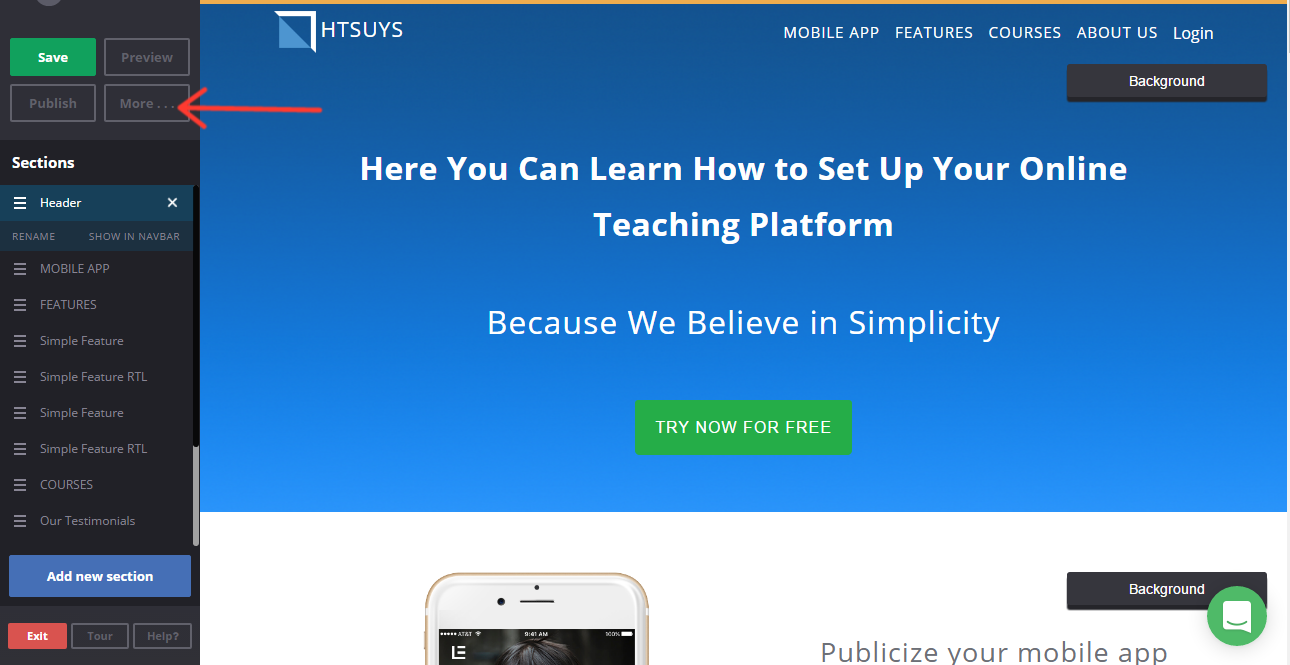
Here you can change your website themes to four different types.
-
Space Grey
-
Ink Bottle
-
Tesla Red
-
Blue Ocean
Space Grey
Ink Bottle
Tesla Red
Blue Ocean
Space Grey Theme
To change the theme you have to select Space Grey from the drop-down list. By default, the theme would be space grey. Though the button colors in space grey theme would be green rest of the header and body text would be in grey color.
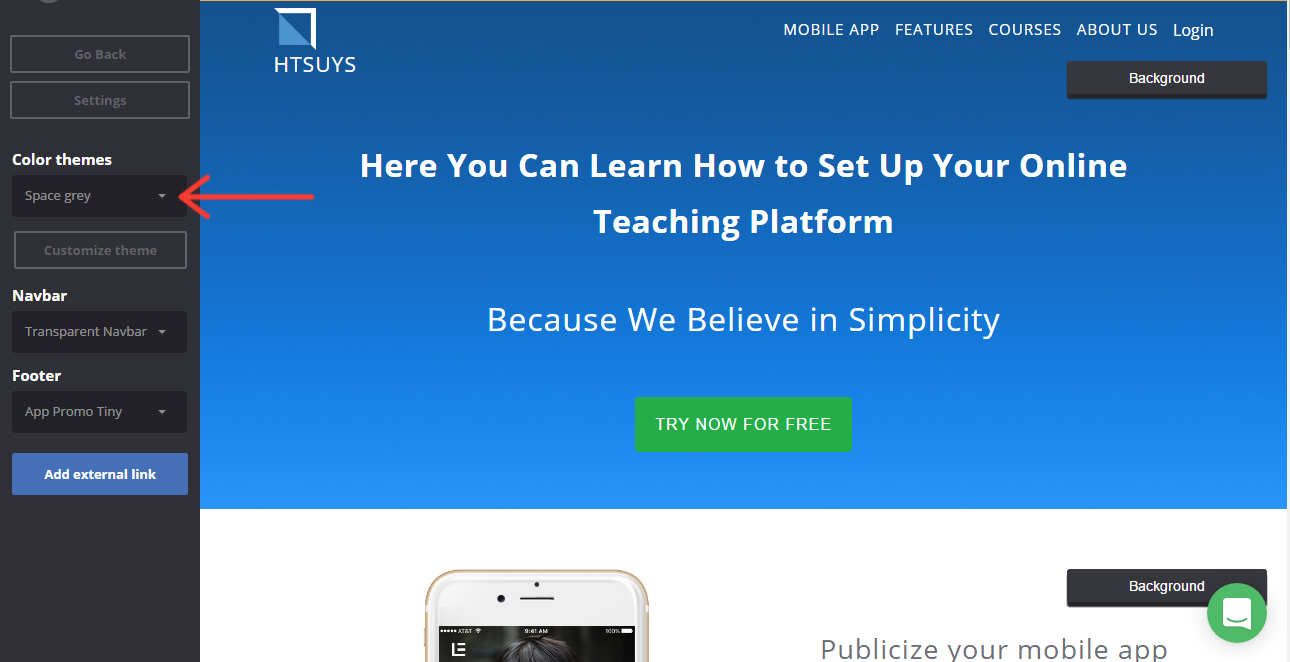
Ink Bottle Theme
To change the theme you have to select Ink Bottle from the drop-down list.
When you choose ink bottle as your theme you can see the change in the button color like blue and the header text for the section will be changed to blue in color and the body text for the section will be changed to grey in color.
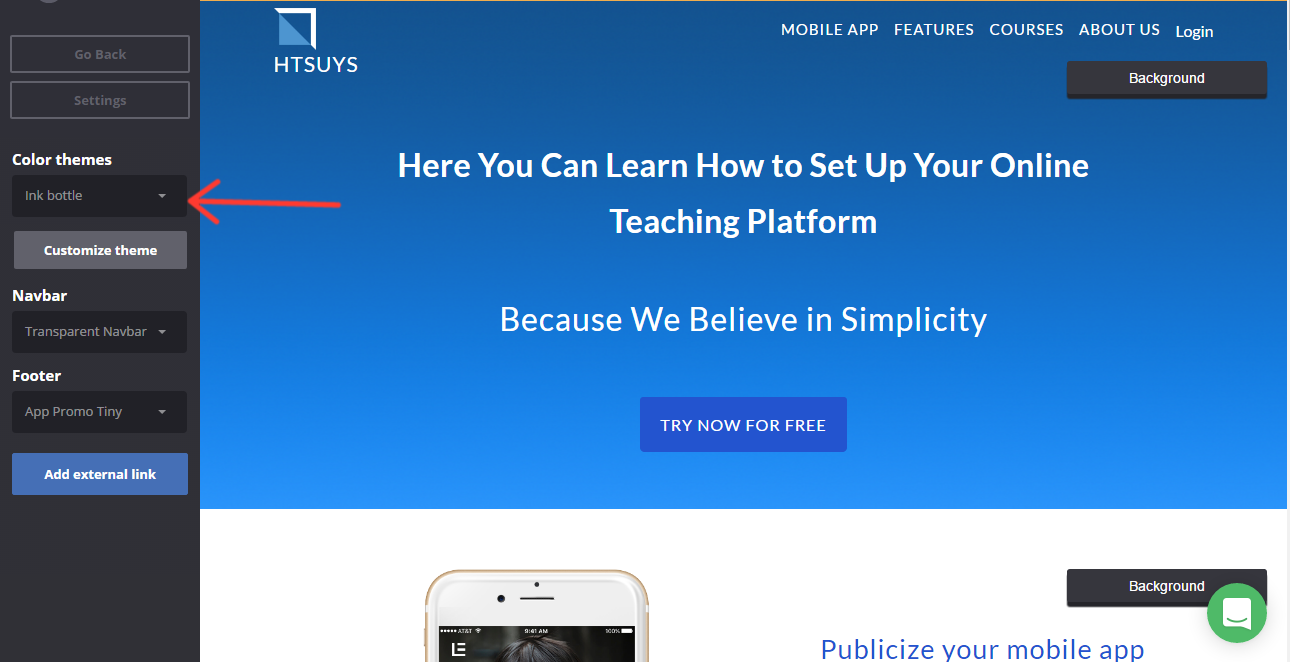
Tesla Red Theme:
To change the theme you have to select Tesla Red from the drop-down list.
When you choose Tesla red as your theme, you can see the change in the signup button color as green, the header text for the section will be changed to red in color and the body text for the section will be changed to grey in color.
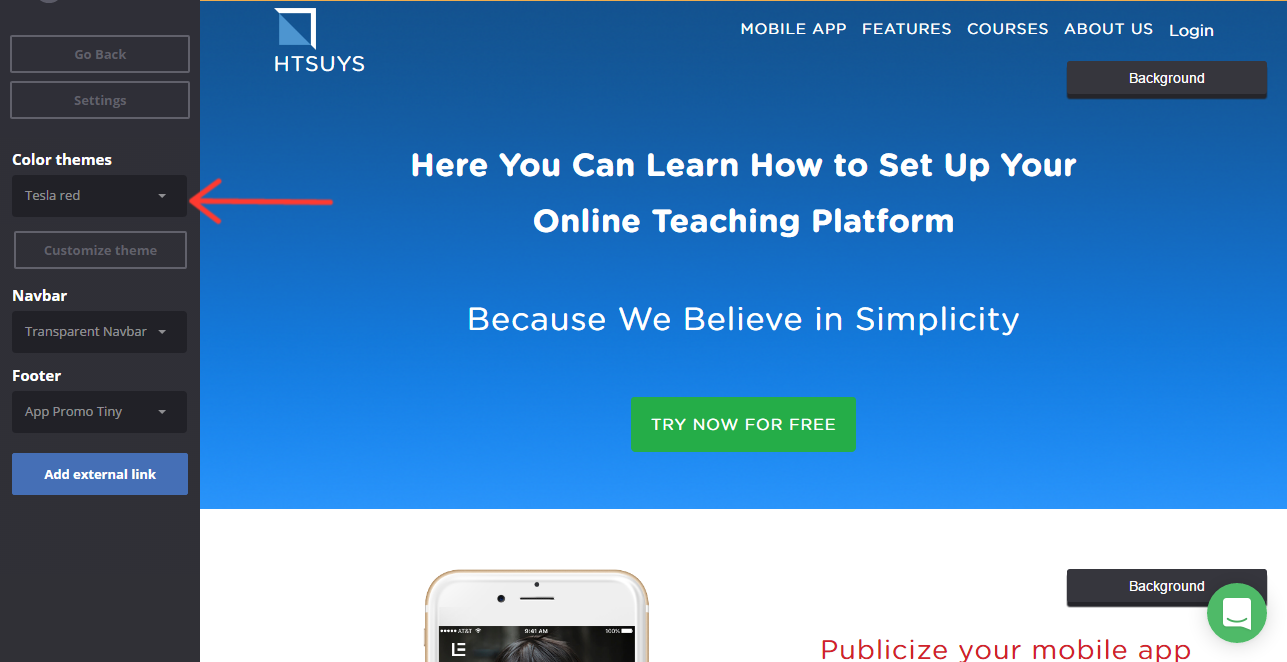
Blue Ocean Theme:
To change the theme you have to select Blue Ocean from the drop-down list.
When you choose blue ocean as your theme, you can see the change in the signup button color as green, the header text for the section will be changed to blue in color and the body text for the section will be changed to grey in color.
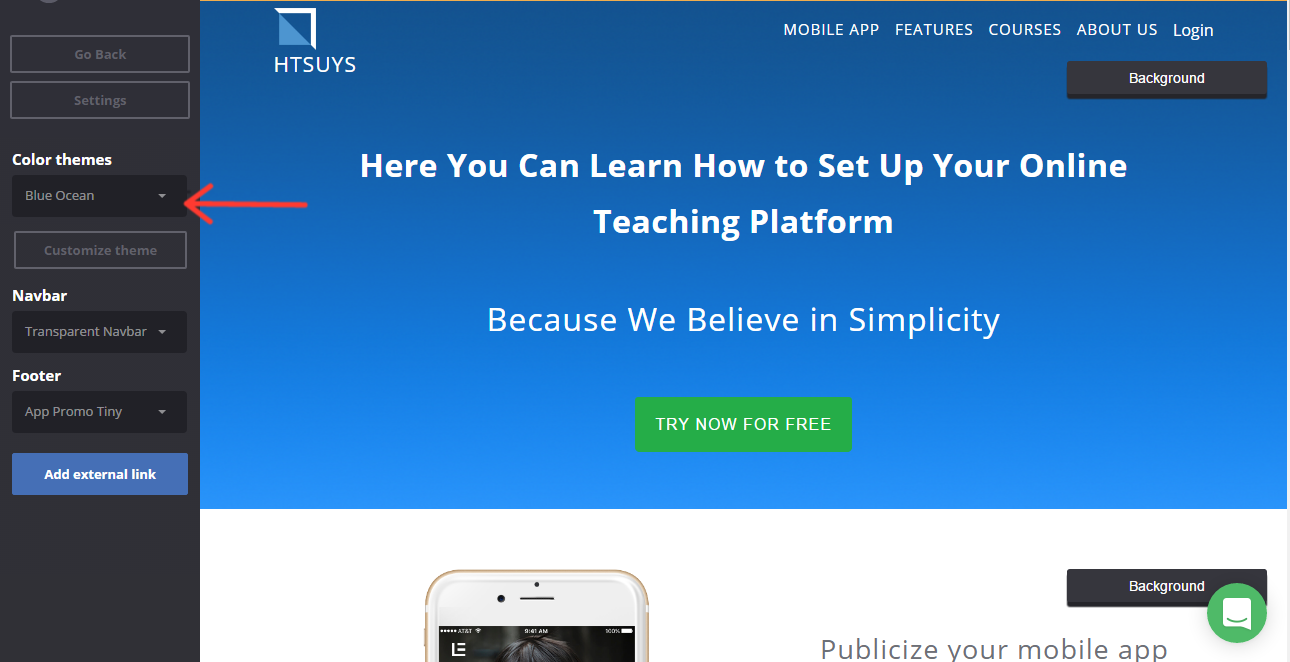 Did this answer your question? Thanks for the feedback There was a problem submitting your feedback. Please try again later.Yes No No results found
Did this answer your question? Thanks for the feedback There was a problem submitting your feedback. Please try again later.Yes No No results found
