- Support Center
- Legacy Website Builder
-
Get Started
-
Website
-
Embeddables
-
Courses
-
Bundles
-
Batch
-
Code
-
Product Settings
-
Product Pricing
-
Mock test
-
Test Series
-
Ebooks
-
Podcasts
-
Webinars
-
Digital Products
-
Free Resource
-
Telegram
-
Learner Management
-
Quiz & Assessment
-
Content
-
Question Pool
-
Test Evaluation
-
Reports
-
Marketing
-
Forms
-
Workflows
-
CTA
-
Campaign
-
Integrations
-
Roles and Permissions
-
School Settings
-
Sub School
-
Ratings and Reviews
-
Learner Discussion
-
Mobile Apps
-
Reports (Old)
-
Intergrations
-
Zoom integration
-
Newsfeed
-
Payments
-
FAQs
-
Troubleshooting
-
Support
-
Content Security
-
Legacy Website Builder
-
Gamification
How To Configure Play store Developer Account & Launch your Mobile App
To launch your android app on play store, you need to add Learnyst as a developer in your play store developer account. Below are the steps you need to follow to do that.
-
Go to https://play.google.com/apps/publish/ and login with your playstore developer credentials.
Go to https://play.google.com/apps/publish/ and login with your playstore developer credentials.
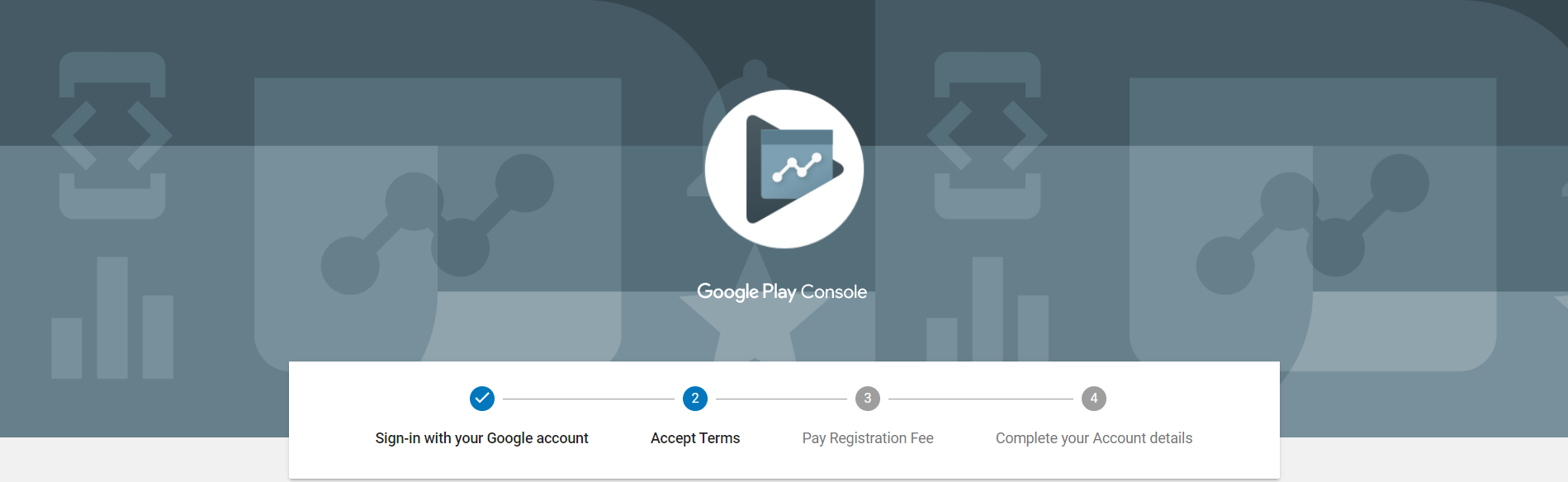
-
You will see the All Apps screen.
You will see the All Apps screen.
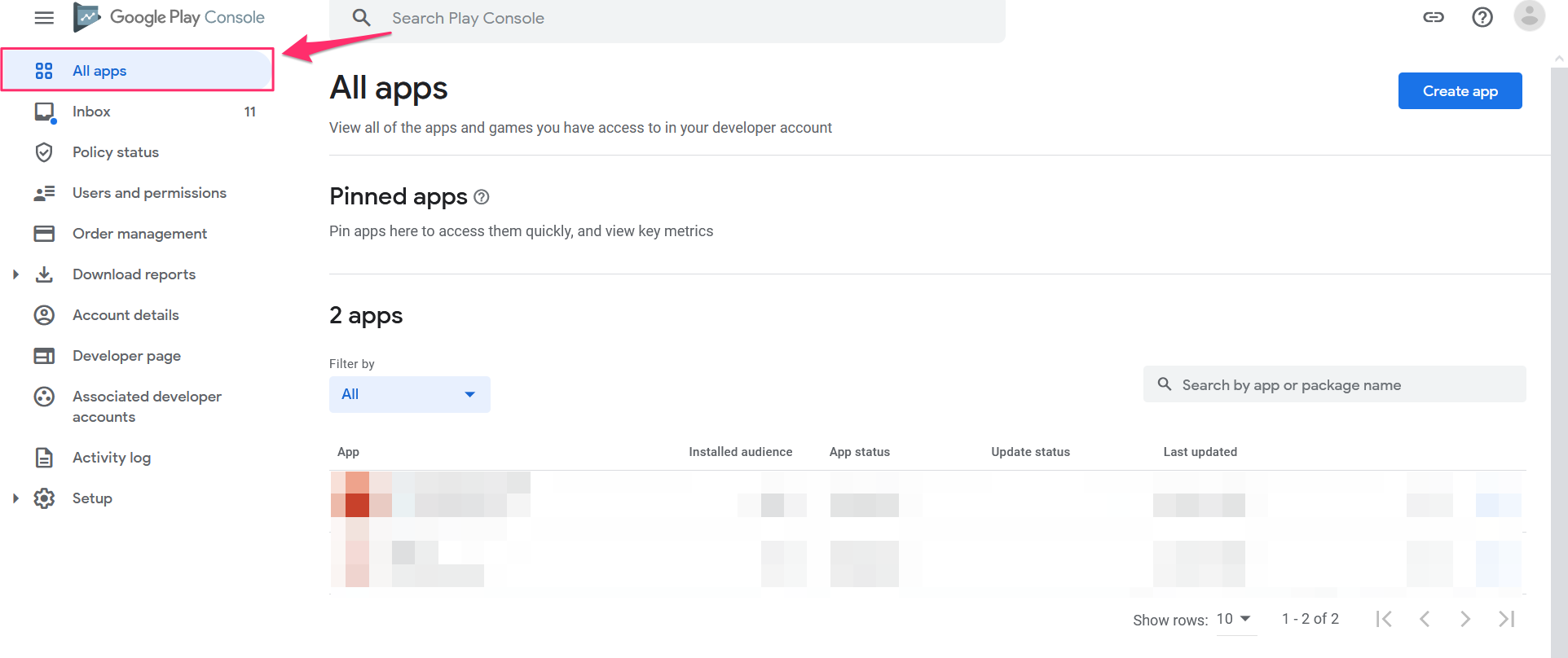
-
Select on user&permission and click on invite new users button.
Select on user&permission and click on invite new users button.
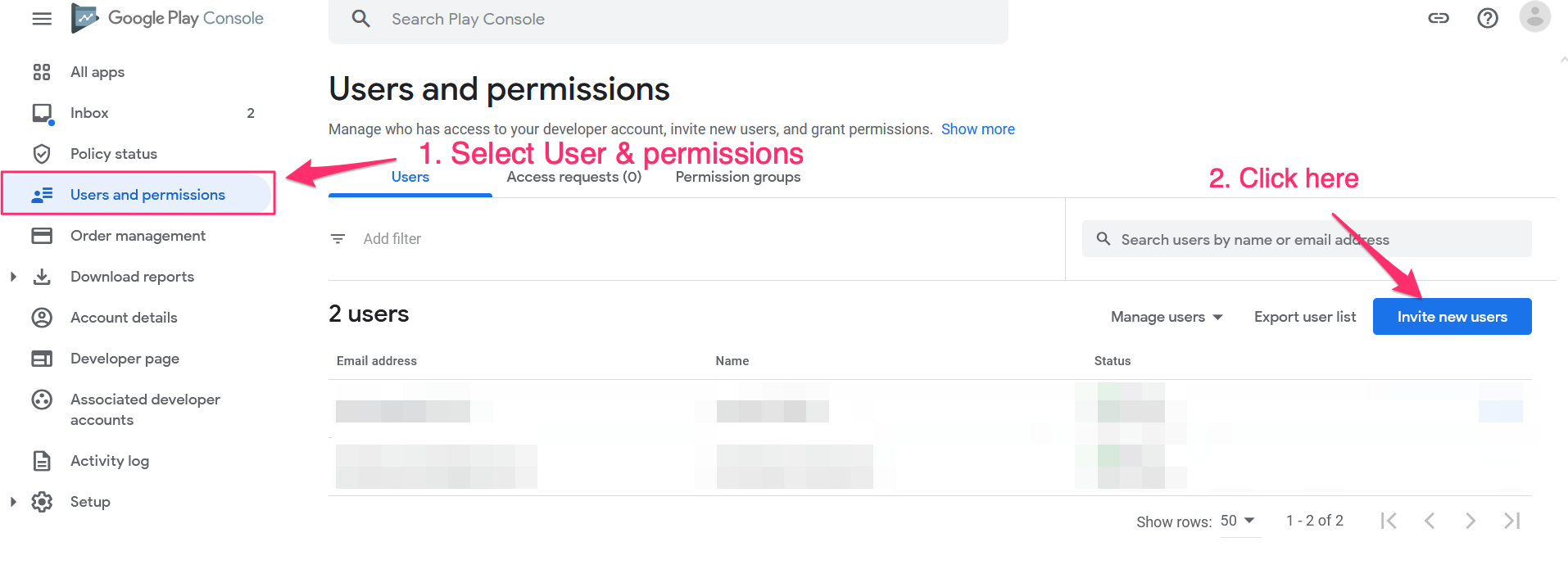
-
Upon clicking, this is how the screen will look. Now enter the email id learnyst@gmail.com within the textbox.
Upon clicking, this is how the screen will look. Now enter the email id learnyst@gmail.com within the textbox.
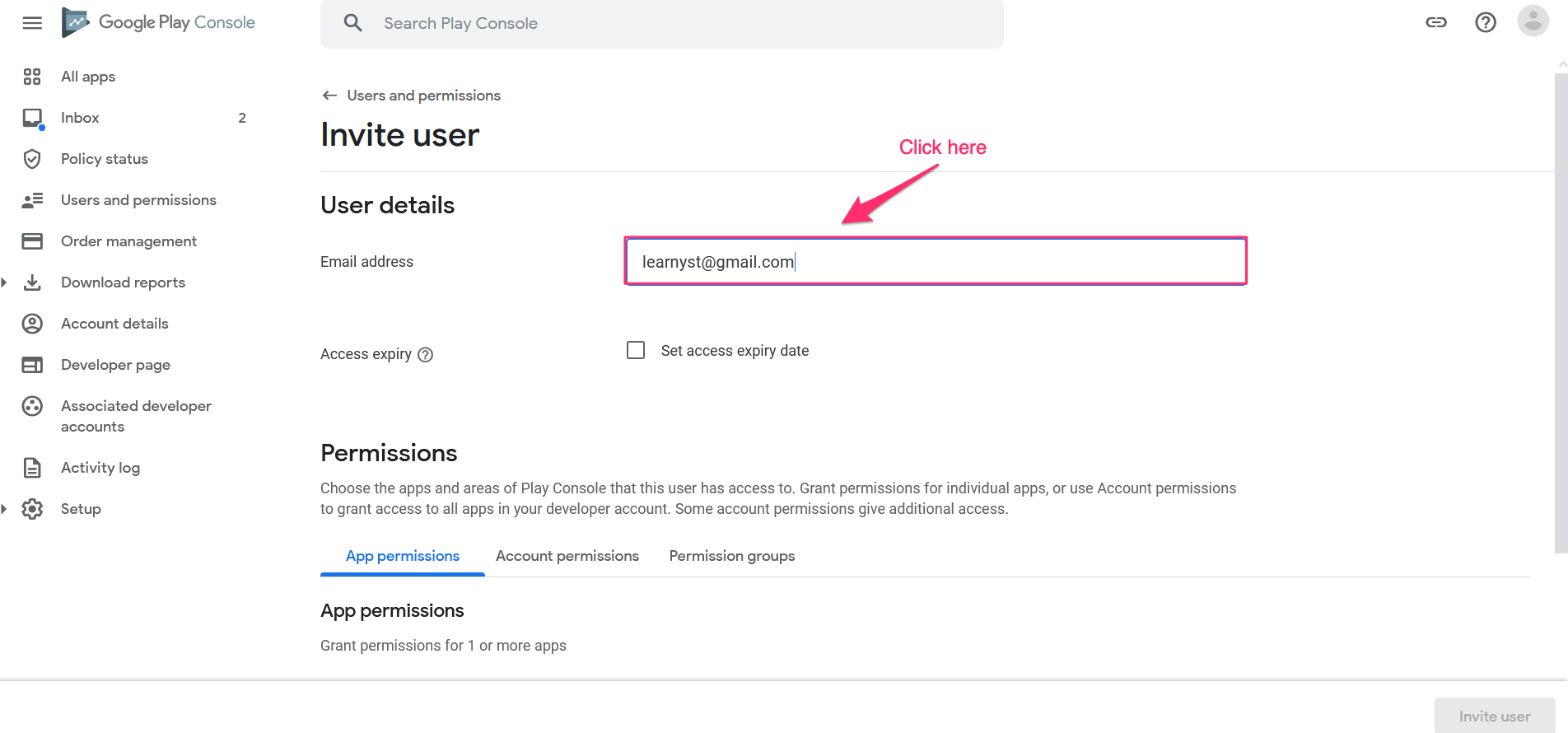
Note: Keep Set access expiry date checkbox unchecked.
-
Now, select Account permissions and select the Admin(all permissions) checkbox. And click on invite user.
Now, select Account permissions and select the Admin(all permissions) checkbox. And click on invite user.
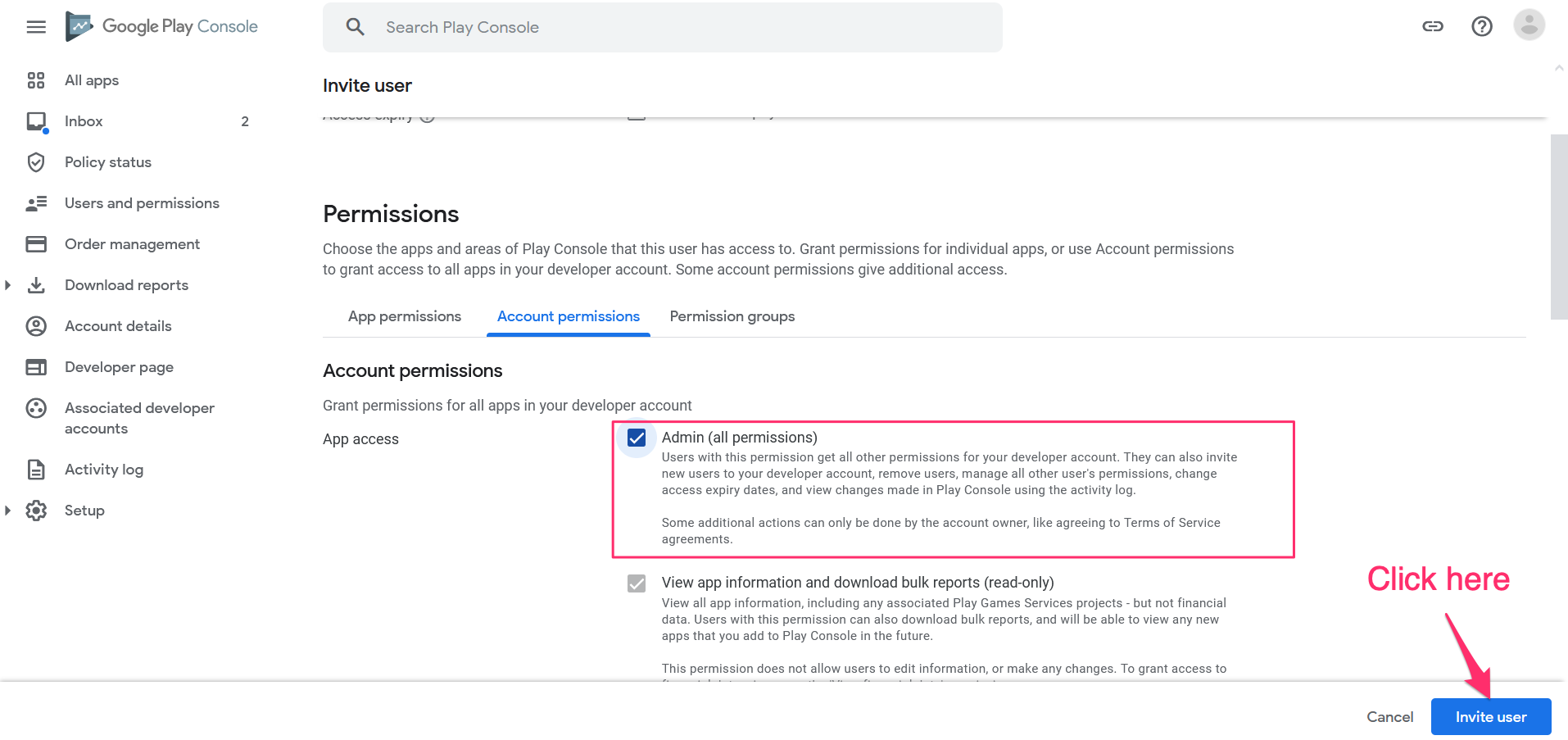 Did this answer your question? Thanks for the feedback There was a problem submitting your feedback. Please try again later.Yes No No results found
Did this answer your question? Thanks for the feedback There was a problem submitting your feedback. Please try again later.Yes No No results found
