-
Get Started
-
Website
-
Embeddables
-
Courses
-
Bundles
-
Batch
-
Code
-
Product Settings
-
Product Pricing
-
Mock test
-
Test Series
-
Ebooks
-
Podcasts
-
Webinars
-
Digital Products
-
Free Resource
-
Telegram
-
Learner Management
-
Quiz & Assessment
-
Question Pool
-
Test Evaluation
-
Reports
-
Marketing
-
Forms
-
Workflows
-
CTA
-
Campaign
-
Integrations
-
Roles and Permissions
-
School Settings
-
Sub School
-
Ratings and Reviews
-
Learner Discussion
-
Mobile Apps
-
Zoom integration
-
Newsfeed
-
FAQs
-
Troubleshooting
-
Support
-
Content Security
-
Legacy Website Builder
How To Customize Transactional Emails
Now you have the option to customize the transactional emails that are being sent to the learners upon completion of certain actions.
To edit the emails follow the steps mentioned below.
How To Customize Transactional Emails
Click on the Marketing tab from the admin dashboard and then click on Messenger
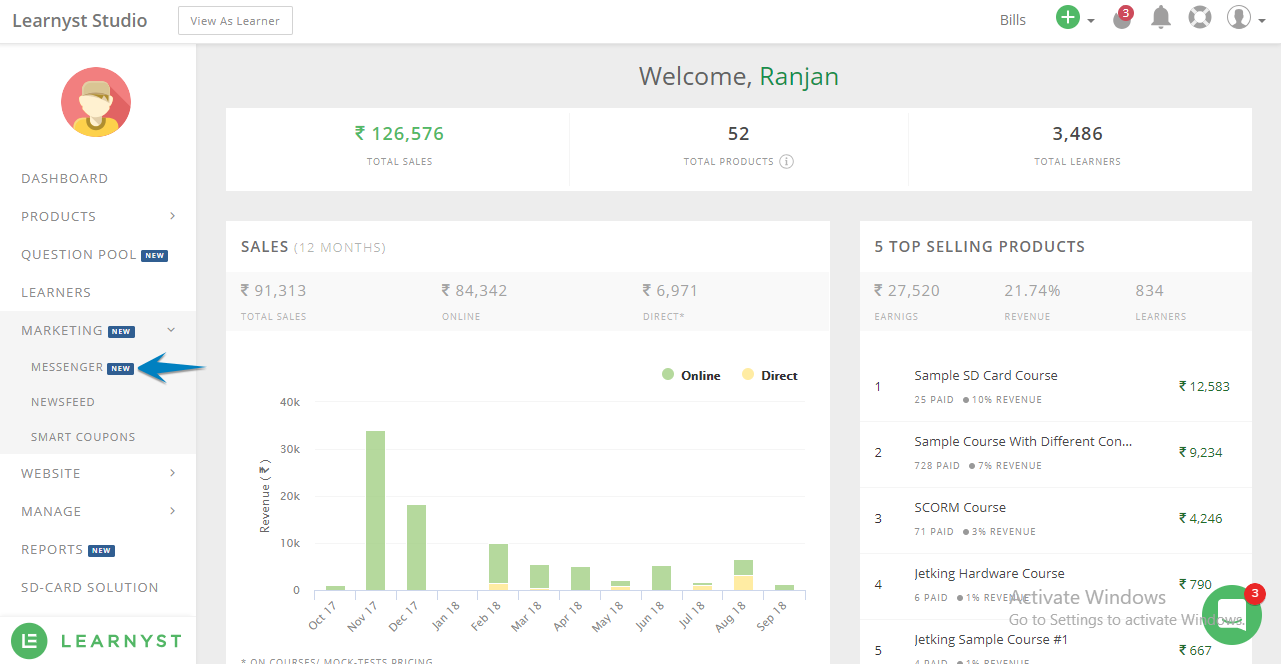
Click on Emails followed by Transactional Emails
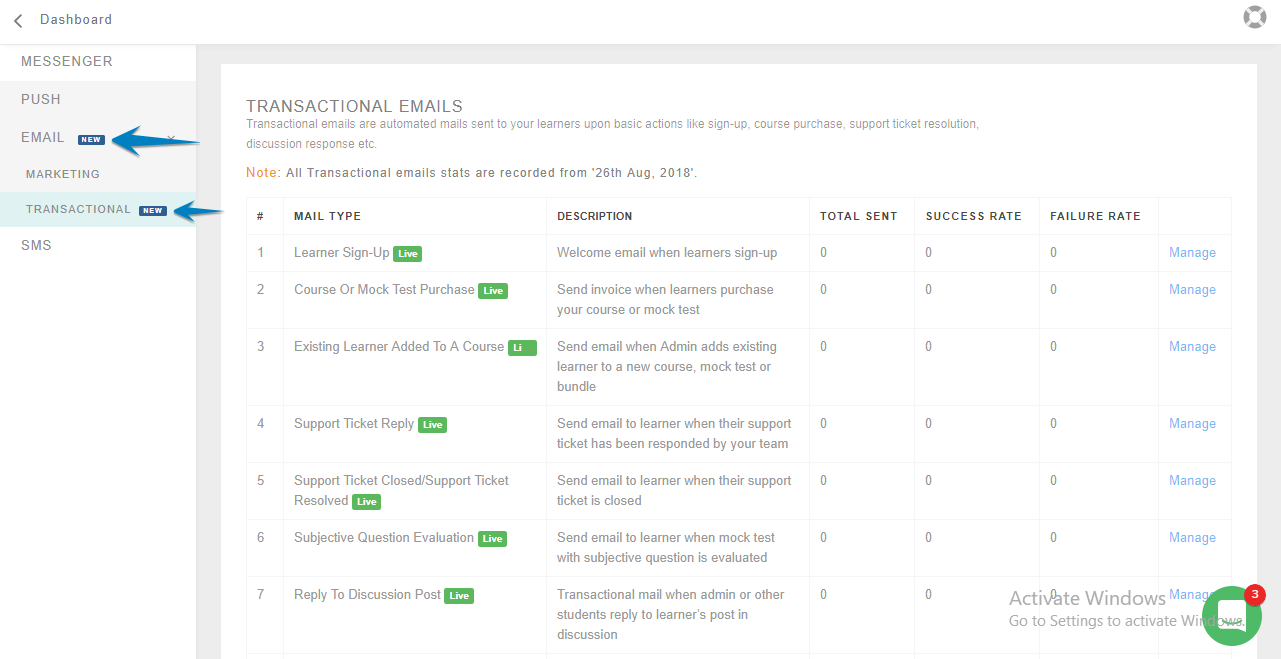
Select the email which you want to customize and click on Manage next to it. Say, here we want to edit the email that is sent to the learners once the admin replies to the support ticket
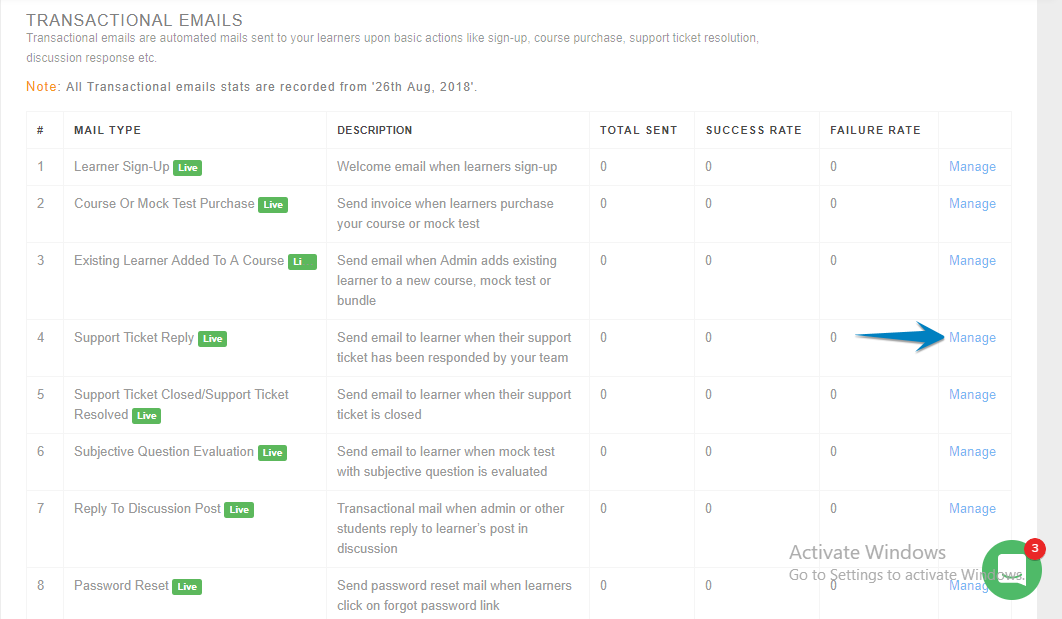
In the next screen, you can see the Edit option
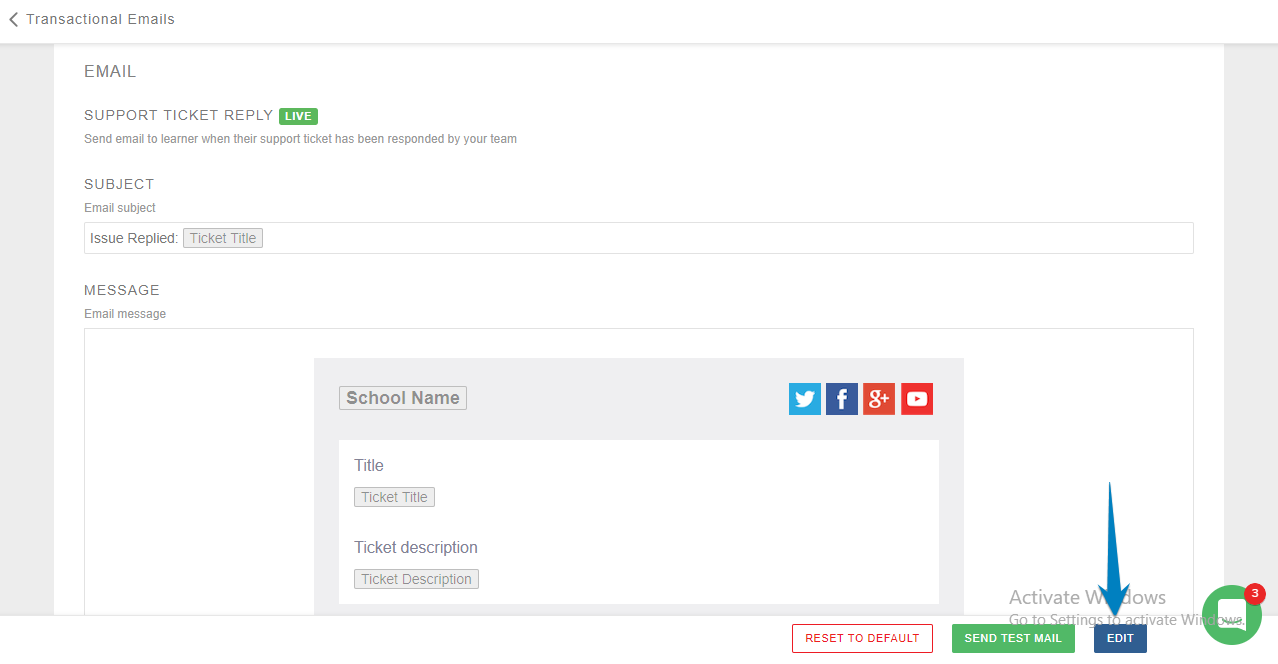
Once you click on Edit, you will see the editor screen

You can now edit your email body as you see fit. For every email, based on the information required you can add different variables to the email. To do so, click on {x} icon in the editor panel.
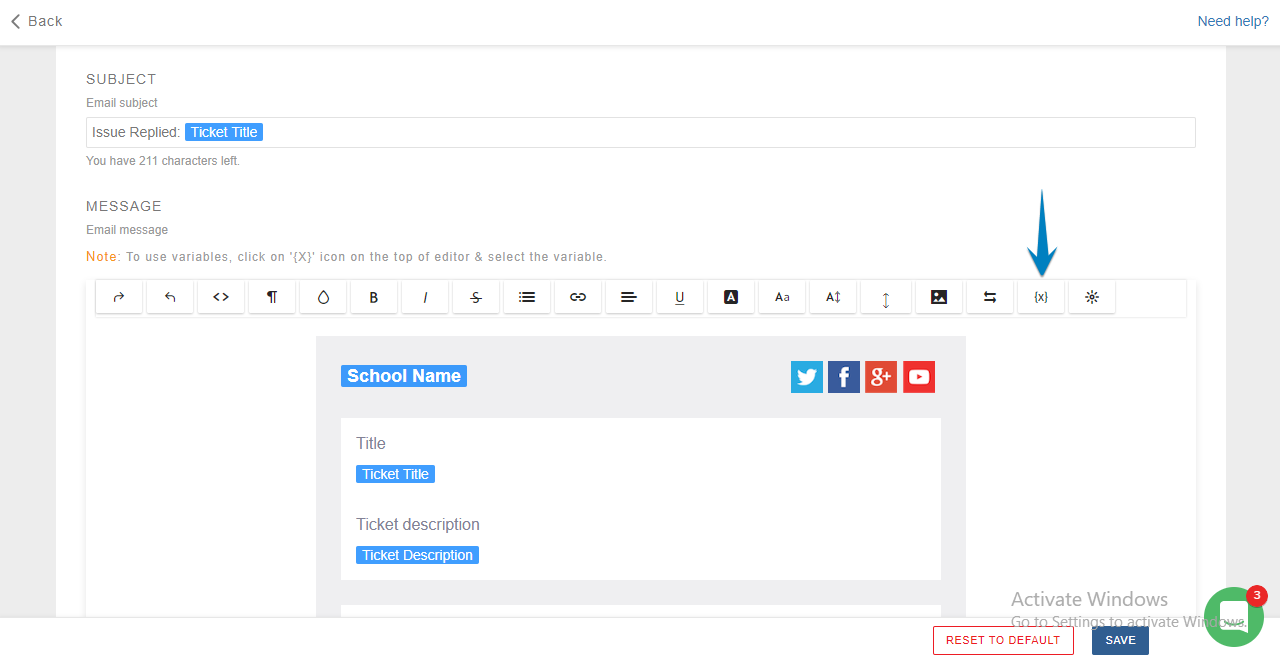
Once you make the changes and you want to see how it will look in the learner email box you can click on Send Test Email
-Jun-10-2024-01-31-39-4468-PM.png?height=120&name=Learnyst%20logo%20(2)-Jun-10-2024-01-31-39-4468-PM.png)