We have tweaked a bit on how in-app purchase used to work previously. But don't you worry, this is the place where you will know how to set up the in-app purchase of your courses on android playstore.
-
Login to your admin account from desktop and go to the course for which you want to enable in-app purchase.
-
Click on settings.
Login to your admin account from desktop and go to the course for which you want to enable in-app purchase.
Click on settings.
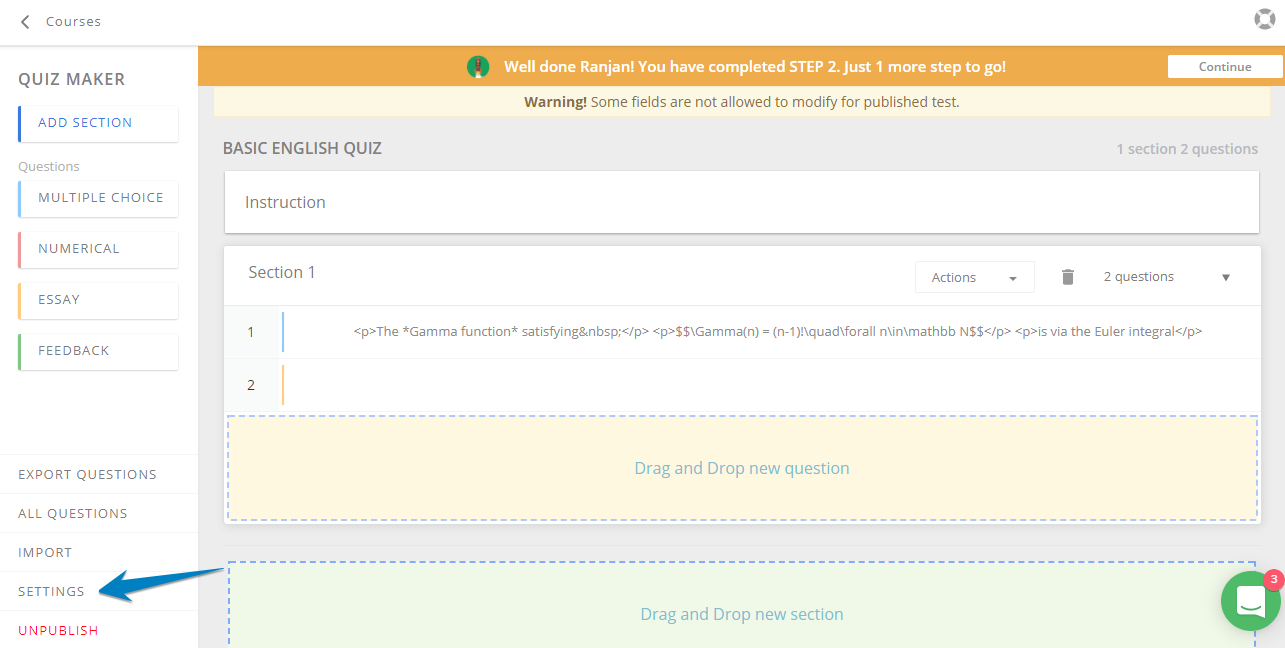
-
Now click on Mobile Pricing and you will see the page, where you can add the price of the course for selling through your app hosted in android playstore.
Now click on Mobile Pricing and you will see the page, where you can add the price of the course for selling through your app hosted in android playstore.
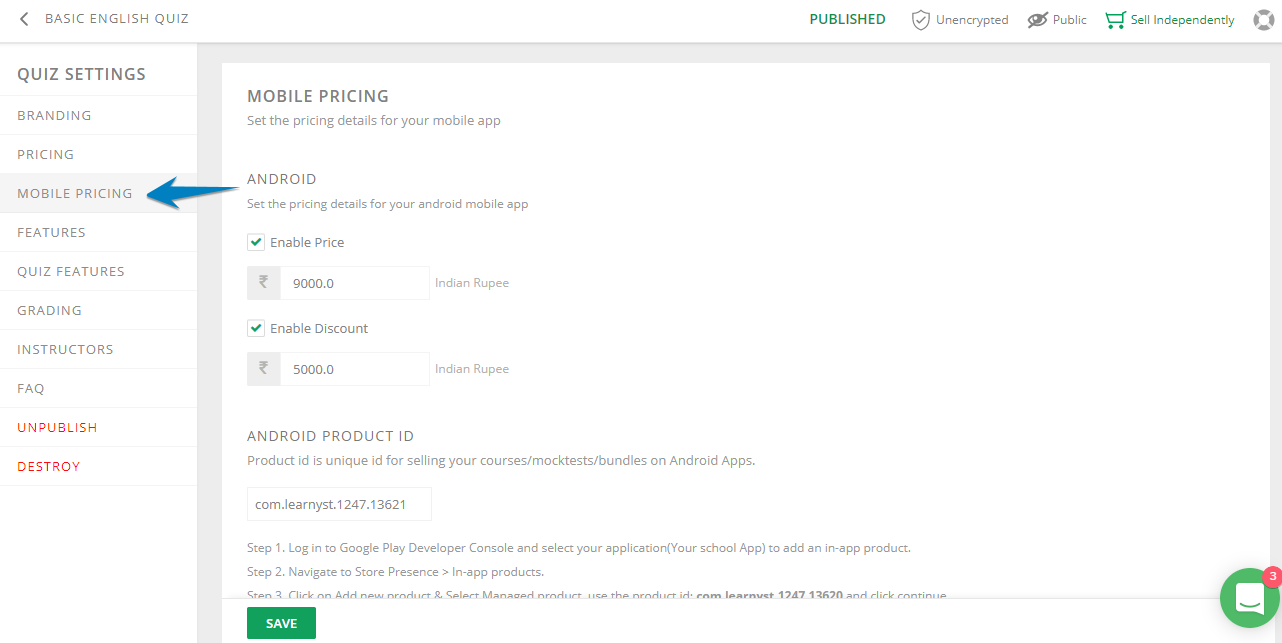
-
Next you have to copy your product ID from the screen. (Unique course ID is assigned to each of the course, so for every courses, you have to repeat these same steps)
Next you have to copy your product ID from the screen. (Unique course ID is assigned to each of the course, so for every courses, you have to repeat these same steps)
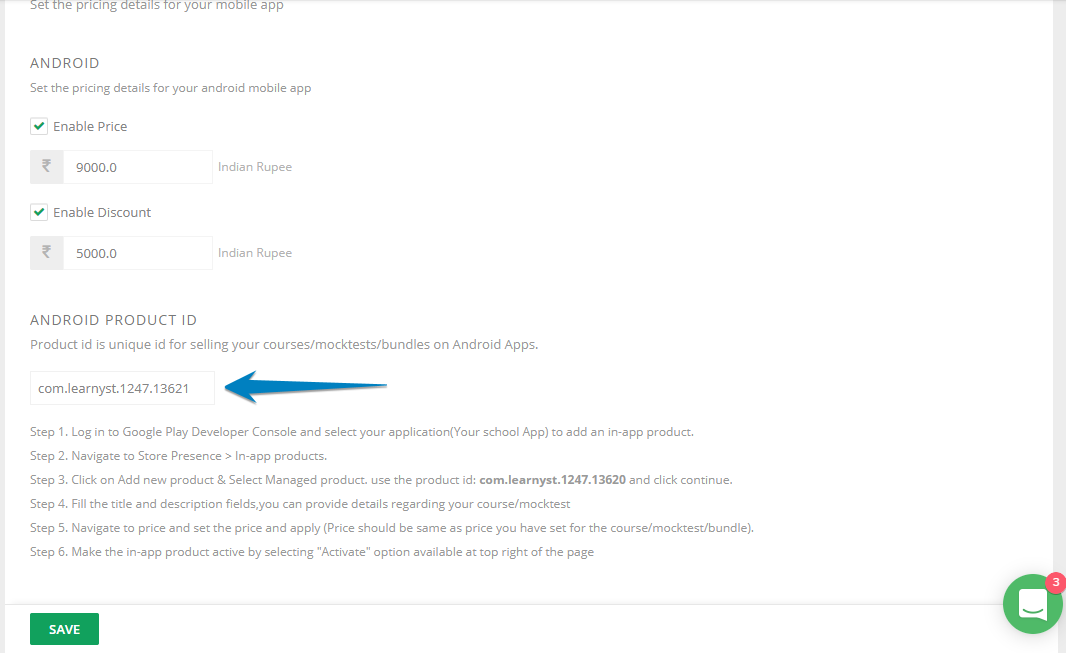
-
Next, Log in to Google Play Developer Console and select your application (Your school App) to add an in-app product
-
Navigate to Store Presence > In-app products
-
Click on Add new product & Select Managed product. use the product id and click continue
-
Fill the title and description fields,you can provide details regarding your course/mocktest
-
Navigate to price and set the price and apply (Price should be same as price you have set for the course/mocktest/bundle)
-
Make the in-app product active by selecting "Activate" option available at top right of the page
Next, Log in to Google Play Developer Console and select your application (Your school App) to add an in-app product
Navigate to Store Presence > In-app products
Click on Add new product & Select Managed product. use the product id and click continue
Fill the title and description fields,you can provide details regarding your course/mocktest
Navigate to price and set the price and apply (Price should be same as price you have set for the course/mocktest/bundle)
Make the in-app product active by selecting "Activate" option available at top right of the page
Did this answer your question? Thanks for the feedback There was a problem submitting your feedback. Please try again later.Yes No No results found