We have tweaked a bit on how in-app purchase used to work previously. But don't you worry, this is the place where you will know how to set up the in-app purchase of your courses on iOS app-store.
-
Login to your admin account from desktop and go to the course for which you want to enable in-app purchase.
-
Click on settings.
Login to your admin account from desktop and go to the course for which you want to enable in-app purchase.
Click on settings.

-
Now click on Mobile Pricing and you will see the page, where you can add the price of the course for selling through your app hosted in iOS app-store.
Now click on Mobile Pricing and you will see the page, where you can add the price of the course for selling through your app hosted in iOS app-store.
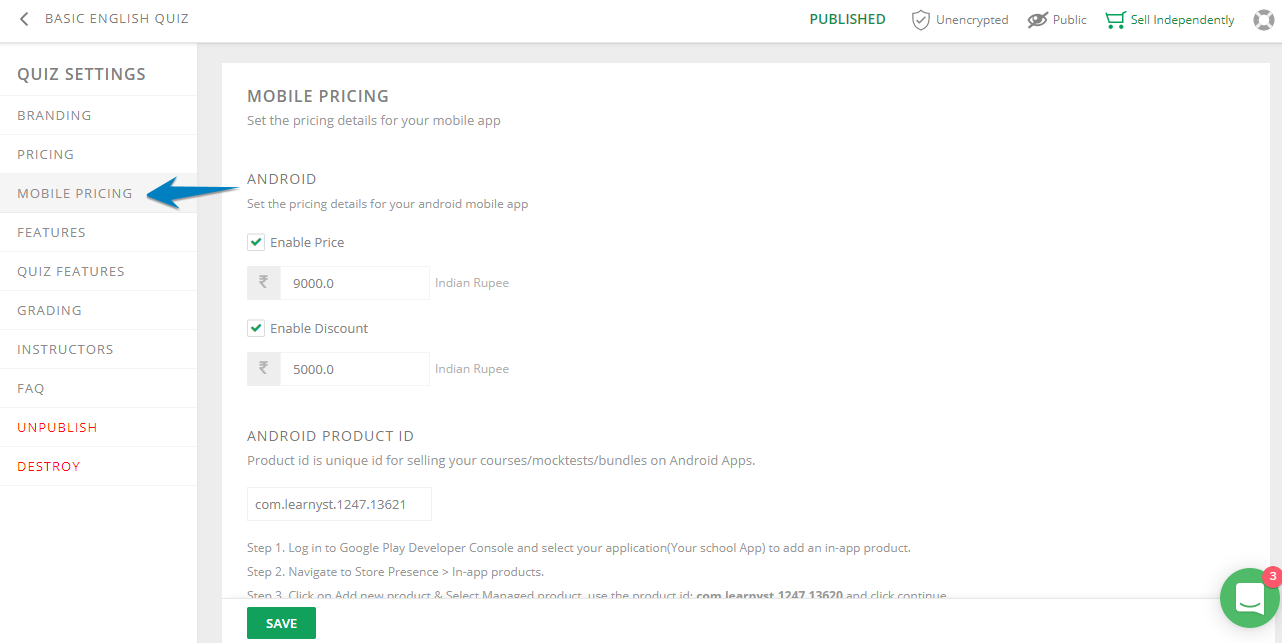
-
Next you have to copy your product ID from the screen. (Unique course ID is assigned to each of the course, so for every courses, you have to repeat these same steps)
Next you have to copy your product ID from the screen. (Unique course ID is assigned to each of the course, so for every courses, you have to repeat these same steps)
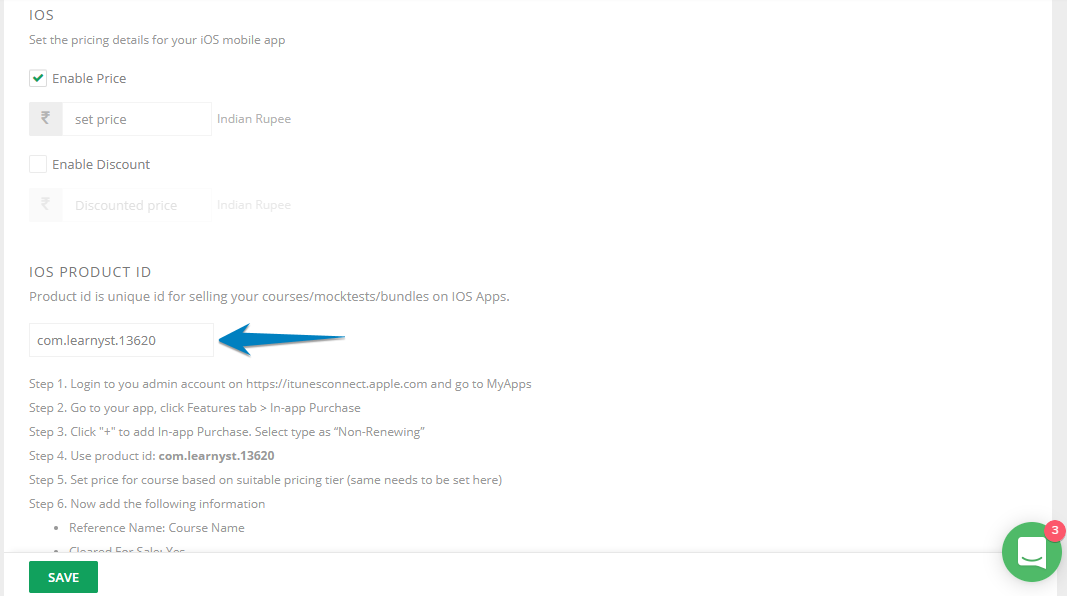
-
Next, login to you admin account on appstoreconnect.apple.com and go to MyApps
-
Go to your app, click Features tab > In-app Purchase
-
Click "+" to add In-app Purchase. Select type as “Non-Renewing”
-
Use product id from the screen shown above
-
Set price for course based on suitable pricing tier (same needs to be set here)
-
Now add the following information
> Reference Name: Course Name
> Cleared For Sale: Yes
> Add language: English
> Product Name: Course name
> Description: Course short description
> Upload Screenshot in Review Information -
Save the information
Next, login to you admin account on appstoreconnect.apple.com and go to MyApps
Go to your app, click Features tab > In-app Purchase
Click "+" to add In-app Purchase. Select type as “Non-Renewing”
Use product id from the screen shown above
Set price for course based on suitable pricing tier (same needs to be set here)
Now add the following information
> Reference Name: Course Name
> Cleared For Sale: Yes
> Add language: English
> Product Name: Course name
> Description: Course short description
> Upload Screenshot in Review Information
Save the information
Did this answer your question? Thanks for the feedback There was a problem submitting your feedback. Please try again later.Yes No No results found