Follow these easy steps to add and activate the LearnPe payment gateway on your platform:
- Go to the Admin Panel.
- Click on "Settings" in the left-hand menu.
- In the settings section, click on "Payment Gateways".
- In the Payment Gateways section, you will see a list of existing gateways.
- Click on the "Add Payment Gateway" button in the top-right corner.
- After clicking "Add Payment Gateway," you will see a list of available gateways.
- Select "LearnPe" from the list and click "Save".
- After saving, you will see LearnPe added to your list of payment gateways.
- Click on LearnPe to open its configuration options.
- To activate LearnPe, you need to link your KYC bank account.
- If you haven't linked it yet, you’ll see a notification at the top of the page saying:
"Note: Please add KYC Details to link your bank account." - Click on the notification link to proceed.
- You will be redirected to the KYC Details page.
Here, click the "Create" button on the top-right corner to add your KYC information.
- Complete the KYC form with your contact, address, and business details as required.
- Once you fill out all the fields, click "Save".
-3.png?width=656&height=369&name=Twitter%20post%20(16)-3.png)
- After saving, your KYC details will appear under the "KYC Details" section.
- You can edit your KYC details anytime by clicking on the "Edit KYC Details" section.
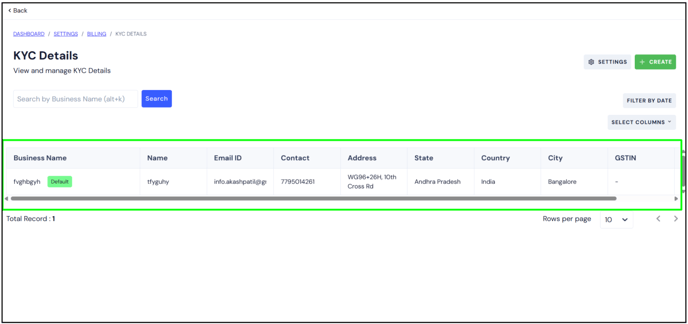
- In the "Edit Custom Invoice" section, you can customize your invoice number.
- Enable the "Customize your Invoice Number" option, then add a Prefix and Serial Number for your invoices.
- After filling in the details, click "Save".

Add Bank Details
- In the "Edit Bank Details" section, add the following information:
- Beneficiary Name
- Account Number
- IFSC Code
- Beneficiary Name
- Click "Save" to store the bank details.

- Now that your KYC account is linked, you can set LearnPe as your default payment gateway.
- To do so, enable the "Set as Default" option.

- Once everything is set up, click on "Publish Payment Gateway" to save your settings.
- Click the "Publish" button to send the request to the Learnyst Team for approval.
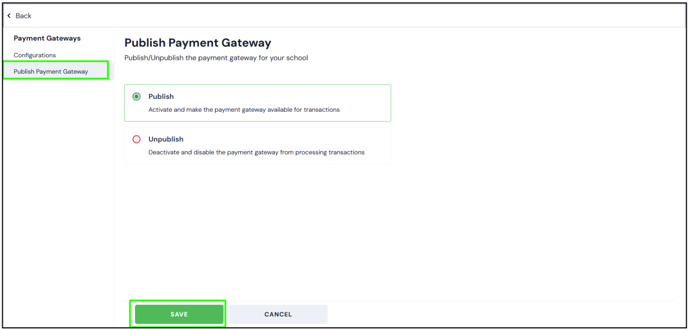
- After you click "Publish", the LearnPe payment gateway will show the status as "Requested" in the gateway list.
- This means the activation request has been sent to the Learnyst Team.
- At this stage, the admin can contact the Learnyst support team to expedite the approval process.

LearnPe Transaction Fee Breakdown
Here's how transactions are split when using LearnPe as the payment gateway:
- For Learner Transactions:
- If a learner makes a transaction of ₹10,000:
- Affiliate Commission (20%): ₹2,000
- If a learner makes a transaction of ₹10,000:
-
-
- Learnyst Payment Gateway Fee (2%): ₹200
-
-
-
- Learnyst Platform Fee (5%): ₹100 (up to ₹100)
-
-
-
- Admin Receives: ₹7,700 (₹10,000 - ₹2,000 - ₹200 - ₹100)
- Admin Receives: ₹7,700 (₹10,000 - ₹2,000 - ₹200 - ₹100)
-
- For Normal LearnPe Transactions:
- If a learner makes a transaction of ₹10,000:
- Learnyst Payment Gateway Fee (2%): ₹200
- If a learner makes a transaction of ₹10,000:
-
-
- Learnyst Platform Fee (5%): ₹500
-
-
-
- Admin Receives: ₹9,300 (₹10,000 - ₹500 - ₹200)
- Admin Receives: ₹9,300 (₹10,000 - ₹500 - ₹200)
-
LearnPe Transaction Fees by Payment Method:
|
Payment Mode |
Transaction Fee |
|
UPI |
1.7% |
|
Credit Card |
2.05% |
|
Debit Card |
2.05% |
|
Net Banking |
2.05% |
|
Wallets |
2.05% |
|
EMI |
3.0% |
Once you’ve completed these steps, the LearnPe payment gateway will be active and ready for use on your platform. If you need any assistance, feel free to reach out to our support team.

