- Support Center
- Test Evaluation
- Answer Reviews
-
Get Started
-
Website
-
Embeddables
-
Courses
-
Bundles
-
Batch
-
Code
-
Product Settings
-
Product Pricing
-
Mock test
-
Test Series
-
Ebooks
-
Podcasts
-
Webinars
-
Digital Products
-
Free Resource
-
Telegram
-
Learner Management
-
Quiz & Assessment
-
Question Pool
-
Test Evaluation
-
Reports
-
Marketing
-
Forms
-
Workflows
-
CTA
-
Campaign
-
Integrations
-
Roles and Permissions
-
School Settings
-
Sub School
-
Ratings and Reviews
-
Learner Discussion
-
Mobile Apps
-
Zoom integration
-
Newsfeed
-
FAQs
-
Troubleshooting
-
Support
-
Content Security
-
Legacy Website Builder
How To Publish Your Mock Test
Unless you publish your mock test, your learners won't be able to see and take the mock tests. So once you create your mock test, next thing you need to do is publish your mock test
Got to your admin dashboard. Click on Mock Test and go to any mock test that you want to add FAQ to and click on settings or while creating the mock test click on settings
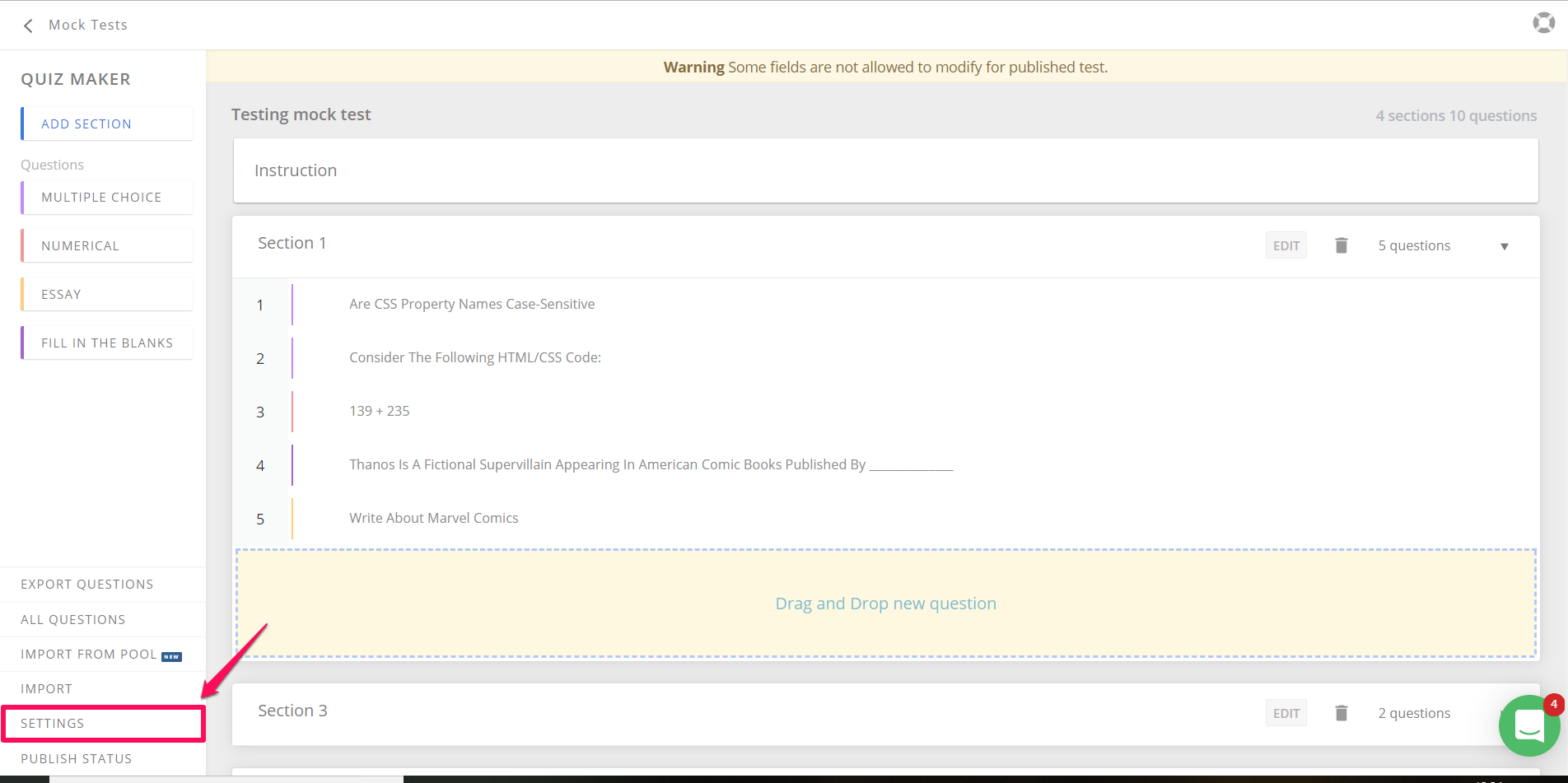
Alternatively, you can click on Publish button from Quiz builder page directly
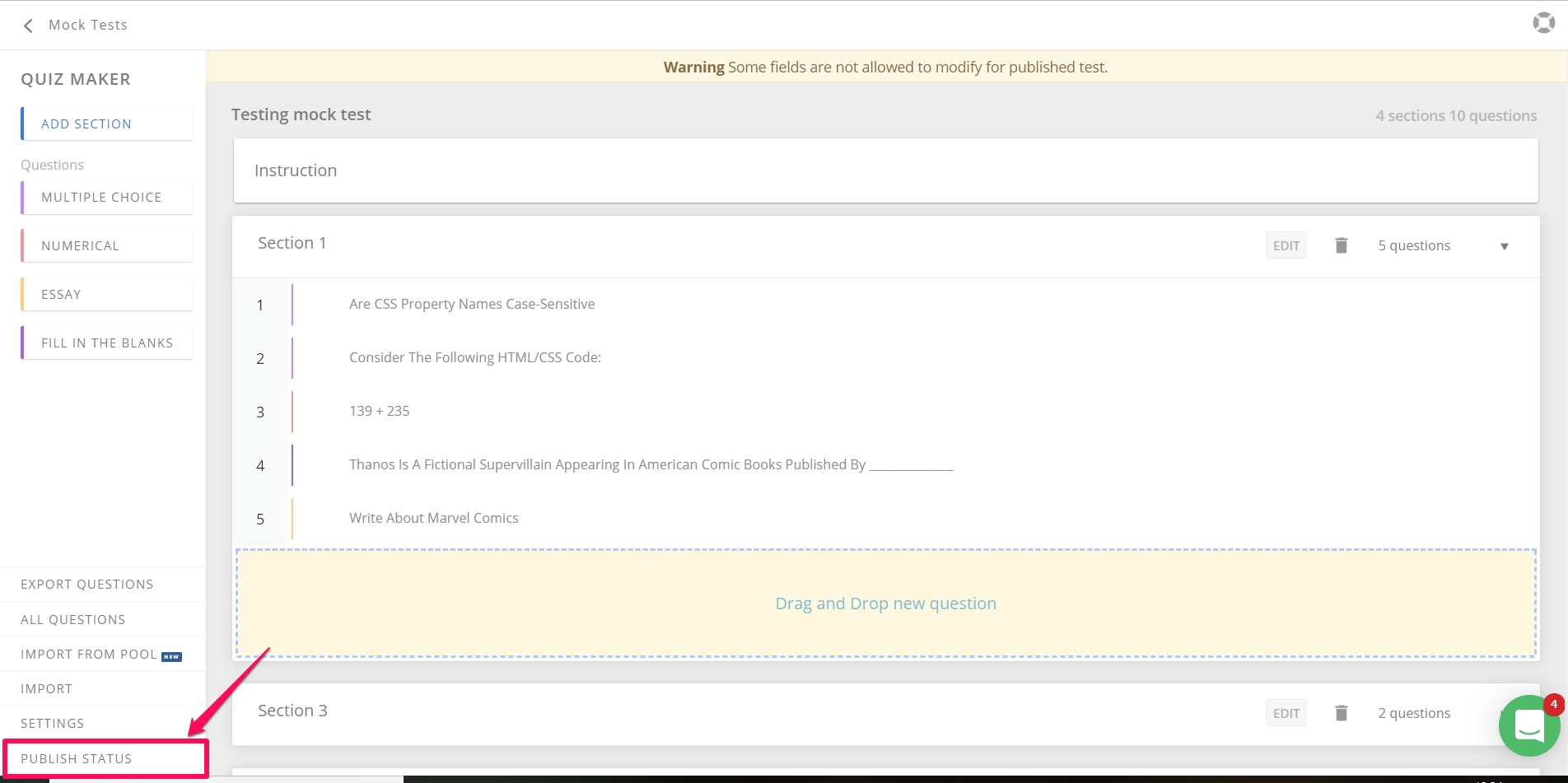
In the next page, review your final quiz configuration and click on Publish This Quiz
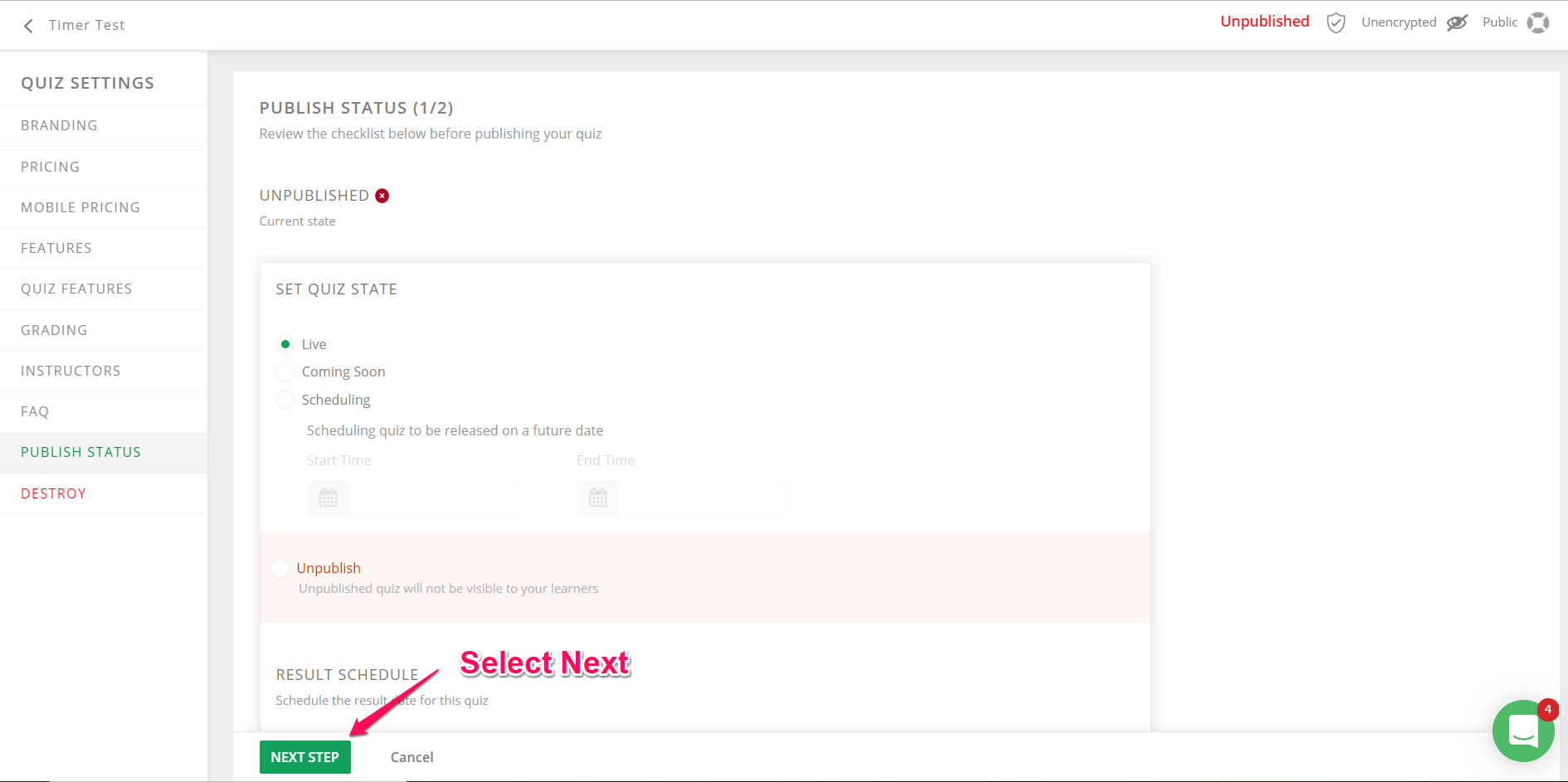
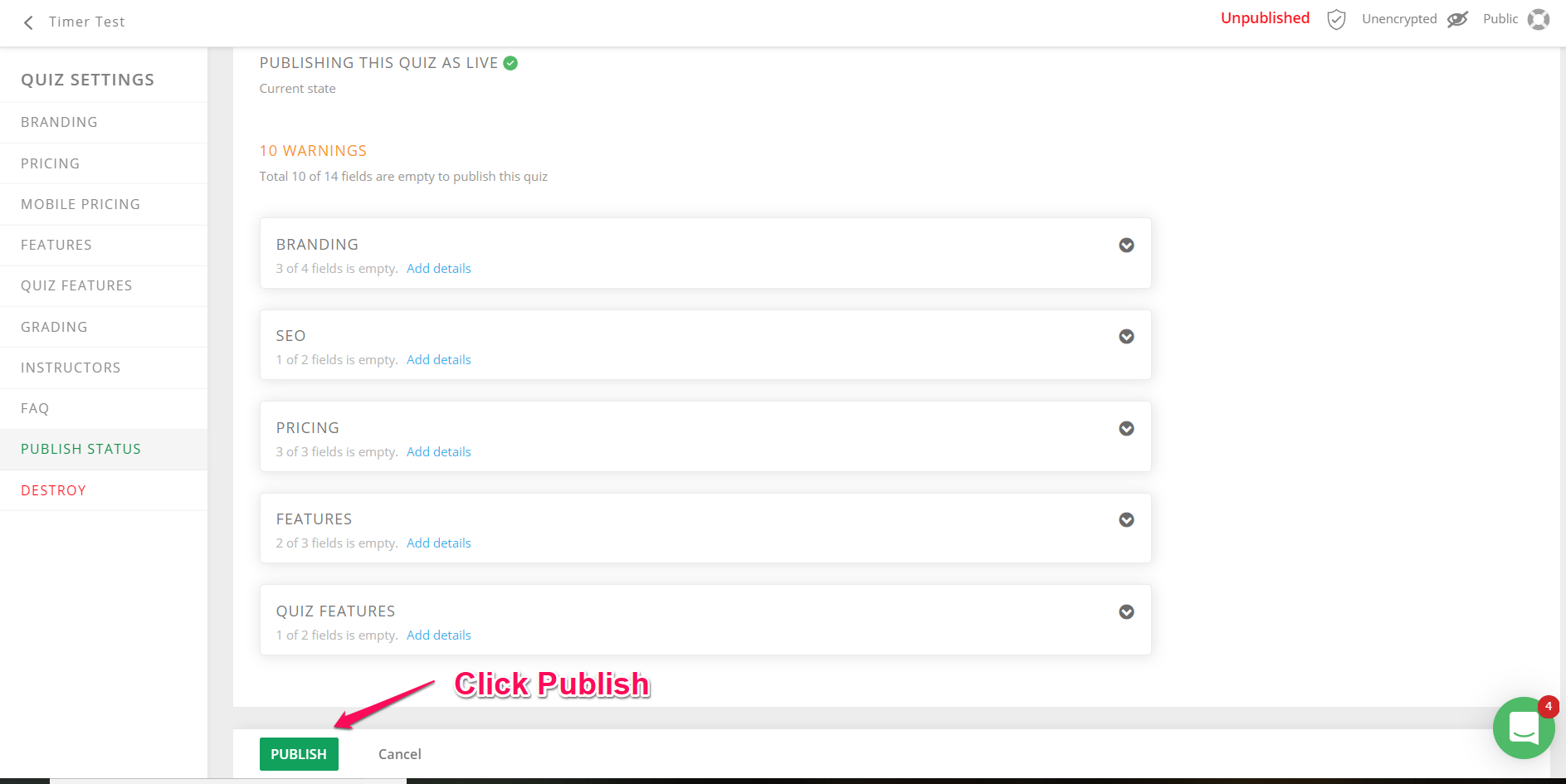
Now your mock test will be live and your learners can take the mock test.
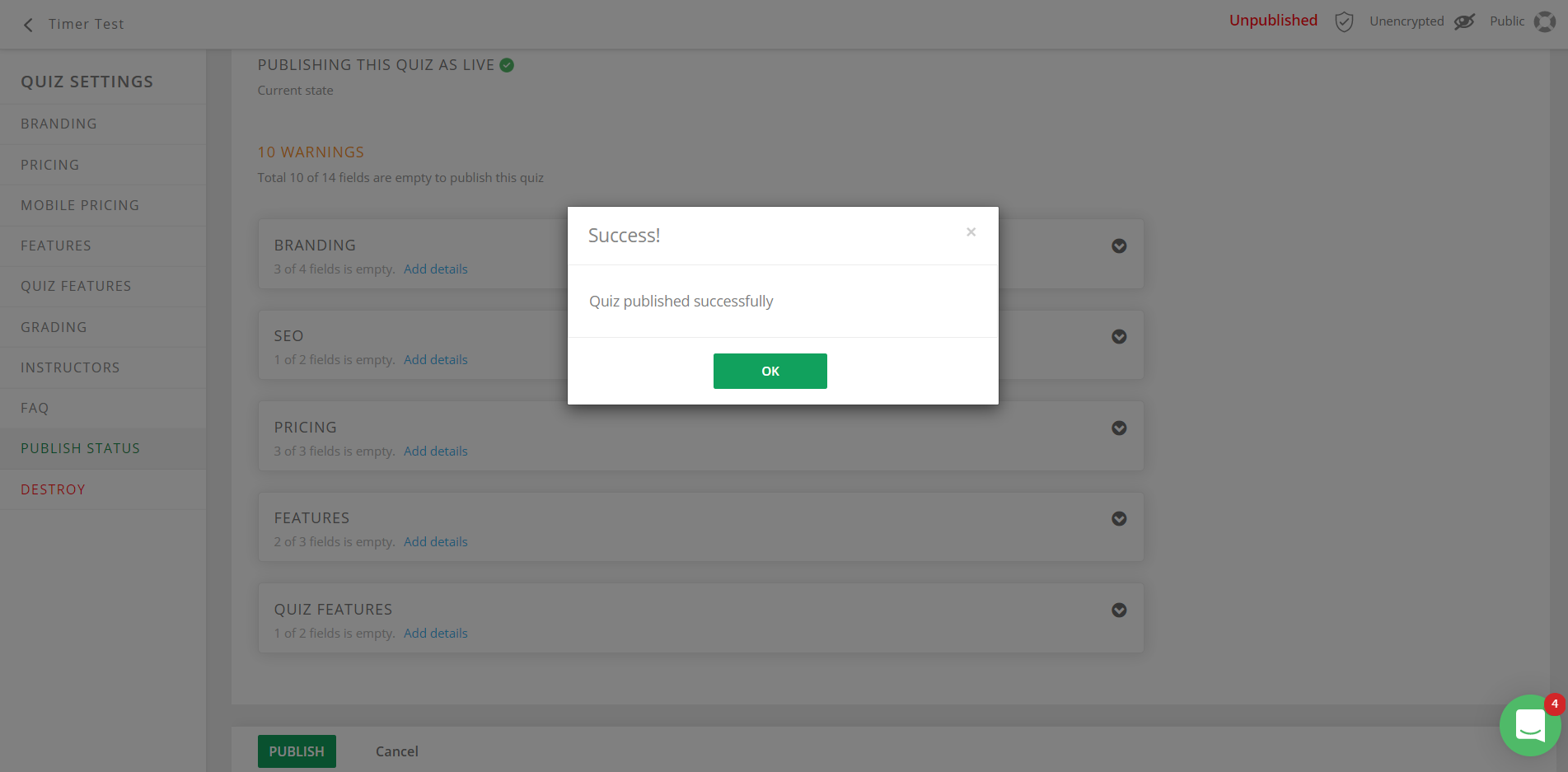 Did this answer your question? Thanks for the feedback There was a problem submitting your feedback. Please try again later.Yes No
No results found
Did this answer your question? Thanks for the feedback There was a problem submitting your feedback. Please try again later.Yes No
No results found
-Jun-10-2024-01-31-39-4468-PM.png?height=120&name=Learnyst%20logo%20(2)-Jun-10-2024-01-31-39-4468-PM.png)