- Support Center
- Content Security
-
Get Started
-
Website
-
Embeddables
-
Courses
-
Bundles
-
Batch
-
Code
-
Product Settings
-
Product Pricing
-
Mock test
-
Test Series
-
Ebooks
-
Podcasts
-
Webinars
-
Digital Products
-
Free Resource
-
Telegram
-
Learner Management
-
Quiz & Assessment
-
Content
-
Question Pool
-
Test Evaluation
-
Reports
-
Marketing
-
Forms
-
Workflows
-
CTA
-
Campaign
-
Integrations
-
Roles and Permissions
-
School Settings
-
Sub School
-
Ratings and Reviews
-
Learner Discussion
-
Mobile Apps
-
Reports (Old)
-
Intergrations
-
Zoom integration
-
Newsfeed
-
Payments
-
FAQs
-
Troubleshooting
-
Support
-
Content Security
-
Legacy Website Builder
-
Gamification
How to Sell Online Video Courses Securely With Watch Time Restriction
Watch time restriction will help you protect your course from being shared. Thus, helping you sell more and get more learners.
By allowing an overall watch time for your course, the chances of students sharing their credentials (on the web) will drastically reduce. On the mobile app, a single device restriction is enabled by default. Hence, sharing credentials on mobile will not work.
In this support article, learn how to use the watch time restriction feature & be in control of your courses & students. 😍
First, go to the Add-ons in the admin dashboard and select the watch time restriction
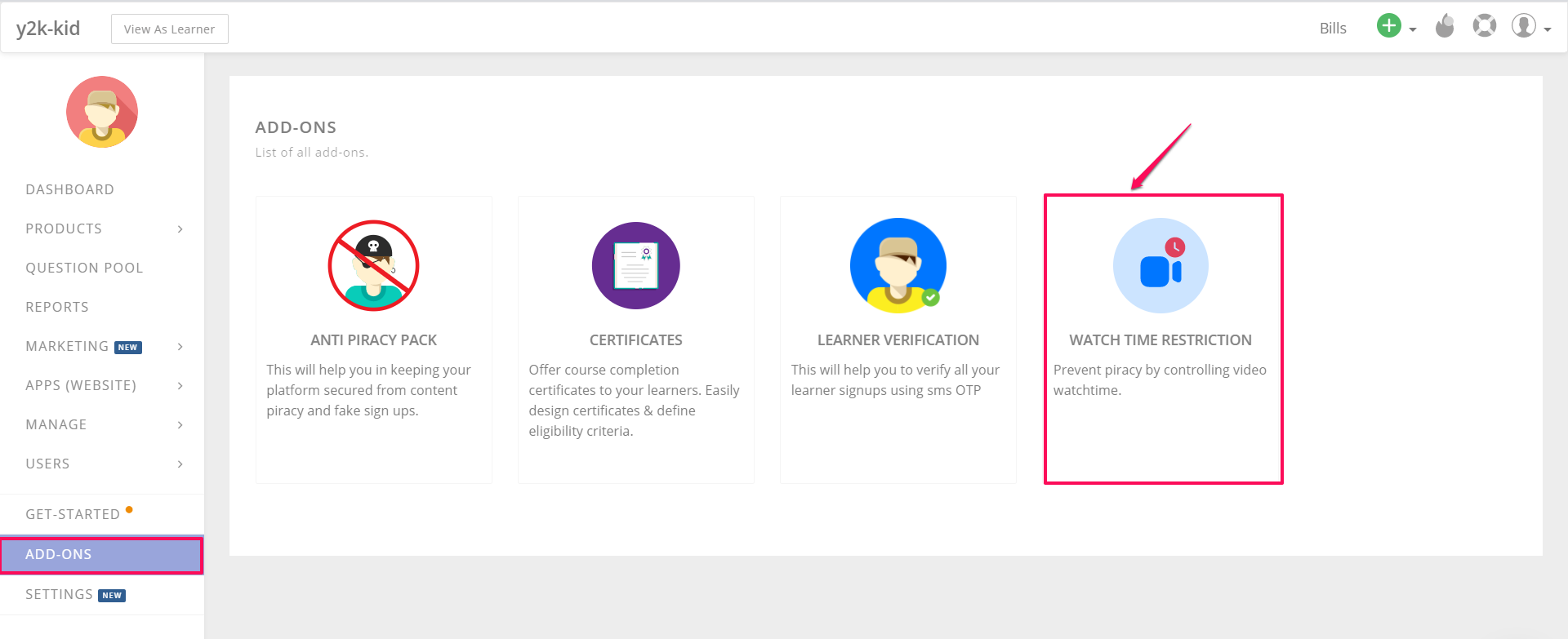
Select activate button to enable it.
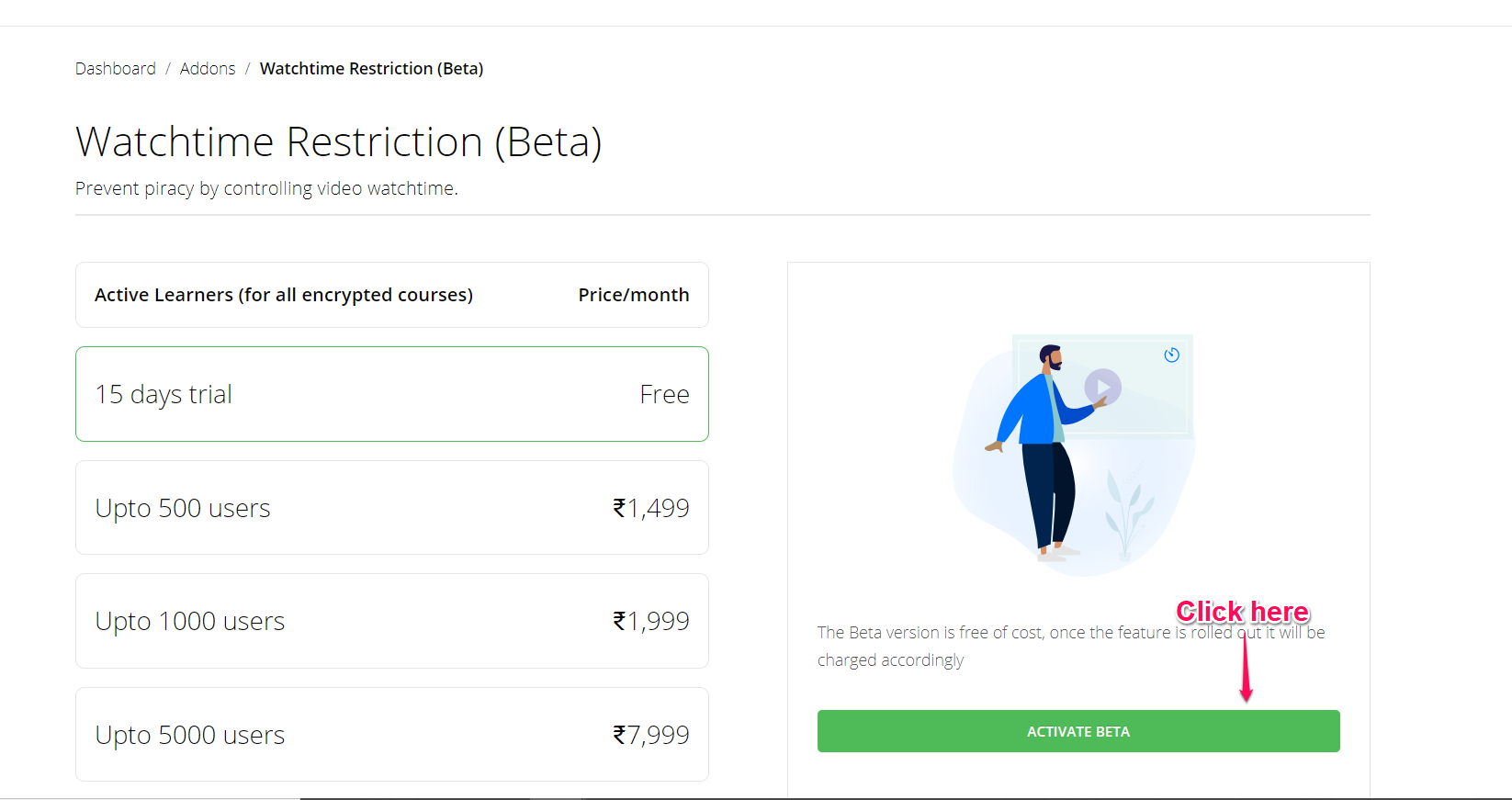
Click on Add restriction to start adding restrictions to your course.
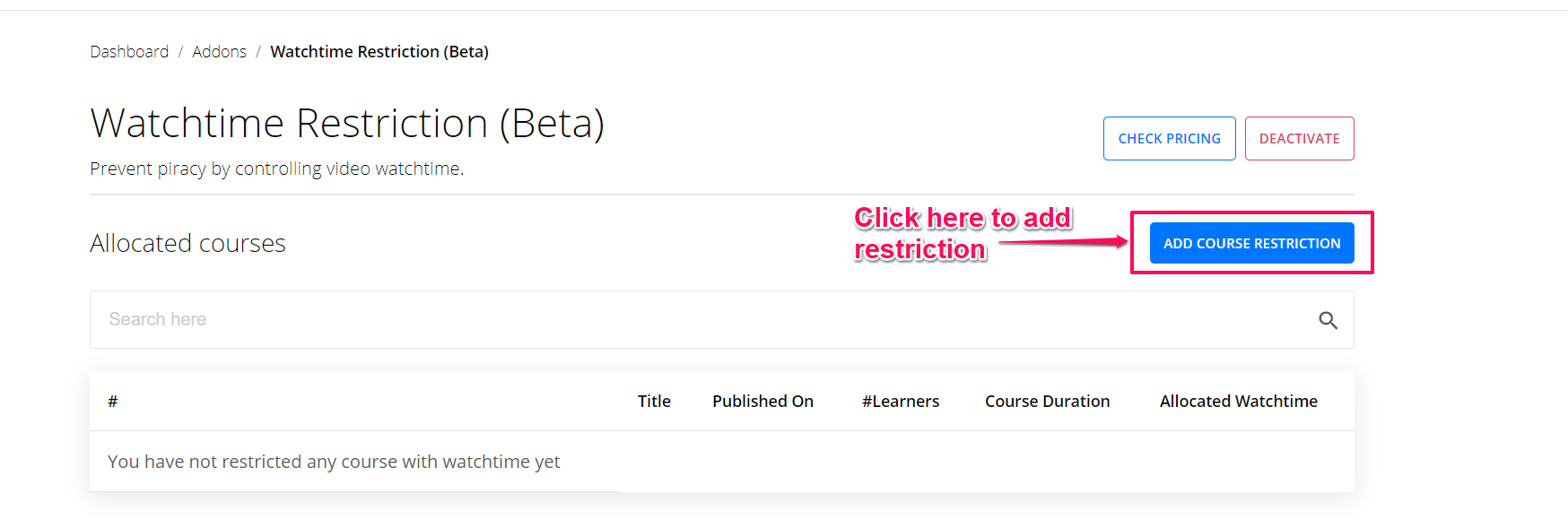
Select the course, you want to place the watch time restriction.
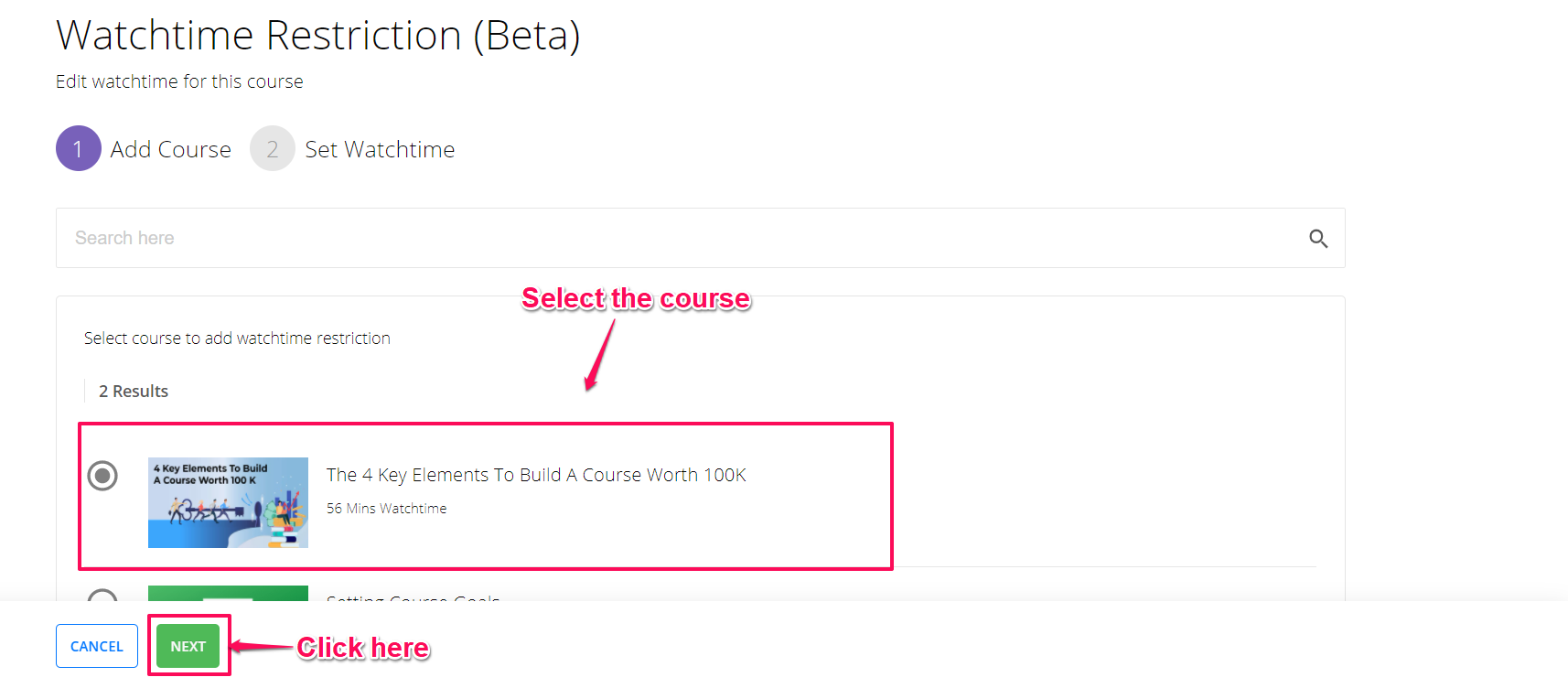
In this screen you will be able to set the watch time restriction. Please note that system will auto calculate and show the total course duration (only video duration is considered).
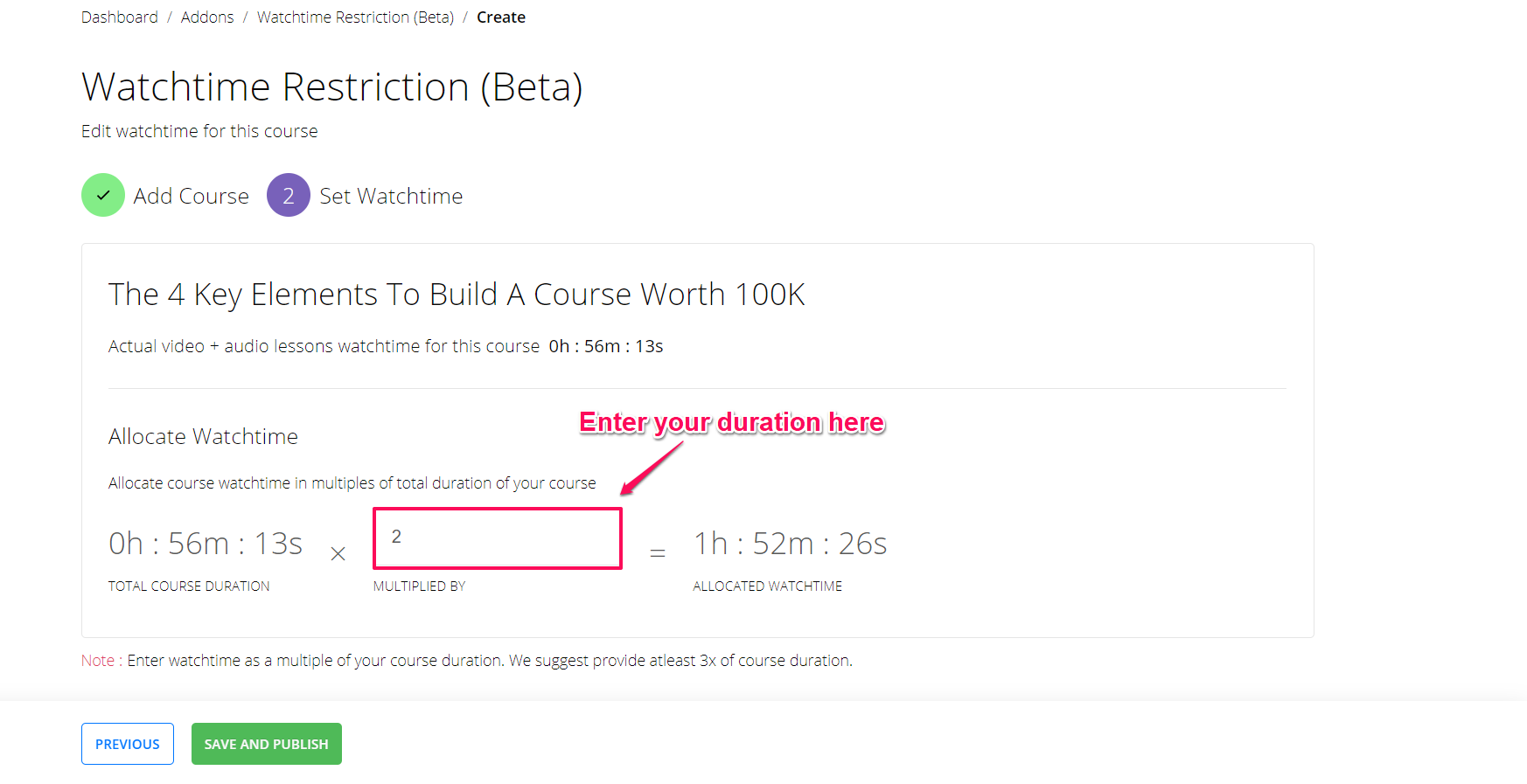
So, let's say your course duration is 1 hour long, and you enter 2 as multiplier, your student will be able to watch the course maximum for 2 hours.
You can change the default multiplier value as per your requirement. It's recommended that you give at least 3.
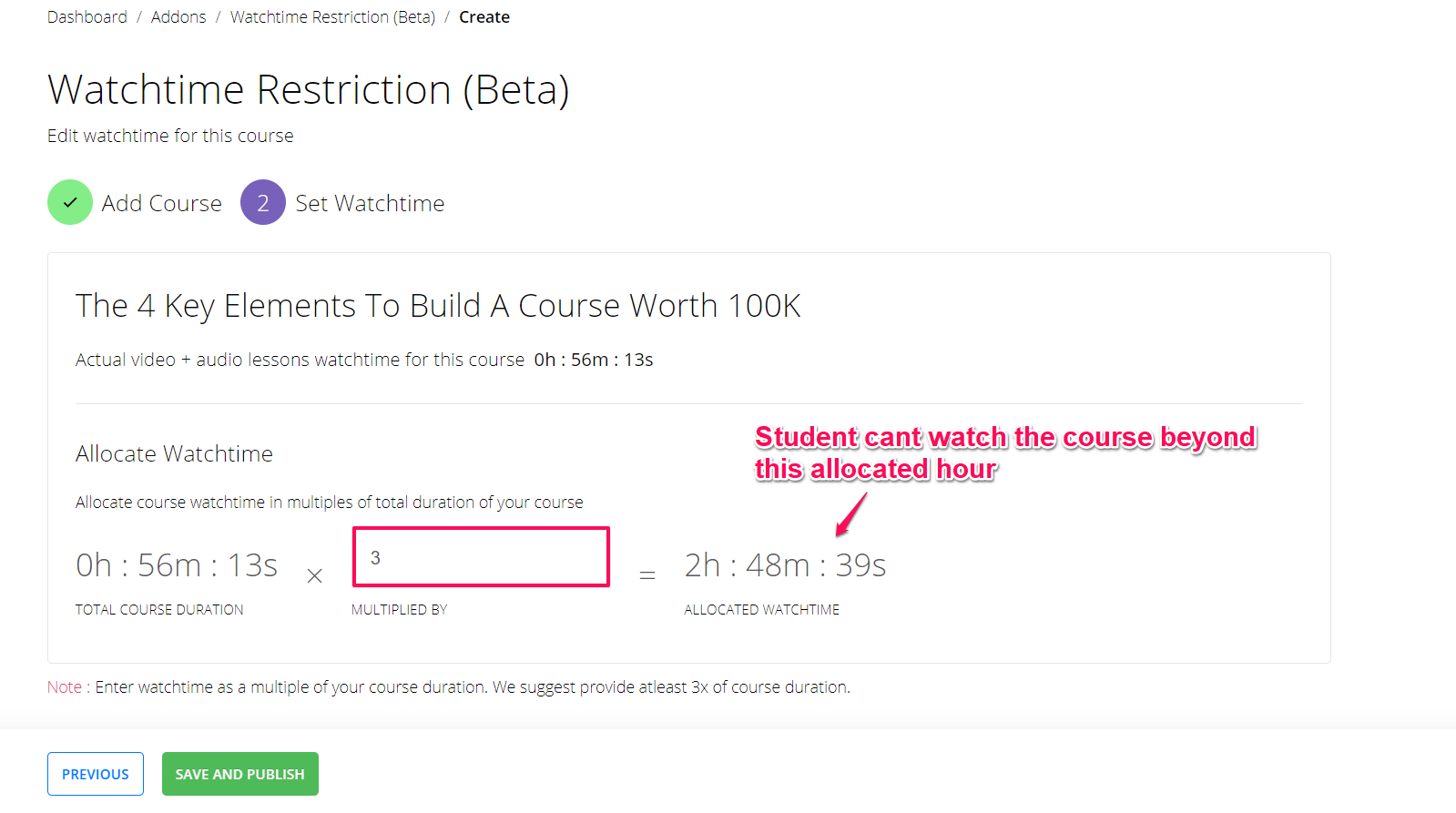
Once done, go ahead and click on Save and Publish.
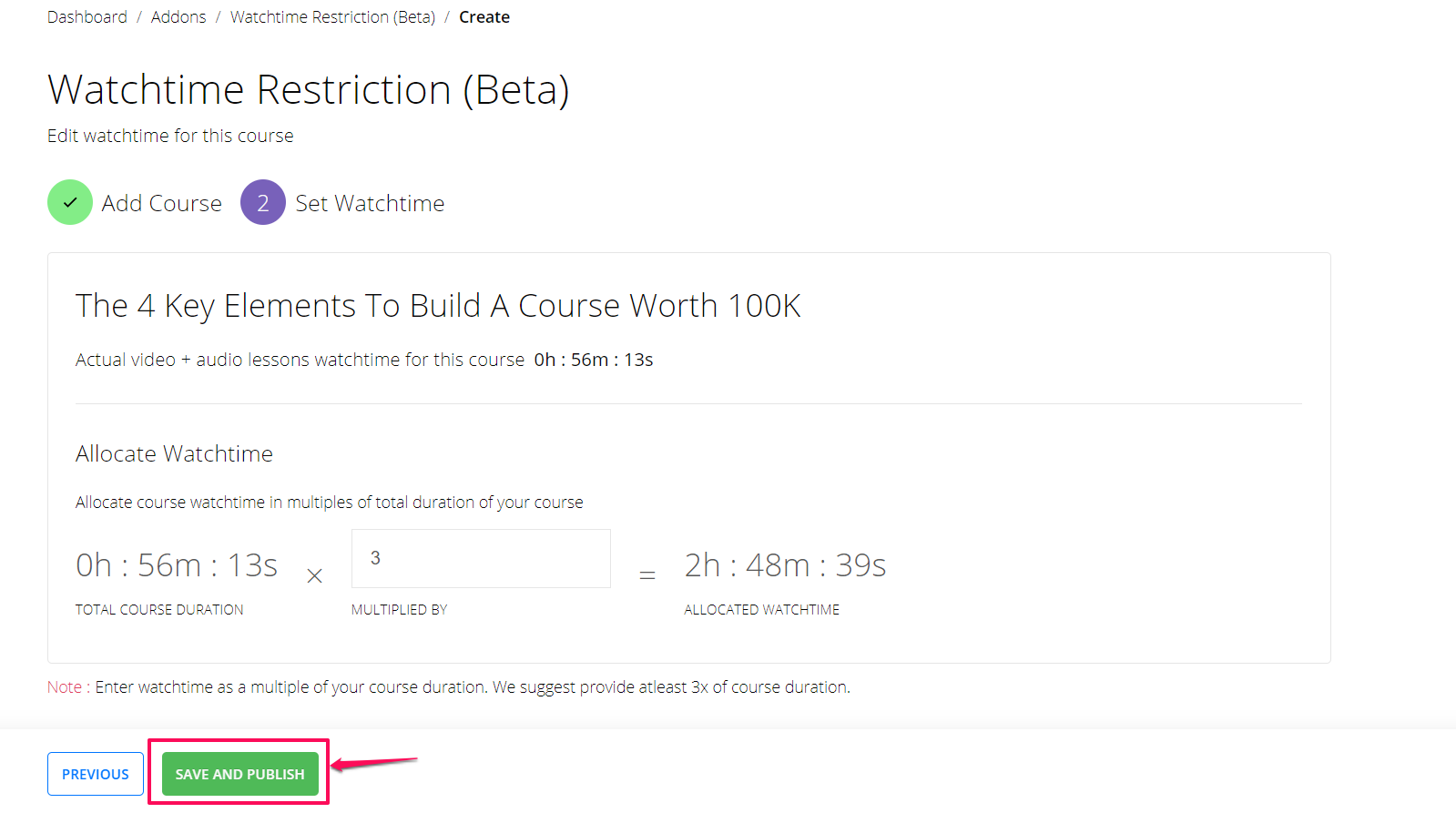
Click Publish to confirm the changes

Congratulations. Course Time Restriction has been added to your course.
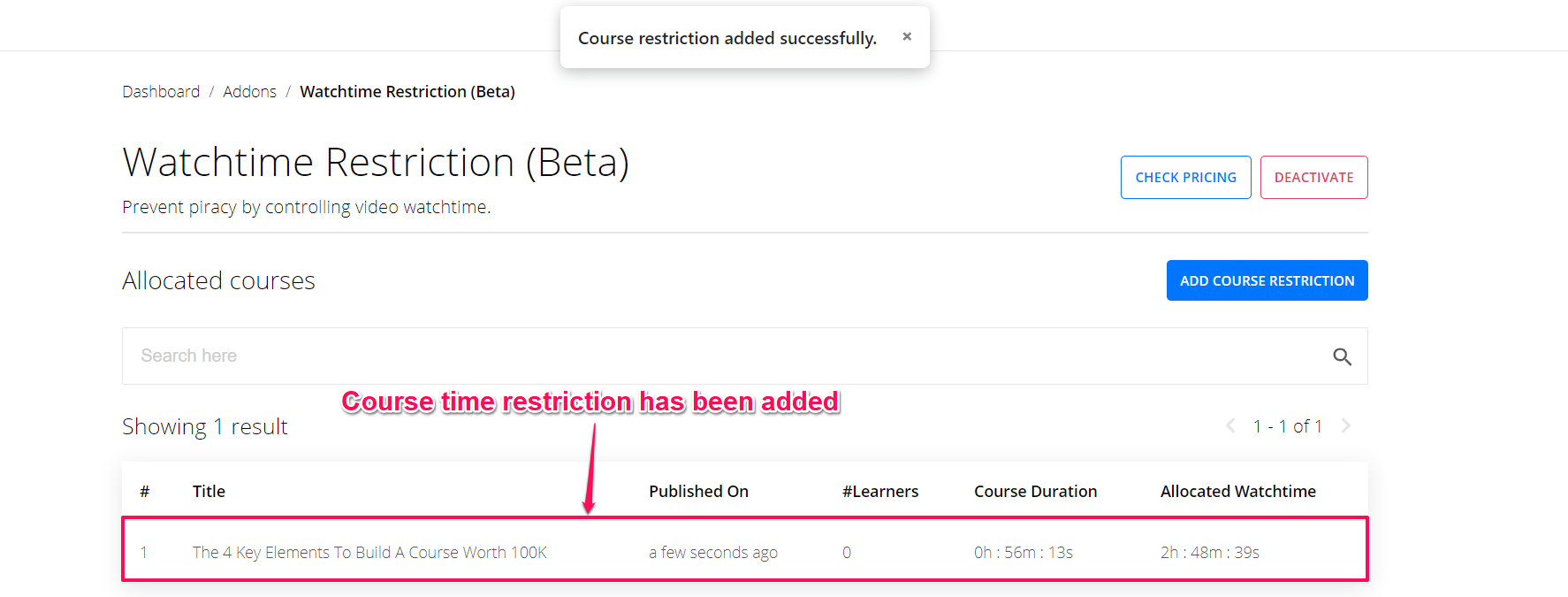
Please note that you will have to add course time restrictions independently for each course.
It is up to you to choose for which course you want to enable course time restriction.
Did this answer your question? Thanks for the feedback There was a problem submitting your feedback. Please try again later.Yes No No results found