-
Get Started
-
Website
-
Embeddables
-
Courses
-
Bundles
-
Batch
-
Code
-
Product Settings
-
Product Pricing
-
Mock test
-
Test Series
-
Ebooks
-
Podcasts
-
Webinars
-
Digital Products
-
Free Resource
-
Telegram
-
Learner Management
-
Quiz & Assessment
-
Question Pool
-
Test Evaluation
-
Reports
-
Marketing
-
Forms
-
Workflows
-
CTA
-
Campaign
-
Integrations
-
Roles and Permissions
-
School Settings
-
Sub School
-
Ratings and Reviews
-
Learner Discussion
-
Mobile Apps
-
Zoom integration
-
Newsfeed
-
FAQs
-
Troubleshooting
-
Support
-
Content Security
-
Legacy Website Builder
How To Send Email To Learners - Email Messenger
Once you set up your email account, now is the time for your first email.
How To Send Email Message To Your Students
To access email messenger, go to your admin dashboard, click on Marketing > Messaging.
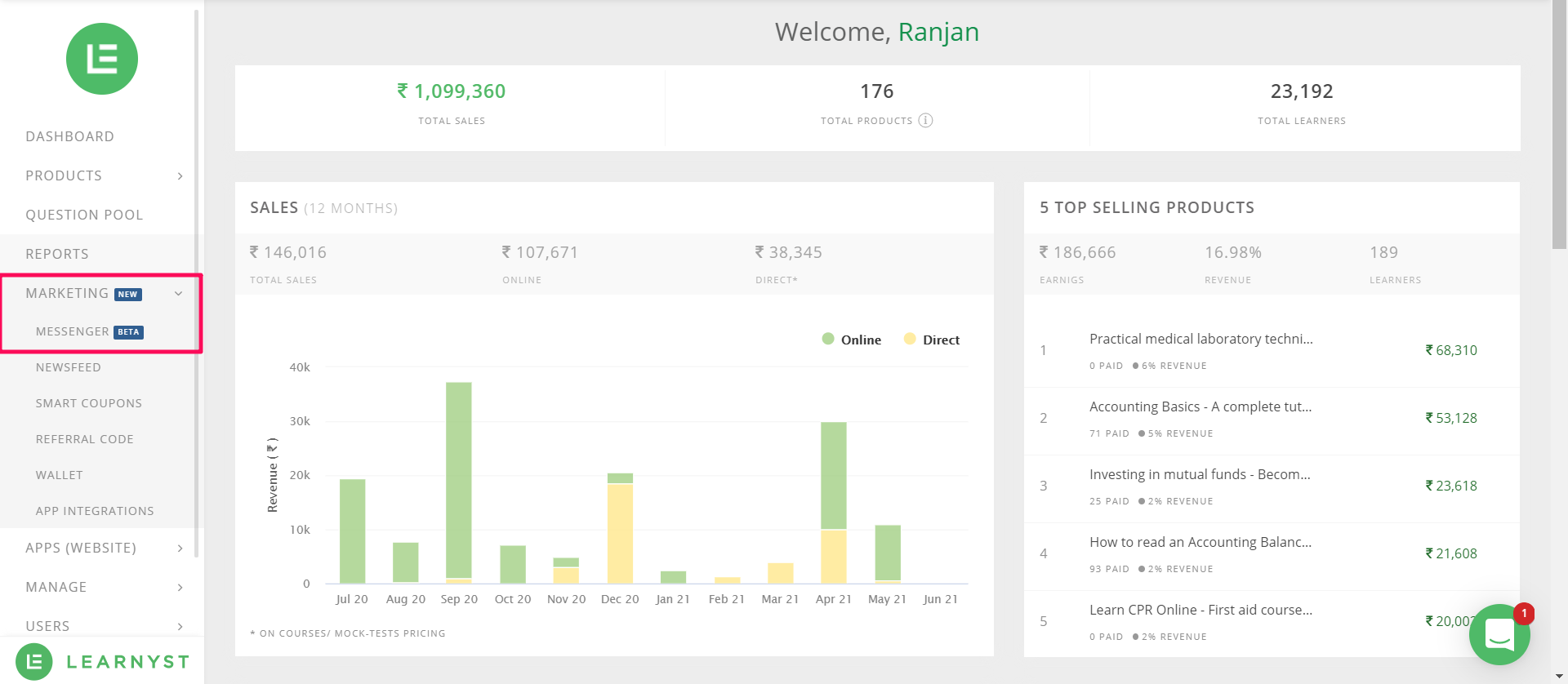
In the next window, click on Email from the left-hand side panel

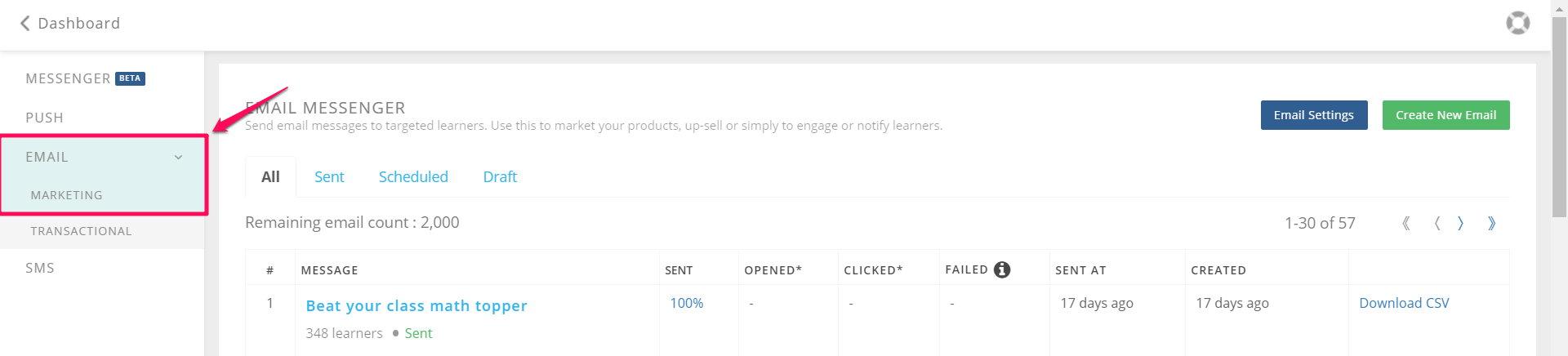
Click on the Create New Email button.
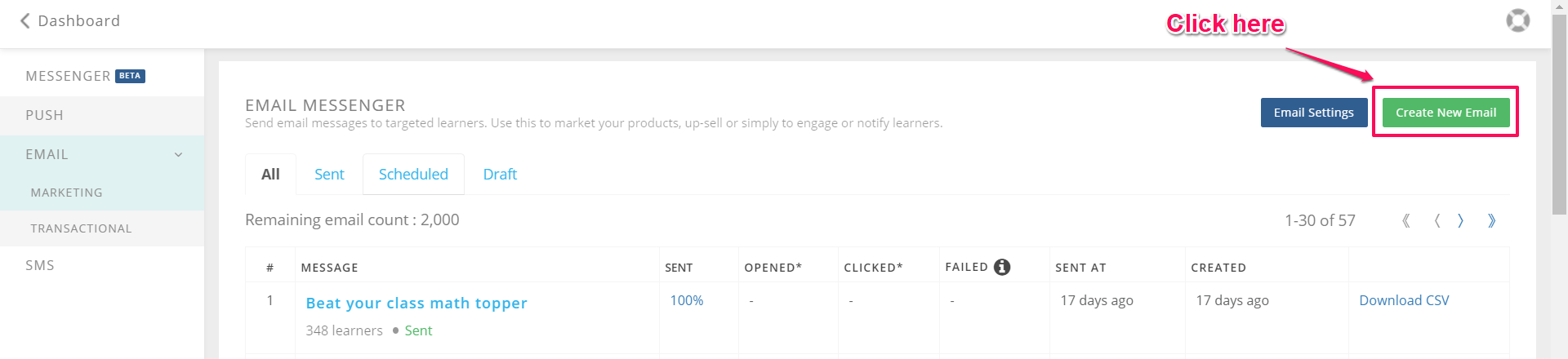
On the next page, you will see the list of all your learner. Alternatively, you can also use a filter to choose a particular group of learners.
(NOTE: Learners who haven't confirmed their email IDs will not be shown in the list. Only confirmed email IDs will be available to send emails to)
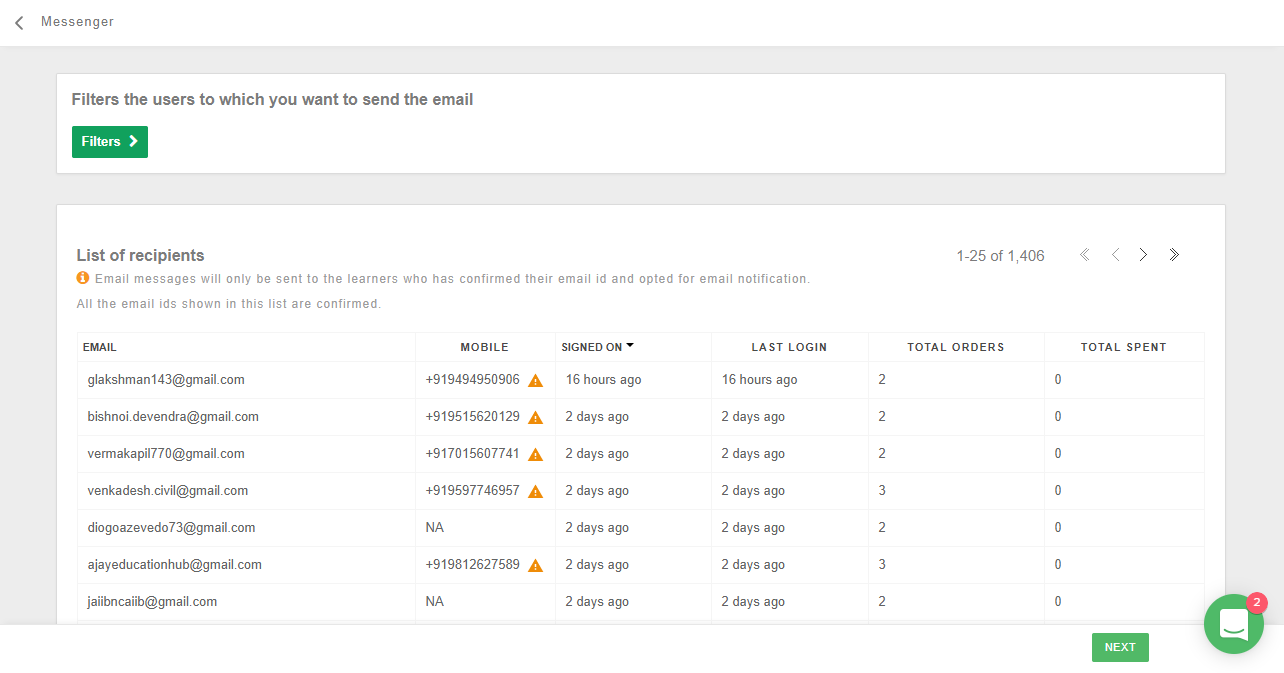
Click on next to continue
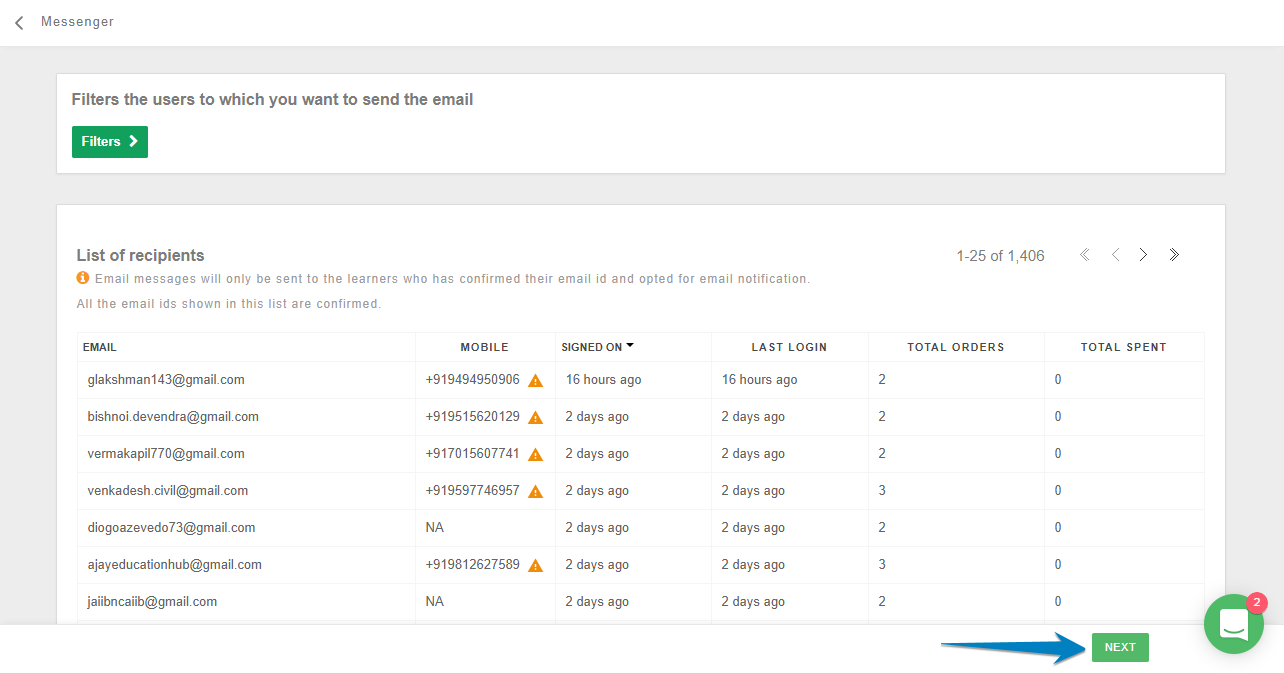
On the next page edit your message and click on SEND MESSAGE to send the email
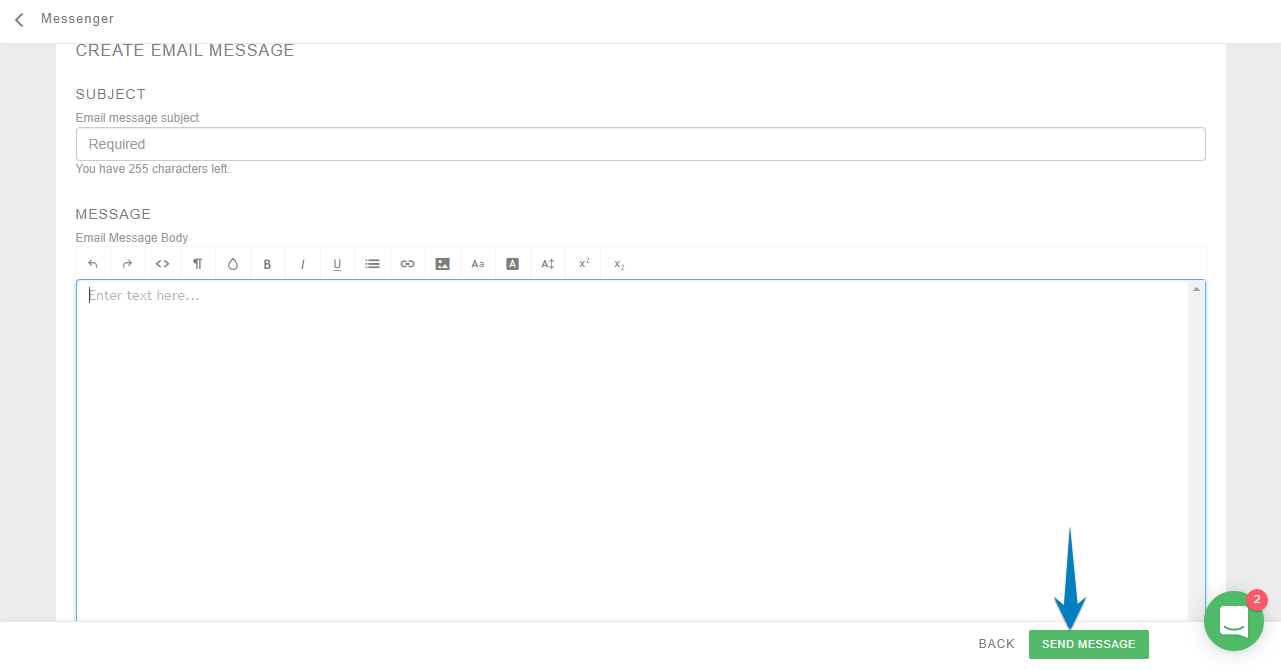
Conclusion
In the Beta version, 2000 emails/day are allowed per school
Emails will not be sent and bounce if the learner has deleted her/his email account
Emails will not be sent if the learner has opted out from email communication by visiting his/her learner account
Unconfirmed email IDs will not show up in the list at any time
-Jun-10-2024-01-31-39-4468-PM.png?height=120&name=Learnyst%20logo%20(2)-Jun-10-2024-01-31-39-4468-PM.png)
