- Support Center
- Marketing
- Push Notification
-
Get Started
-
Website
-
Embeddables
-
Courses
-
Bundles
-
Batch
-
Code
-
Product Settings
-
Product Pricing
-
Mock test
-
Test Series
-
Ebooks
-
Podcasts
-
Webinars
-
Digital Products
-
Free Resource
-
Telegram
-
Learner Management
-
Quiz & Assessment
-
Question Pool
-
Test Evaluation
-
Reports
-
Marketing
-
Forms
-
Workflows
-
CTA
-
Campaign
-
Integrations
-
Roles and Permissions
-
School Settings
-
Sub School
-
Ratings and Reviews
-
Learner Discussion
-
Mobile Apps
-
Zoom integration
-
Newsfeed
-
FAQs
-
Troubleshooting
-
Support
-
Content Security
-
Legacy Website Builder
How To Send Push Messages/Notification
Push notification is one swift way to connect to all your learners, all at once.
All you have to do is compose the important piece of the message and hit on send, and all your learners, irrespective of which device they are on, will receive your notification.
So let me tell you, how you can send a push notification from your admin account.
How To Access The Push Messages
First login to your admin account and click on Marketing > Messenger > Push
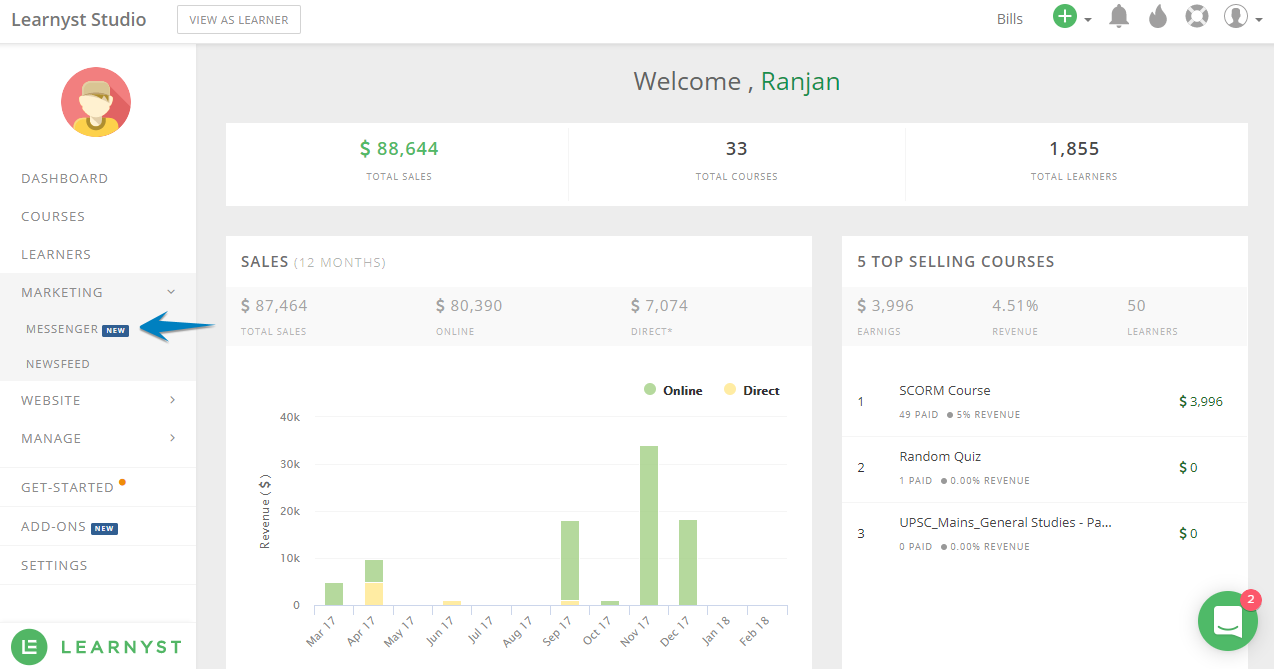
Click on "Create New Message" on the next page
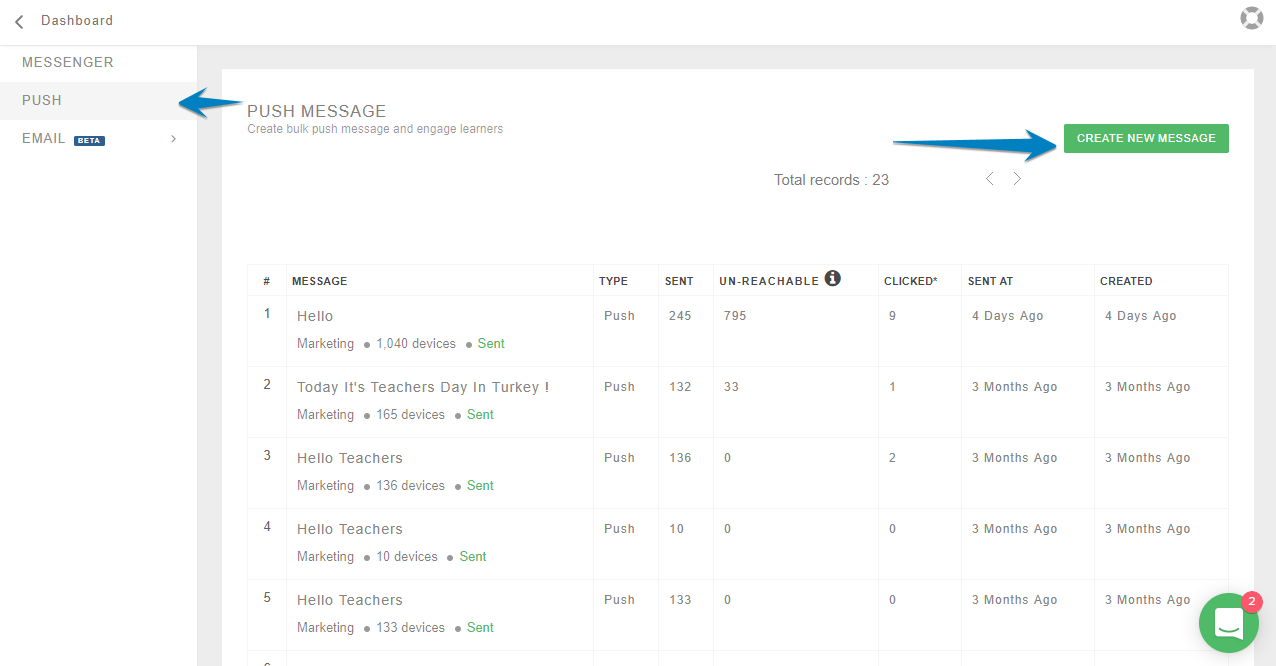
In the next screen, compose the message and add all the details then click on SEND.
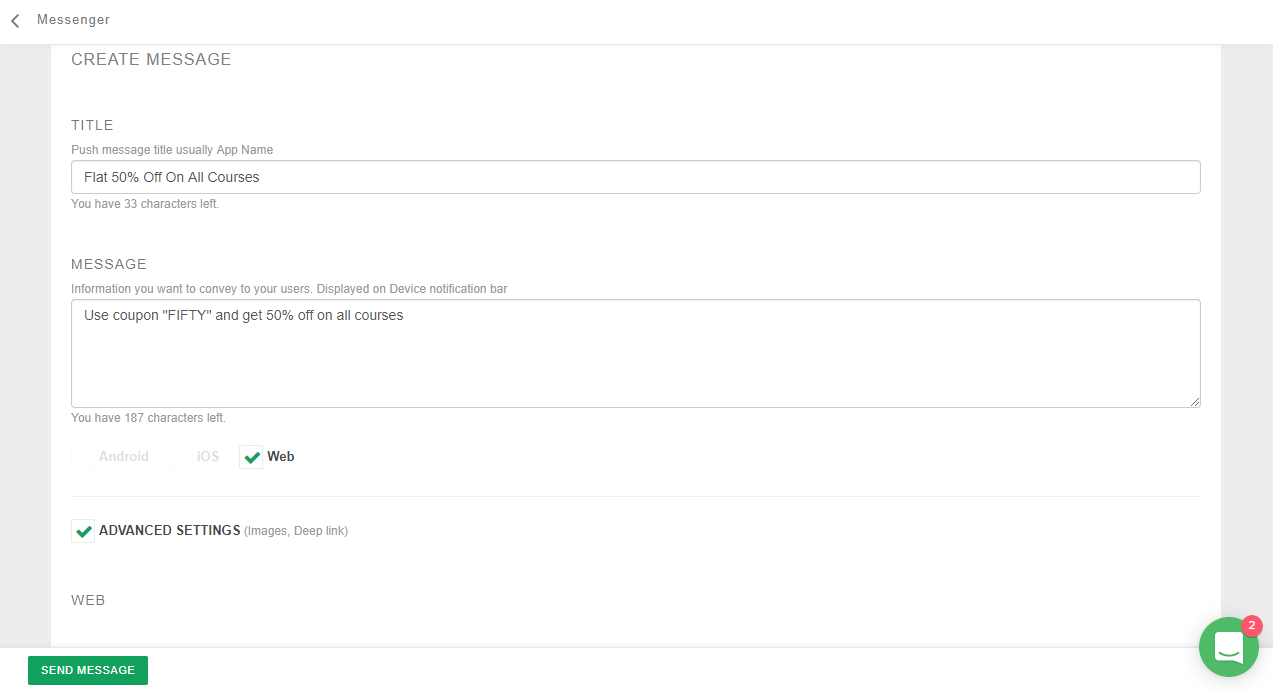
Conclusion
And when you send the push notification, it will appear on your learner's tab, who has "allowed" the push notification.
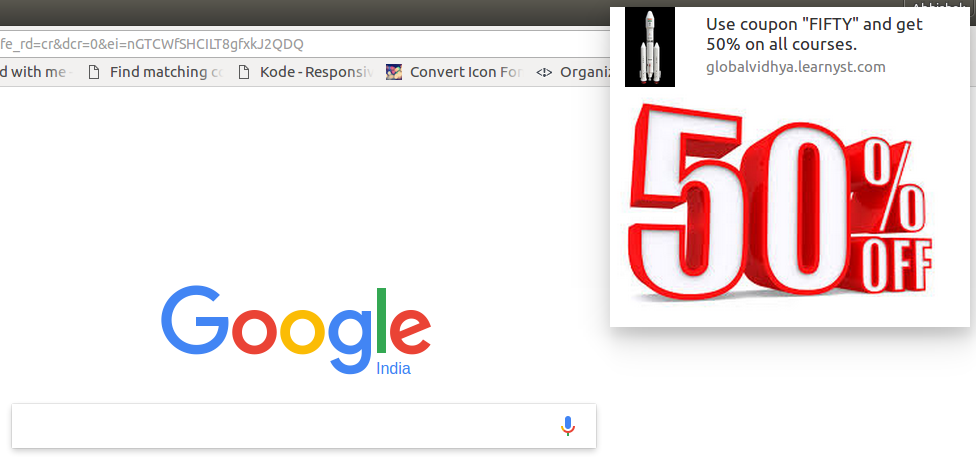 Did this answer your question? Thanks for the feedback There was a problem submitting your feedback. Please try again later.Yes No
No results found
Did this answer your question? Thanks for the feedback There was a problem submitting your feedback. Please try again later.Yes No
No results found
-Jun-10-2024-01-31-39-4468-PM.png?height=120&name=Learnyst%20logo%20(2)-Jun-10-2024-01-31-39-4468-PM.png)