- Support Center
- Mobile Apps
-
Get Started
-
Website
-
Embeddables
-
Courses
-
Bundles
-
Batch
-
Code
-
Product Settings
-
Product Pricing
-
Mock test
-
Test Series
-
Ebooks
-
Podcasts
-
Webinars
-
Digital Products
-
Free Resource
-
Telegram
-
Learner Management
-
Quiz & Assessment
-
Content
-
Question Pool
-
Test Evaluation
-
Reports
-
Marketing
-
Forms
-
Workflows
-
CTA
-
Campaign
-
Integrations
-
Roles and Permissions
-
School Settings
-
Sub School
-
Ratings and Reviews
-
Learner Discussion
-
Mobile Apps
-
Reports (Old)
-
Intergrations
-
Zoom integration
-
Newsfeed
-
Payments
-
FAQs
-
Troubleshooting
-
Support
-
Content Security
-
Legacy Website Builder
-
Gamification
How to Use App Builder to Build Your Mobile Apps
You can build your mobile apps from your desktop without depending on a developer or coordinating with the sales team using the app builder feature.
In this article, let's see how to use the app builder feature.
Here are the steps:
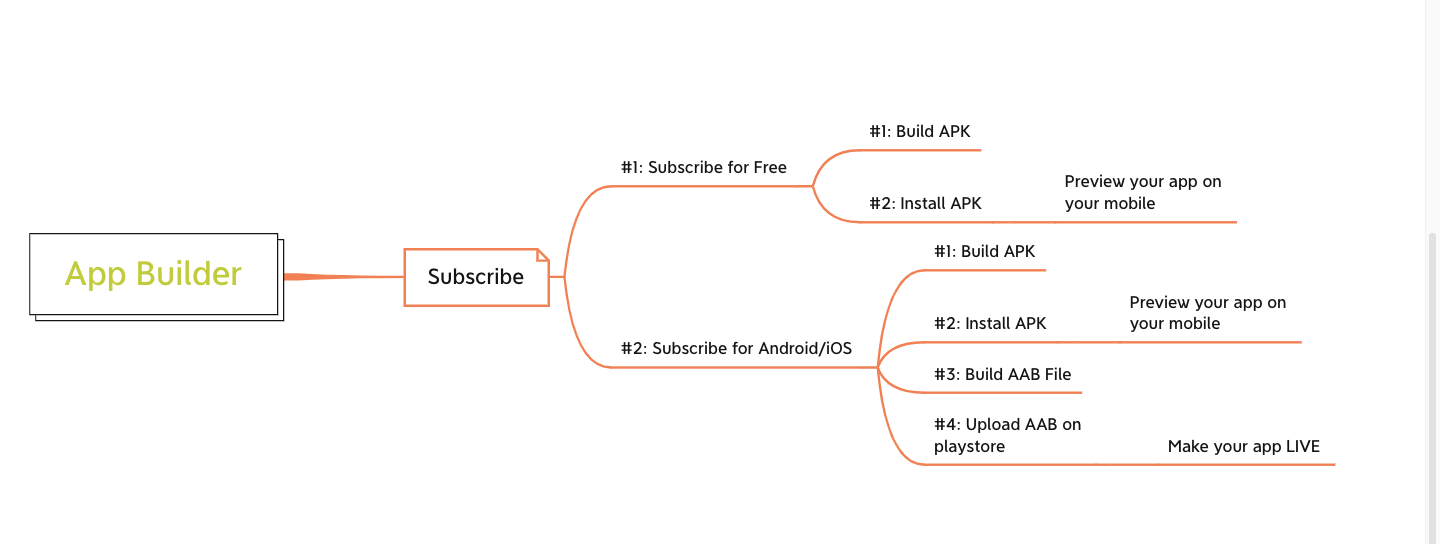
First, you need to purchase app builder.
Then, you can build you android or iOS mobile apps.
#1. How to Subscribe to the App Builder
-
Go to Website & Apps within your admin dashboard and select the Mobile Apps
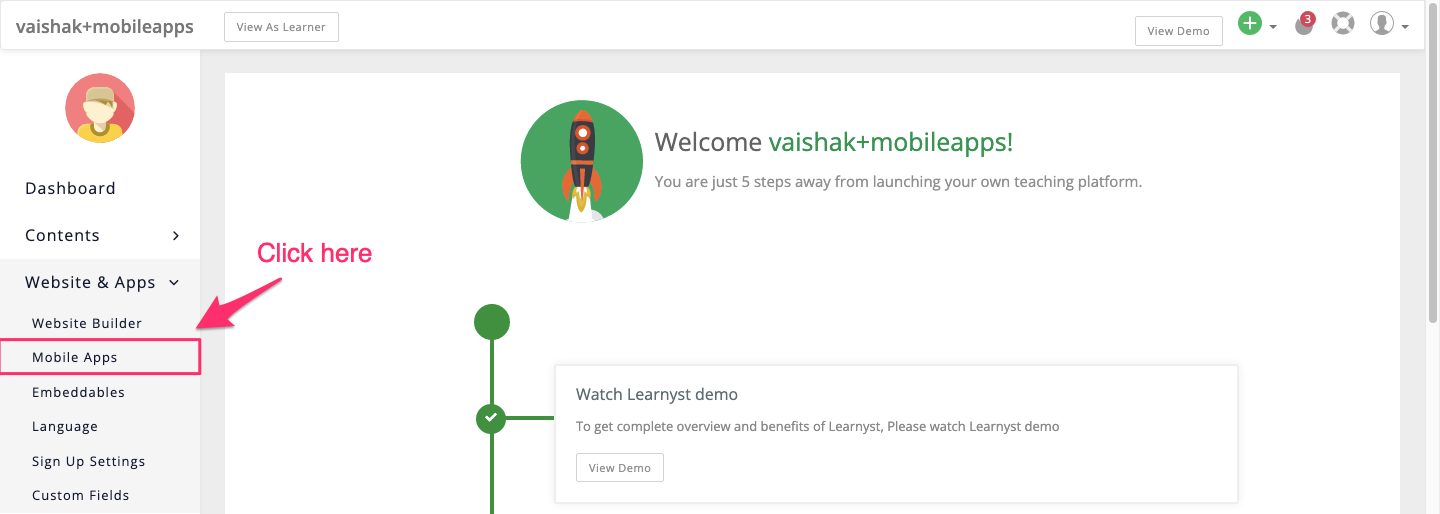
-
Click on Subscribe to purchase the mobile apps

-
Here, you have 2 options. One, you can purchase the Android or iOS apps and start building your apps.
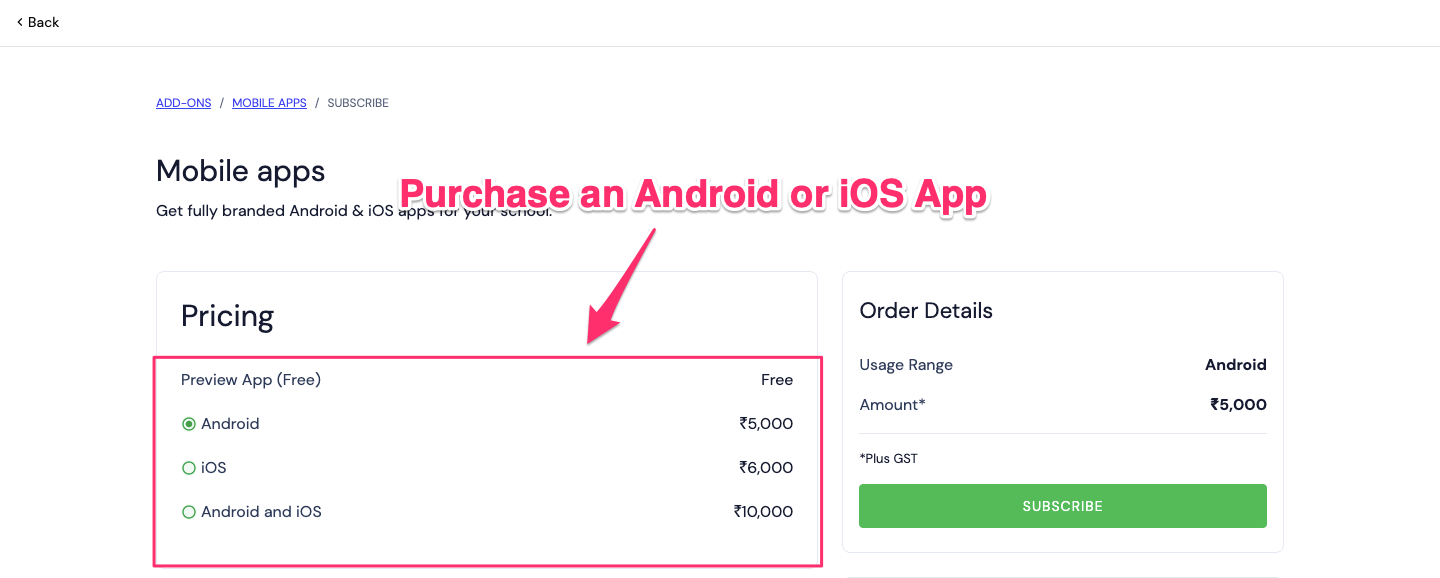
-
Or, you can simply preview the app. In this case, only the admin can login and view the apps functionalities. There won't be any build generated.
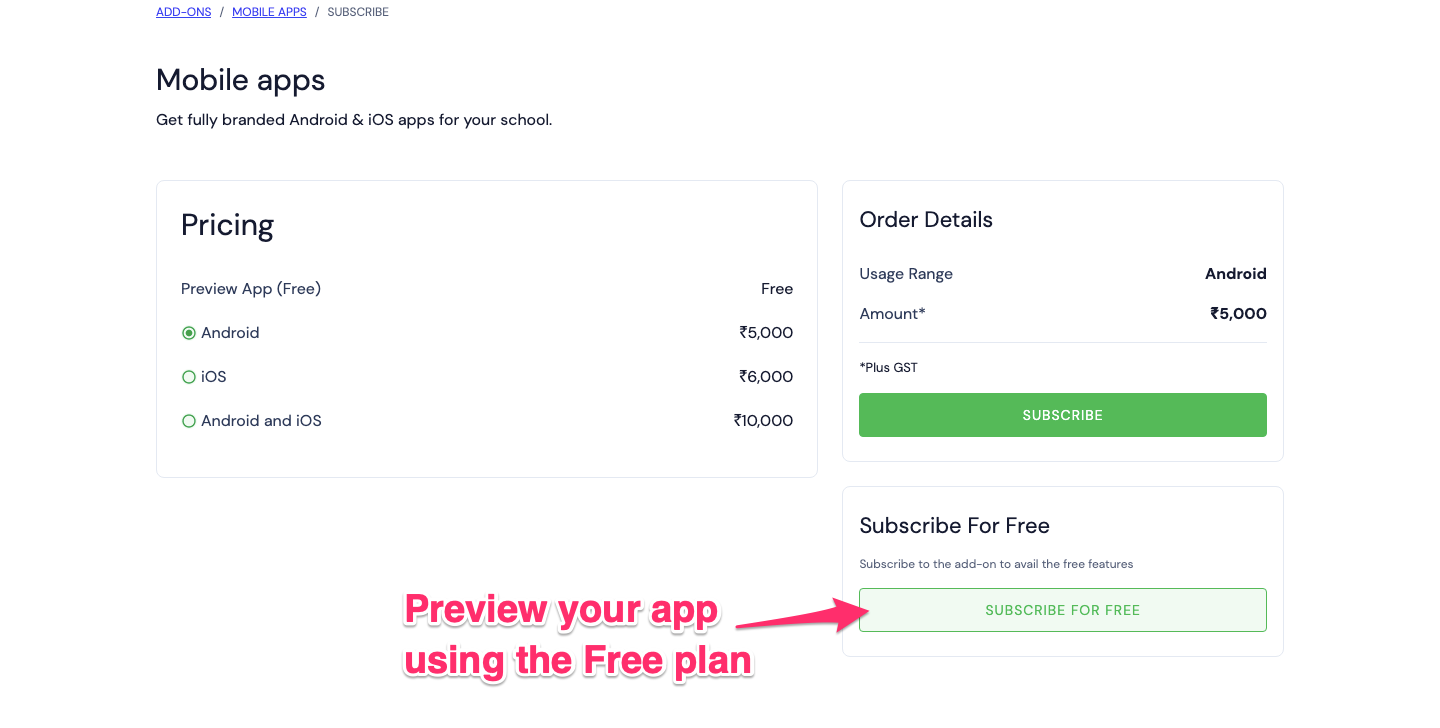
#1.1: How to Subscribe For Free Within The App Builder
-
Use the preview app, to get a feel of how the apps actually look before purchasing your Android or iOS app.
#1.2: How to Subscribe For Android App
-
Using the App builder, you can build your own branded Android or iOS mobile apps from your academies dashboard, without a developers help.
