- Support Center
- Marketing
- Messenger
-
Get Started
-
Website
-
Embeddables
-
Courses
-
Bundles
-
Batch
-
Code
-
Product Settings
-
Product Pricing
-
Mock test
-
Test Series
-
Ebooks
-
Podcasts
-
Webinars
-
Digital Products
-
Free Resource
-
Telegram
-
Learner Management
-
Quiz & Assessment
-
Content
-
Question Pool
-
Test Evaluation
-
Reports
-
Marketing
-
Forms
-
Workflows
-
CTA
-
Campaign
-
Integrations
-
Roles and Permissions
-
School Settings
-
Sub School
-
Ratings and Reviews
-
Learner Discussion
-
Mobile Apps
-
Reports (Old)
-
Intergrations
-
Zoom integration
-
Newsfeed
-
Payments
-
FAQs
-
Troubleshooting
-
Support
-
Content Security
-
Legacy Website Builder
-
Gamification
How To Use Email Messenger - Setting Up Your Account
Email Messenger is one important tool for you to communicate with your learners. Today let me show you how you can use Email messenger.
How To Access The Email Messenger
-
To access email messenger, go to your admin dashboard, click on Marketing > Messaging.
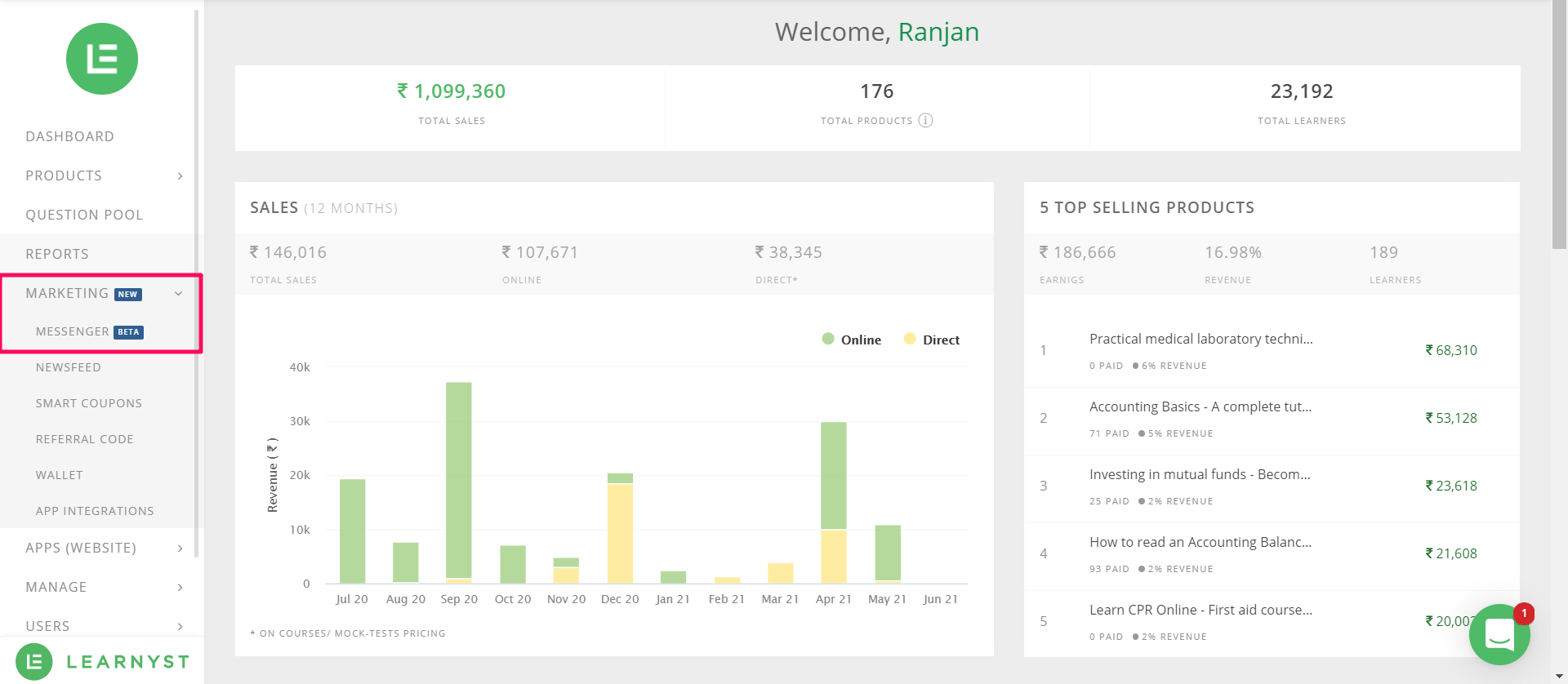
-
In the next window, click on Email from the left-hand side panel

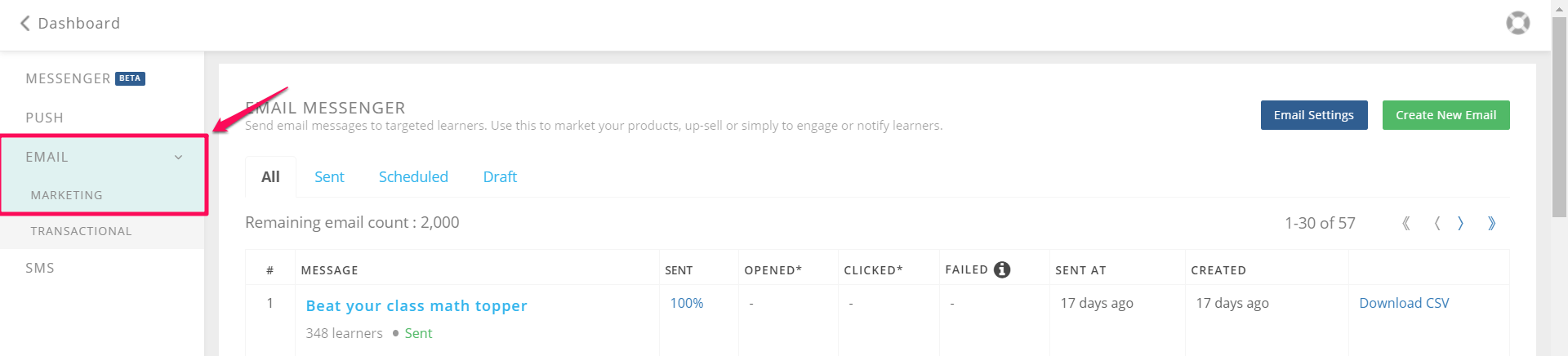
-
To start sending emails, first, you need to click on the email settings to configure your admin email ID.

-
Ideally, it should be your business email ID and not Gmail, Hotmail, yahoo, rediffmail, etc. Click on verify email and save

-
(Later if needed you can change the email as well)
-
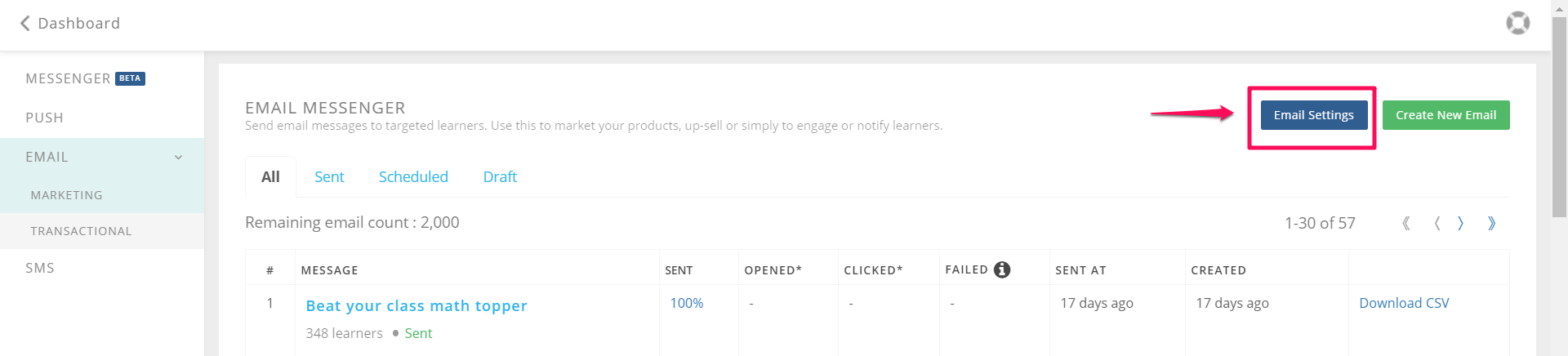
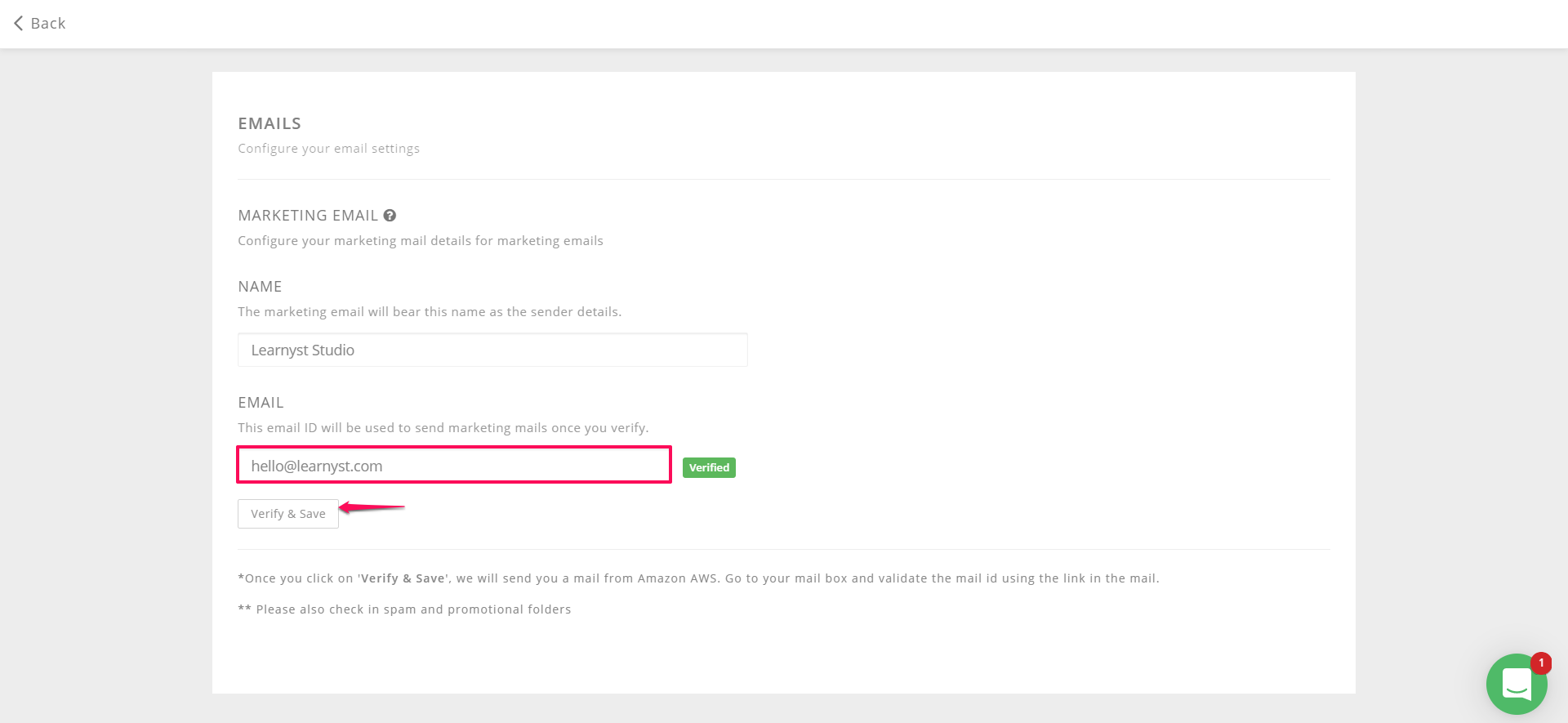
-
You will receive a confirmation email from Amazon SES. You have confirmed your email ID by clicking on the link in the email to use email messenger.
-
Note: Please check your spam or promotional email folder in case you haven't received the email on your personal folder
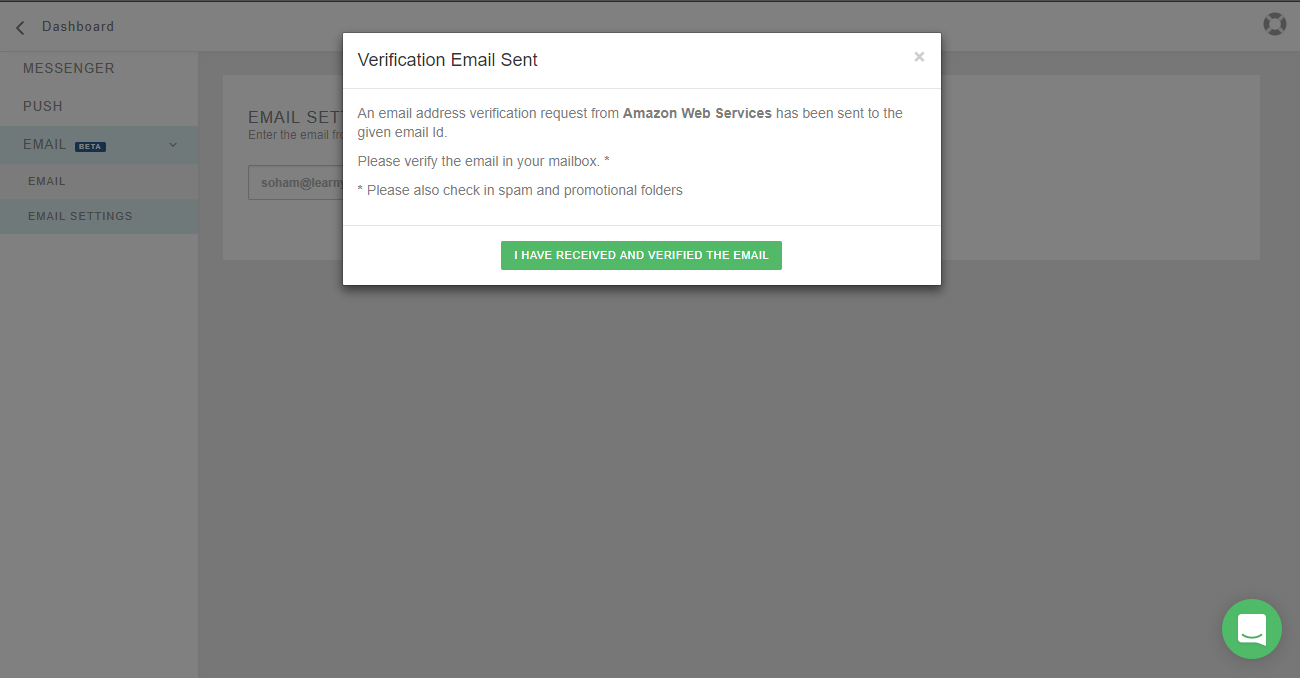
-
Once done, you can start using Email Messenger for sending important communication emails.

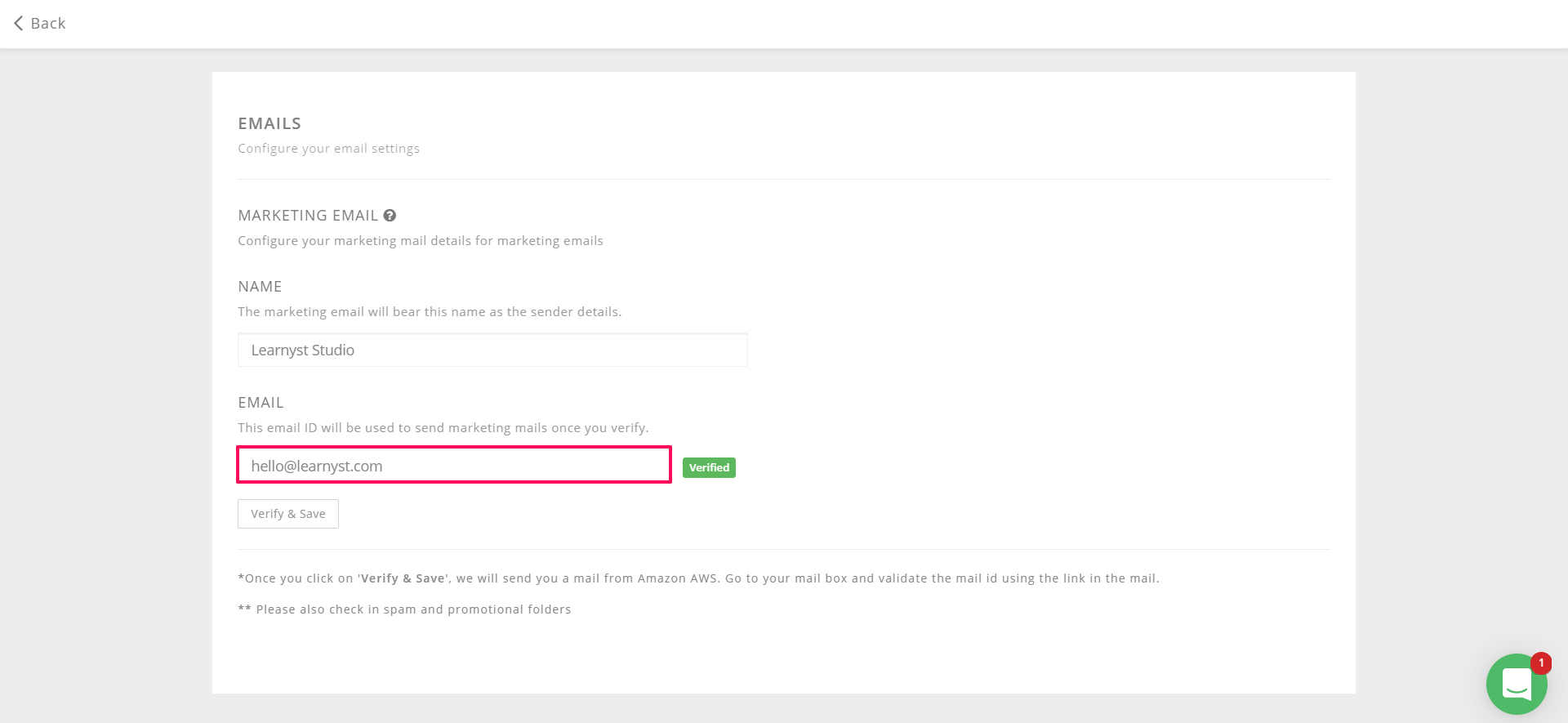
IMPORTANT: Email messenger is available only in regular plans and above.
Did this answer your question? Thanks for the feedback There was a problem submitting your feedback. Please try again later.Yes No No results found



