- Support Center
- Product Pricing
- Pricing Plans
-
Get Started
-
Website
-
Embeddables
-
Courses
-
Bundles
-
Batch
-
Code
-
Product Settings
-
Product Pricing
-
Mock test
-
Test Series
-
Ebooks
-
Podcasts
-
Webinars
-
Digital Products
-
Free Resource
-
Telegram
-
Learner Management
-
Quiz & Assessment
-
Content
-
Question Pool
-
Test Evaluation
-
Reports
-
Marketing
-
Forms
-
Workflows
-
CTA
-
Campaign
-
Integrations
-
Roles and Permissions
-
School Settings
-
Sub School
-
Ratings and Reviews
-
Learner Discussion
-
Mobile Apps
-
Reports (Old)
-
Intergrations
-
Zoom integration
-
Newsfeed
-
Payments
-
FAQs
-
Troubleshooting
-
Support
-
Content Security
-
Legacy Website Builder
-
Gamification
Multi Pricing Plans
Implementing Multiple Pricing Plans for Schools to Offer Diverse Purchase Options
Multi pricing plans allow users to present diverse purchasing choices tailored to different types of customers.
These options may include Free Plans, One Time purchase plans, Limited Time Offer plans, and Installment plans.
To add a pricing plan to your course:
- From the Admin Dashboard navigate to Contents > Courses.
- Navigate to Course Settings and click on Pricing and Validity under the Pricing and Permissions label.

- A Pricing plan can either be in the state of Draft, Published, or Unpublished. Draft contains plans that are created but not yet published, while Unpublished includes previously published plans.
- Click on Add Pricing Plan to add a new pricing plan for your course.

- You can choose between multiple pricing plans like Free Plan, One-time purchase plan, Installment Plan or a Limited Time Offer Plan.

- The default pricing plan will be highlighted on sales card for learners, with other published plans below the default pricing plan.
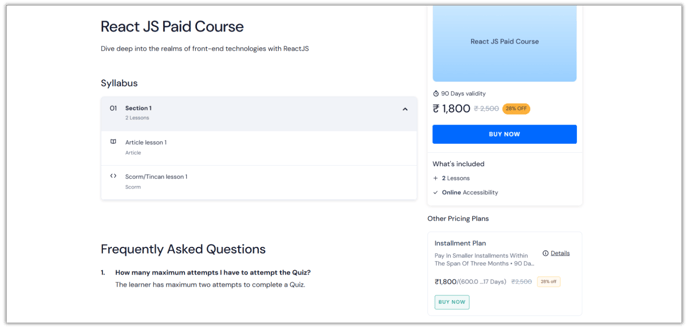
- After creating a plan, click on the newly created pricing plan and choose the Publish Status option.

