Chrome Incognito Mode
Incognito mode is private browsing window for Google Chrome. To access the incognito mode in Google Chrome, press Ctrl + Shift + N.
When you select to open the incognito mode it opens a new window, the new window does not save any browsing history, cookies or caches. It also does not fetch data from your saved browsing history, cookies or caches. You can switch between an Incognito window and any regular Chrome browsing windows you have open. You'll only be in Incognito mode when you're using the Incognito window.
When you are facing some issue in your web platform or you are unable to see some new changes introduced by us, this may happen because of the saved cookies and caches. So you can check if the same issue appears in incognito mode.
Chrome Console
Chrome Console or the Chrome Developer Console web authoring or debugging tool built into Google Chrome. You can open the Chrome Console by clicking Ctrl + Shift + I.
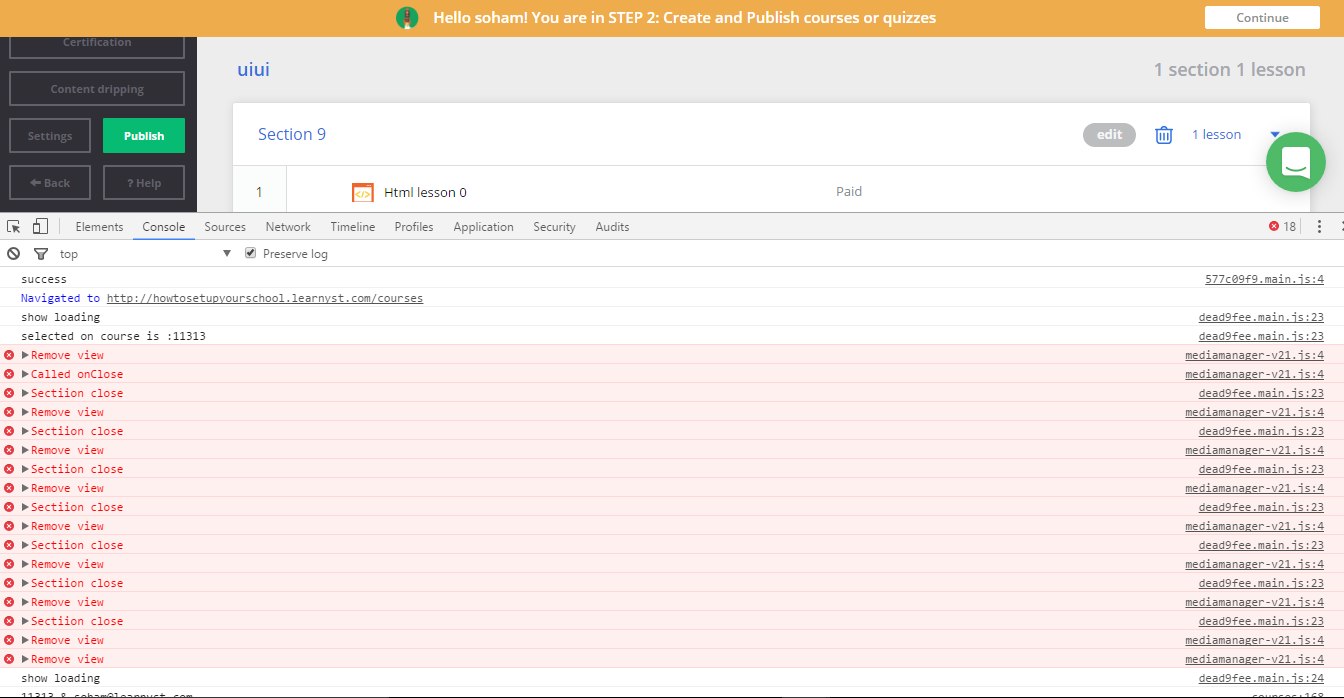
You can use this console to check any errors when running the Learnyst App. Just copy the information shown (if error then in red color) and send to Learnyst Tech Team. This information is key to solving any web based issues efficiently.
PNaCl Demo
For encrypted courses, Learnyst uses some of the advanced software available in Chrome browser. One of the important software is Chrome Native Client.
PNaCl demo is the tool to check the functionality of Native Client. If the chrome is able to play the program on the PNaCl website, then there is no issue with the Native Client. You can ask learner's to check the functionality by clicking
https://gonativeclient.appspot.com/demo/earth
Note: Native Client is required only in case of Encrypted videos. If you are not using it, then video will play in any browser.
Ghost Browser
When chrome releases any new version, sometimes conflict may appear with the platform. To determine if the issue is because of chrome update or any other reason, we use ghost browser.
You can access Ghost Browser from this link: https://ghostbrowser.com/features/
Ghost Browser is built using google chrome. So all the application that works on google chrome works on ghost browser as well. If Learner is able to use the Learnyst Web App without any issue in ghost browser and facing issue in chrome browser then it may be because of any google chrome update.
Kindly contact us for more information at that time.
TeamViewer
TeamViewer is a tool used in controlling computer systems from remote location. If your Learner is unavailable to provide information required then you can use TeamViewer to login and remotely control Learner machine. You can download TeamViewer by clicking on this link: https://www.teamviewer.com
Zoom.us
Zoom.us another such tool as teamviewer. It is a chrome extension that helps you in establishing remote connection with your learners computer. But unlike TeamViewer it does not allow you remote control of the computer but it allows you setting up meeting or viewing their screens in real time. You can download the tool from the link: https://zoom.us/ . To know how to use this tool refer https://support.zoom.us/hc/en-us.
Did this answer your question? Thanks for the feedback There was a problem submitting your feedback. Please try again later.Yes No No results found