- Support Center
- Website
- Getting Started
-
Get Started
-
Website
-
Embeddables
-
Courses
-
Bundles
-
Batch
-
Code
-
Product Settings
-
Product Pricing
-
Mock test
-
Test Series
-
Ebooks
-
Podcasts
-
Webinars
-
Digital Products
-
Free Resource
-
Telegram
-
Learner Management
-
Quiz & Assessment
-
Content
-
Question Pool
-
Test Evaluation
-
Reports
-
Marketing
-
Forms
-
Workflows
-
CTA
-
Campaign
-
Integrations
-
Roles and Permissions
-
School Settings
-
Sub School
-
Ratings and Reviews
-
Learner Discussion
-
Mobile Apps
-
Reports (Old)
-
Intergrations
-
Zoom integration
-
Newsfeed
-
Payments
-
FAQs
-
Troubleshooting
-
Support
-
Content Security
-
Legacy Website Builder
-
Gamification
Website Builder Overview
The website builder helps us publish our website for the Users, we can add and publish multiple pages for our website
In this article we will learn about:
- Navigate to Website Builder.
- Published and Unpublished Websites.
- Page Settings.
- Editing Website
- Publishing Website
Watch the entire video here, or you can go through each step explained below
Navigate to Website Builder:
- From the Dashboard, click on Website & Apps > Website.
- Click on New Learnyst Website Builder to start creating or managing your website.

Published and Unpublished website:
- On the website page, you have the option to view both published and unpublished websites.
.png?width=688&height=640&name=Untitled%20design%20(18).png)
- Click the Preview button on the Published Website to see a preview of your website live in action.
Page Settings:
- Click on the website card and access the Page settings.
- Here you can manage the page URL, add custom code, delete pages etc.

Editing Website:
- Click on Edit Page to start editing your Website Page.
- Here, you can personalize your website to meet your specific needs.
- Click Save and Publish to publish your website page. Once the website is live, you can access the published website page with the page URL.
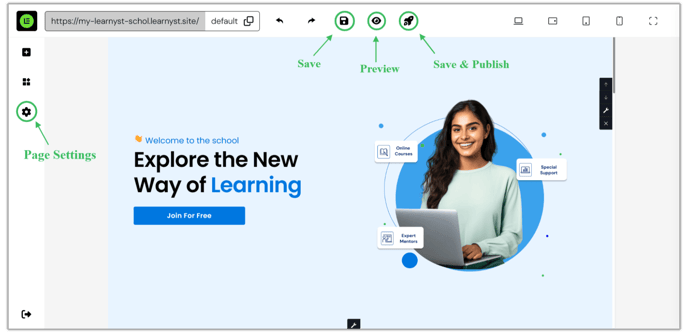
Website Settings & Publishing Website
- After publishing a default page, you can proceed to publish your website.

