The Learnyst website is divided into manageable sections. Each section can be customized as per your preferences. In this article, I will show you how to -
-
Add New Section
-
Edit Section Information
-
Reorder Section
-
Delete Section
Add New Section
Edit Section Information
Reorder Section
Delete Section
Note Login to Learnyst Admin Dashboard > Click on website builder
Add New Section
-
To add a section, click on Add New Section button. Your section gets added to your landing page as the last section.
To add a section, click on Add New Section button. Your section gets added to your landing page as the last section.
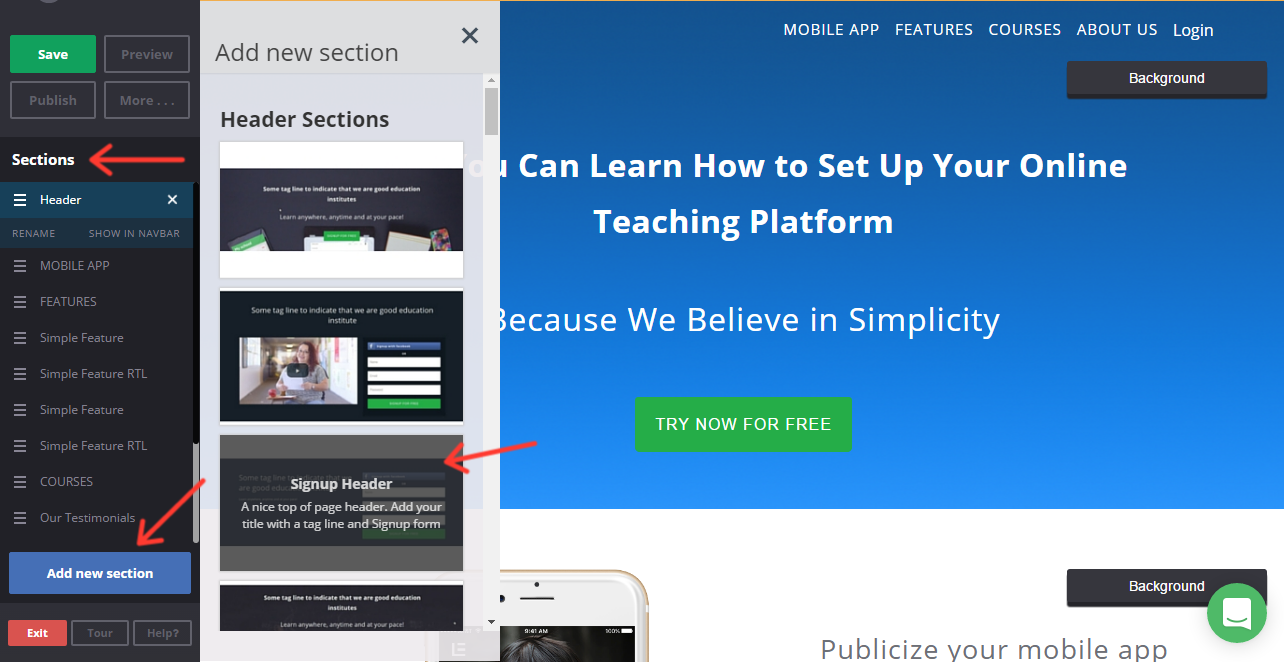
Edit Section
-
The following topic discusses editing section name and section display in Navbar. Please refer to Manage Content to edit content in a section
The following topic discusses editing section name and section display in Navbar. Please refer to Manage Content to edit content in a section
Renaming a Section
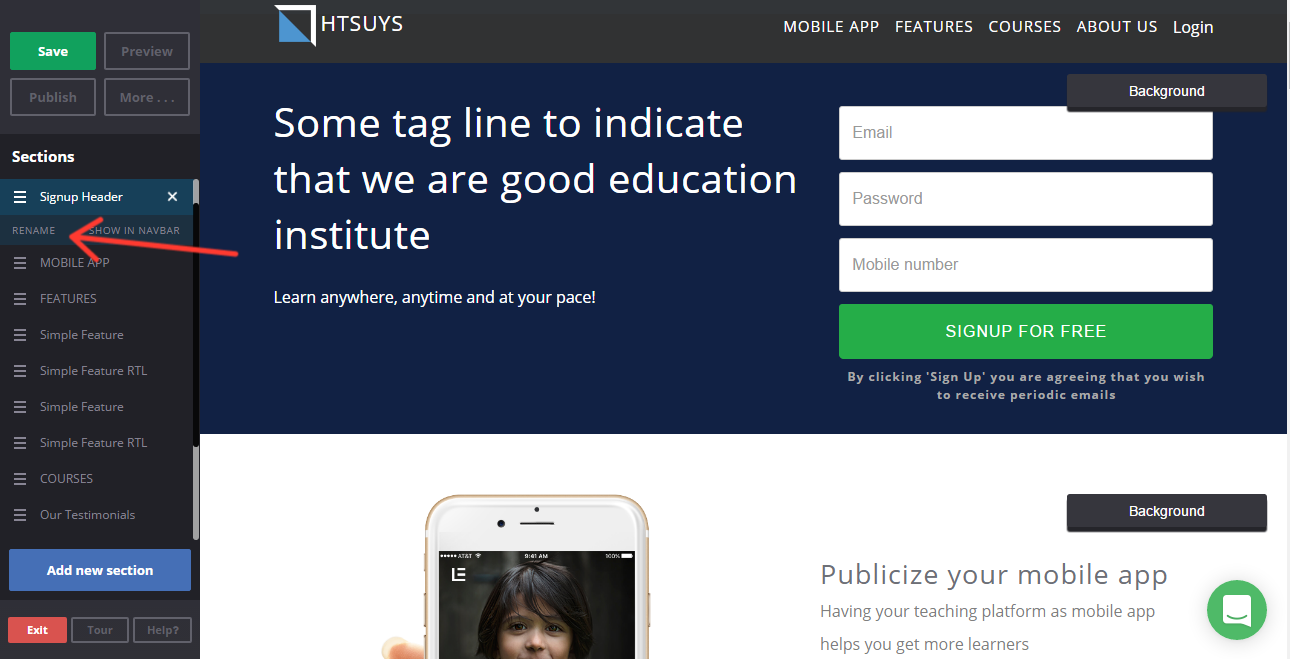
-
Click on the Section on Left Sidebar
-
Click on RENAME Link
-
Enter new Section Name and click Save or Cancel
-
Click on the Save button
Click on the Section on Left Sidebar
Click on RENAME Link
Enter new Section Name and click Save or Cancel
Click on the Save button
Display Section Link in Navbar
To add any section link to the Navbar do the following
-
Select the section from the left Sidebar
-
Click on the SHOW IN NAVBAR link
-
The Section Name will appear on Navbar
-
Click on the Save button
Select the section from the left Sidebar
Click on the SHOW IN NAVBAR link
The Section Name will appear on Navbar
Click on the Save button
Reorder the Section
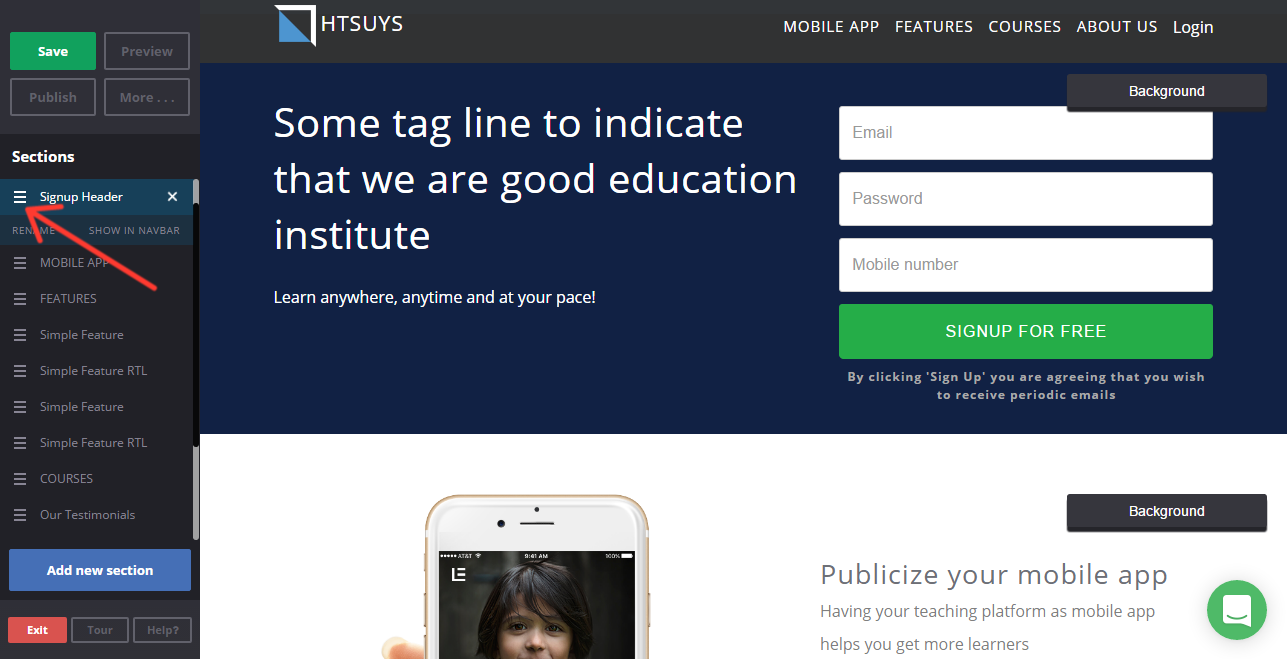
-
In Left Sidebar, move the mouse pointer over the section drag icon
-
Drag the section by pressing the left button of the mouse in the desired order (up or down) and release.
-
The section is reordered and moved to the desired place in your website. or just to reorder a section drag and drop that section in the sidebar.
-
Click on the Save button
In Left Sidebar, move the mouse pointer over the section drag icon
Drag the section by pressing the left button of the mouse in the desired order (up or down) and release.
The section is reordered and moved to the desired place in your website. or just to reorder a section drag and drop that section in the sidebar.
Click on the Save button
Delete the Section:
Select the section you want to remove and click on the 'X' icon to delete the section
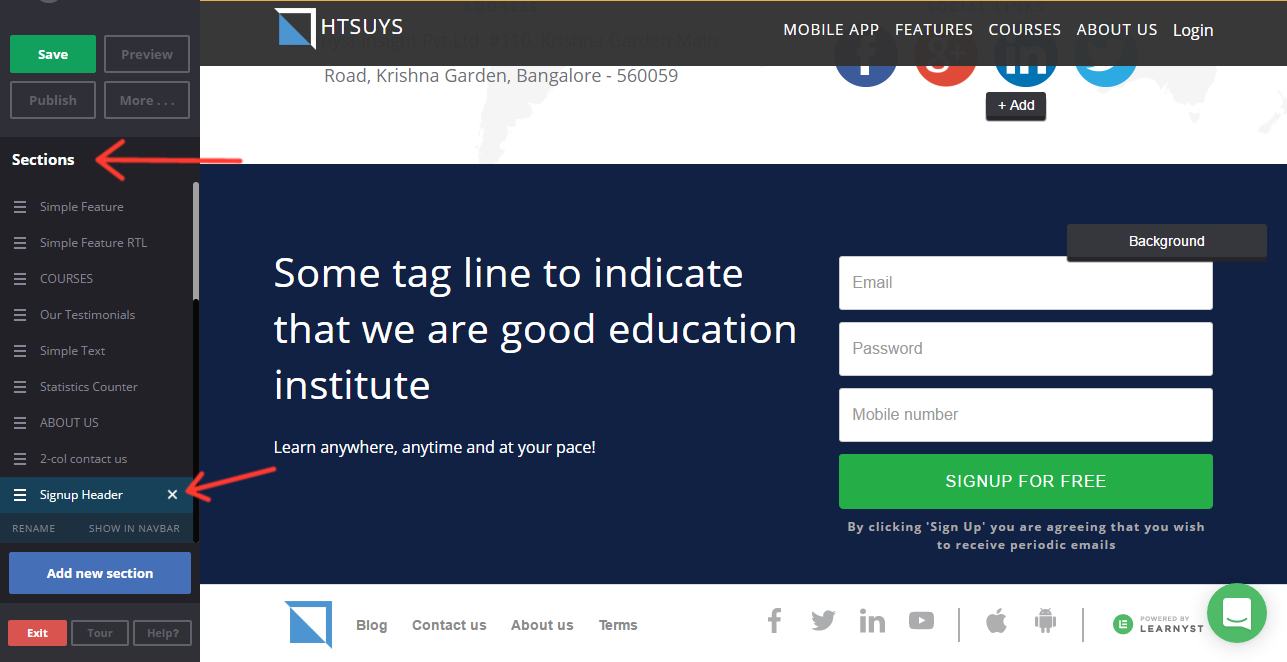 Did this answer your question? Thanks for the feedback There was a problem submitting your feedback. Please try again later.Yes No No results found
Did this answer your question? Thanks for the feedback There was a problem submitting your feedback. Please try again later.Yes No No results found
