- Support Center
- Test Evaluation
-
Get Started
-
Website
-
Embeddables
-
Courses
-
Bundles
-
Batch
-
Code
-
Product Settings
-
Product Pricing
-
Mock test
-
Test Series
-
Ebooks
-
Podcasts
-
Webinars
-
Digital Products
-
Free Resource
-
Telegram
-
Learner Management
-
Quiz & Assessment
-
Question Pool
-
Test Evaluation
-
Reports
-
Marketing
-
Forms
-
Workflows
-
CTA
-
Campaign
-
Integrations
-
Roles and Permissions
-
School Settings
-
Sub School
-
Ratings and Reviews
-
Learner Discussion
-
Mobile Apps
-
Zoom integration
-
Newsfeed
-
FAQs
-
Troubleshooting
-
Support
-
Content Security
-
Legacy Website Builder
How To Download Evaluators Report For Digital Evaluation
The new digital evaluation feature eases your exam correction process for you. You can assign evaluators & digitally annotate offline exams in double-quick time.
Now that you can assign evaluators to digitally correct answer sheets online, how do you track them?
How do you know whether they have finished correcting the papers or not?
Read More: How To Evaluate Answer Sheets With Digital Evaluation
For this, we have the new evaluators' reports. Let us see how to access and use these reports.
First, go to your dashboard and select the Reports
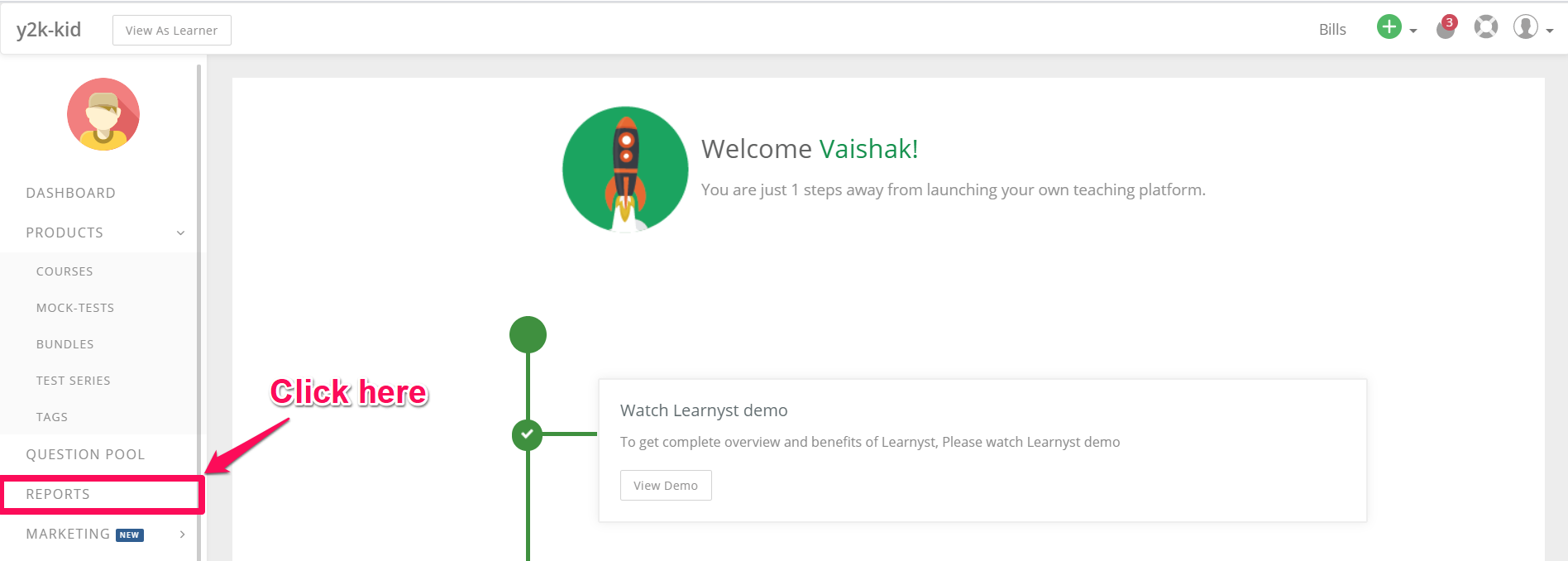
Next, click on the digital evaluation tab within the reports
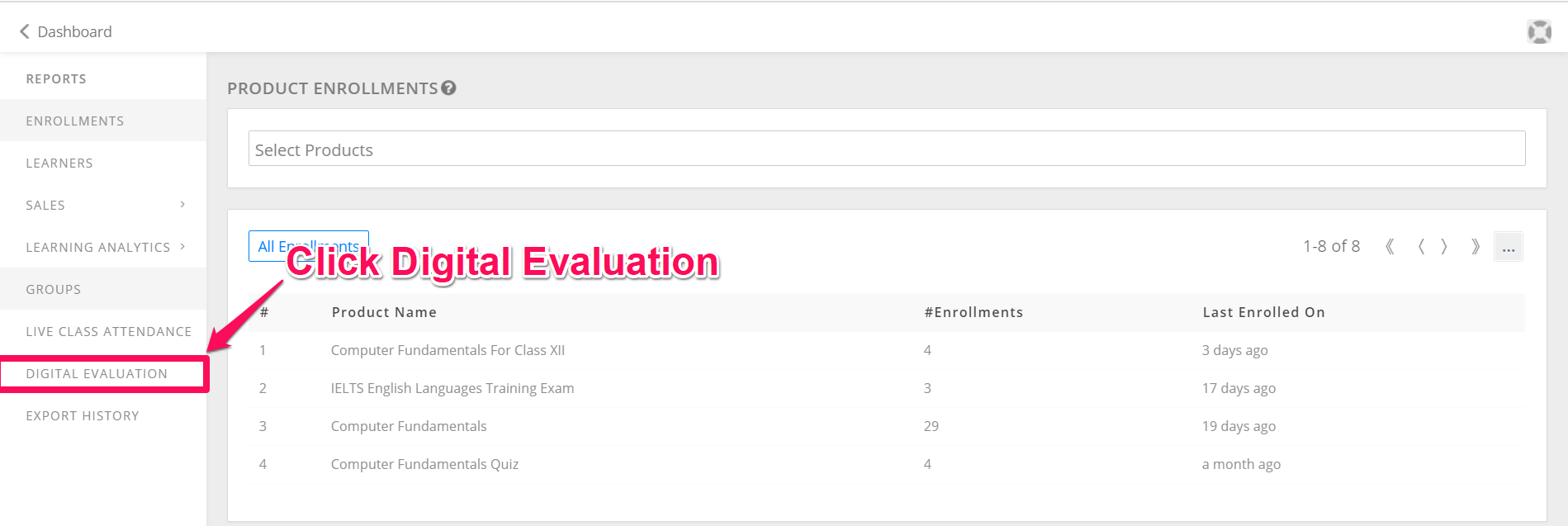
Now, click on the evaluator to see their report
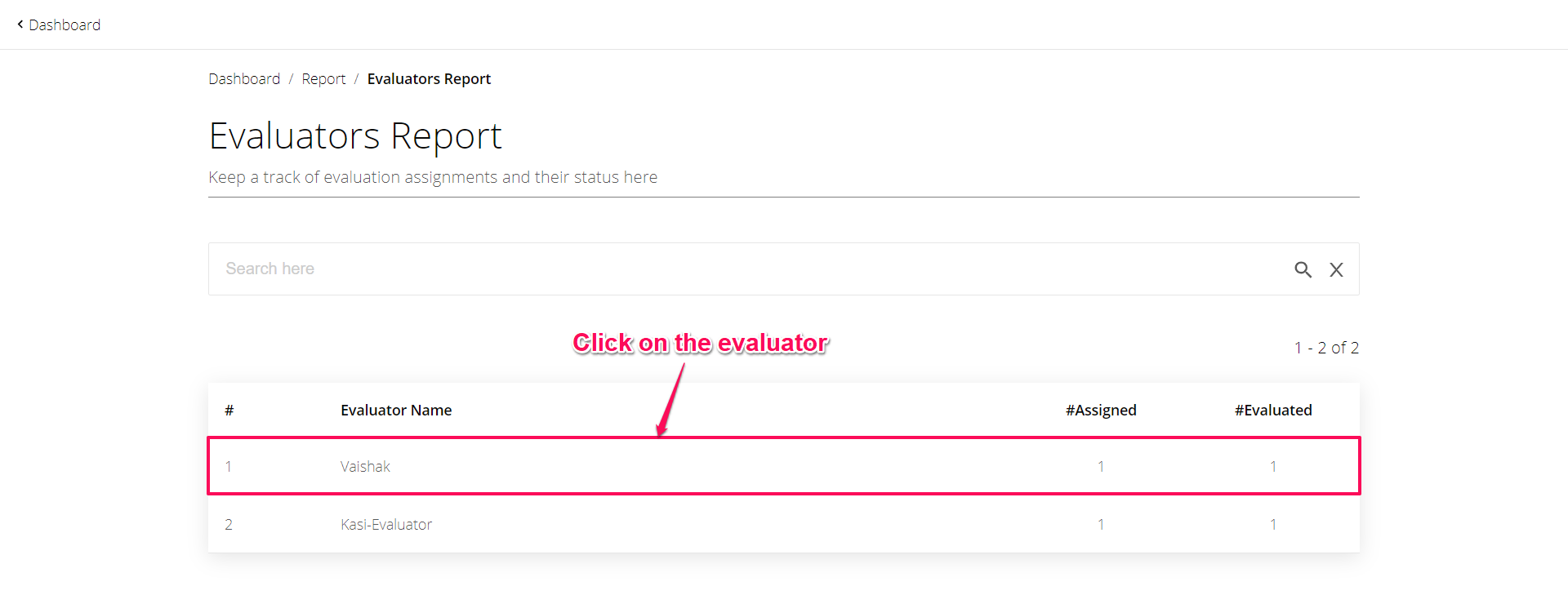
View The Evaluator Summary
Here, you will find the evaluator report summary. It will show you how many papers the evaluator has been assigned, how many of them are pending.
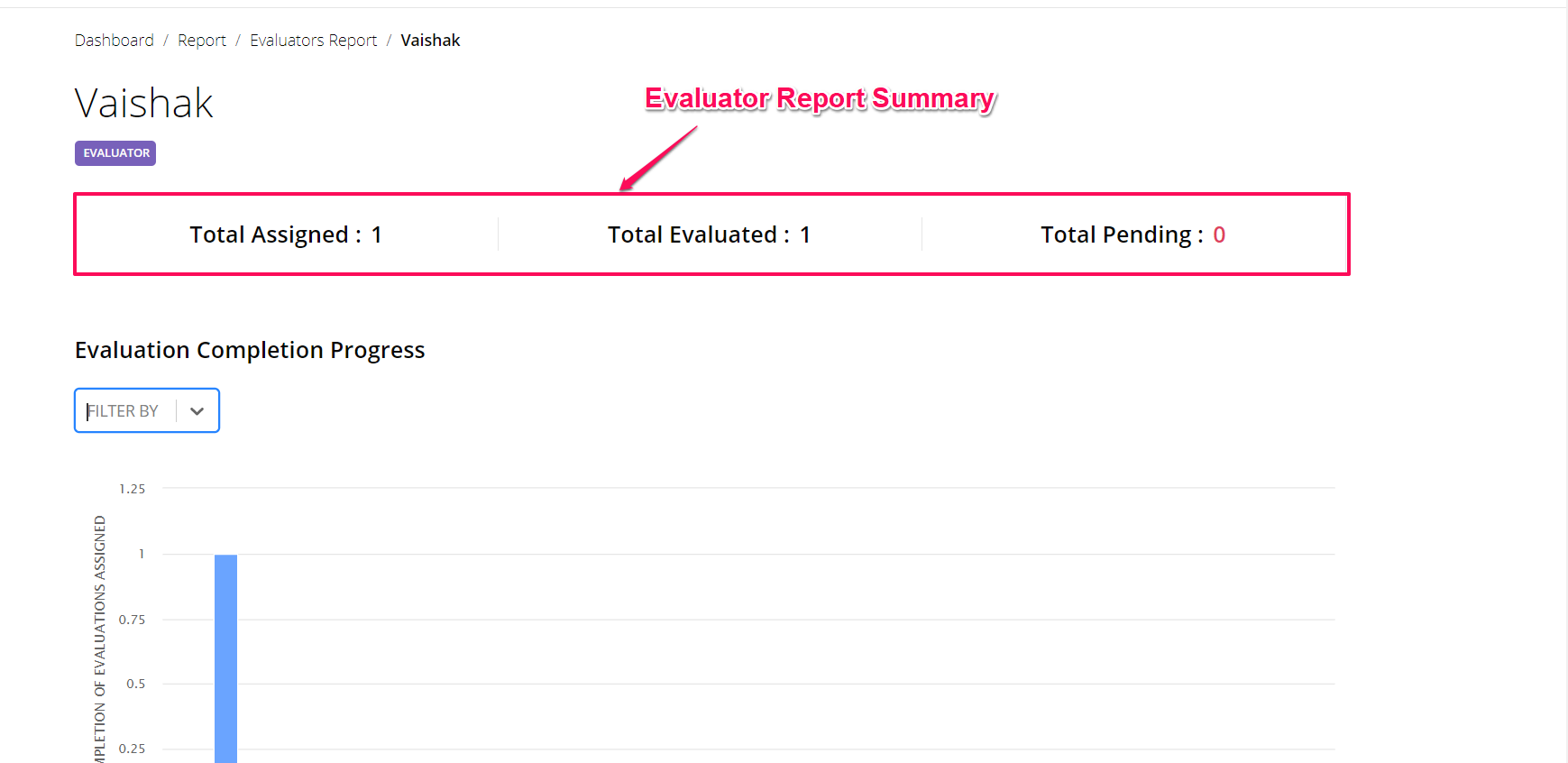
Track The Evaluation Completion
You will also find a graphical representation of the evaluation completion.
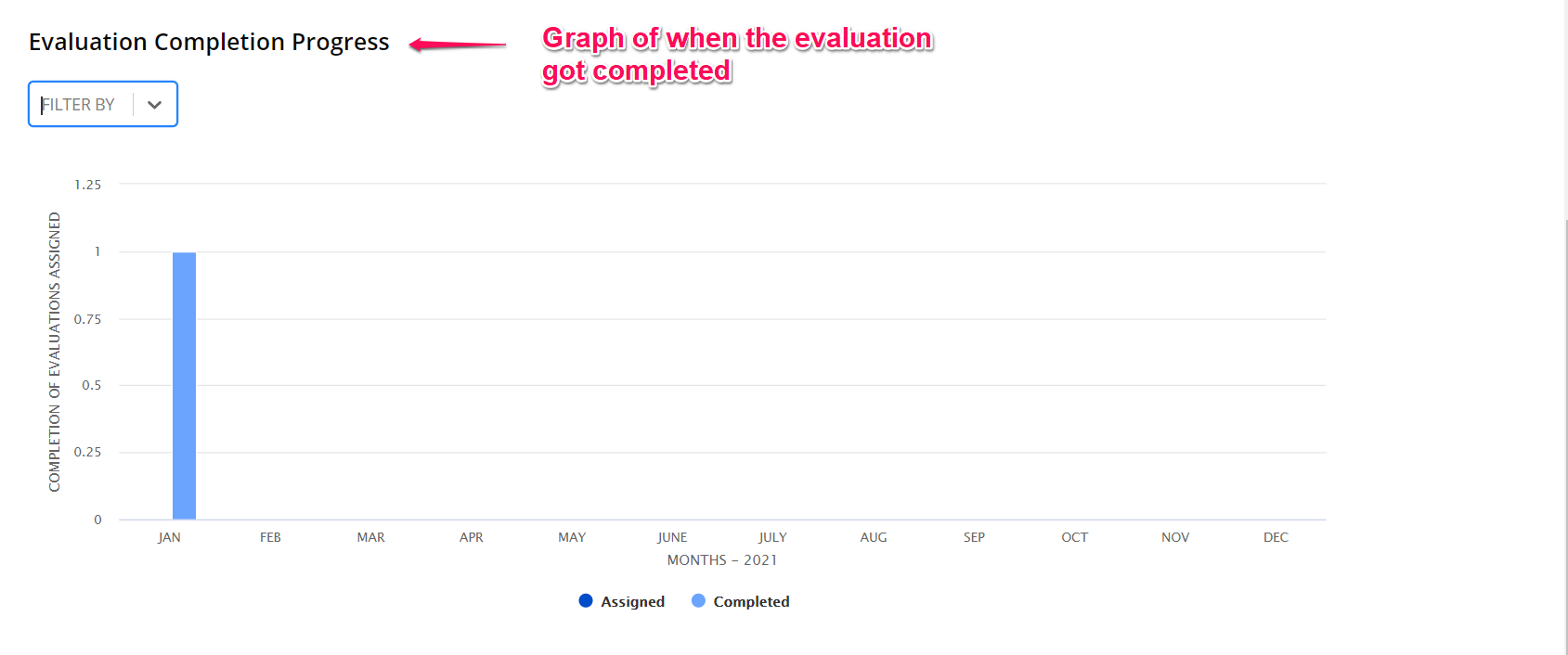
If you assign 10 papers every month to your evaluator, this graph will present the data as a bar chart of assigned vs completed stats.
You can use the filter by options to filter out the assigned papers using the year function.

View Evaluation Assigned
You will also be able to see which learner has been assigned to each evaluator from the evaluation assigned section.
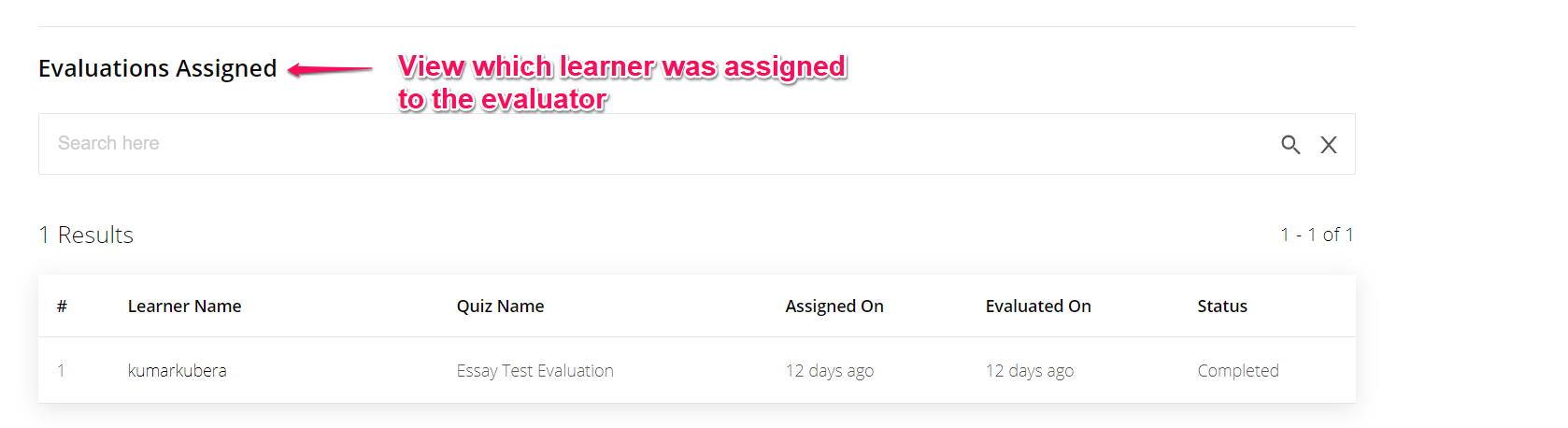
You can also use the search function to search for specific quizzes or learner names.
Hope this helps you to view the evaluator report from the dashboard.
To know more about how to assign evaluators for digital evaluation, or to know how to create an essay question for digital evaluation, please checkout our master-guide on digital evaluation.
Did this answer your question? Thanks for the feedback There was a problem submitting your feedback. Please try again later.Yes No No results found-Jun-10-2024-01-31-39-4468-PM.png?height=120&name=Learnyst%20logo%20(2)-Jun-10-2024-01-31-39-4468-PM.png)