You can directly import your mock test questions as a Word doc or xlxs files and easily create a mock test.
In this article, we will cover specifically how to import your mock-test using a simple excel template. You can watch the entire video or follow the steps below.
-
Go to your admin dashboard and click on the products>mock-tests
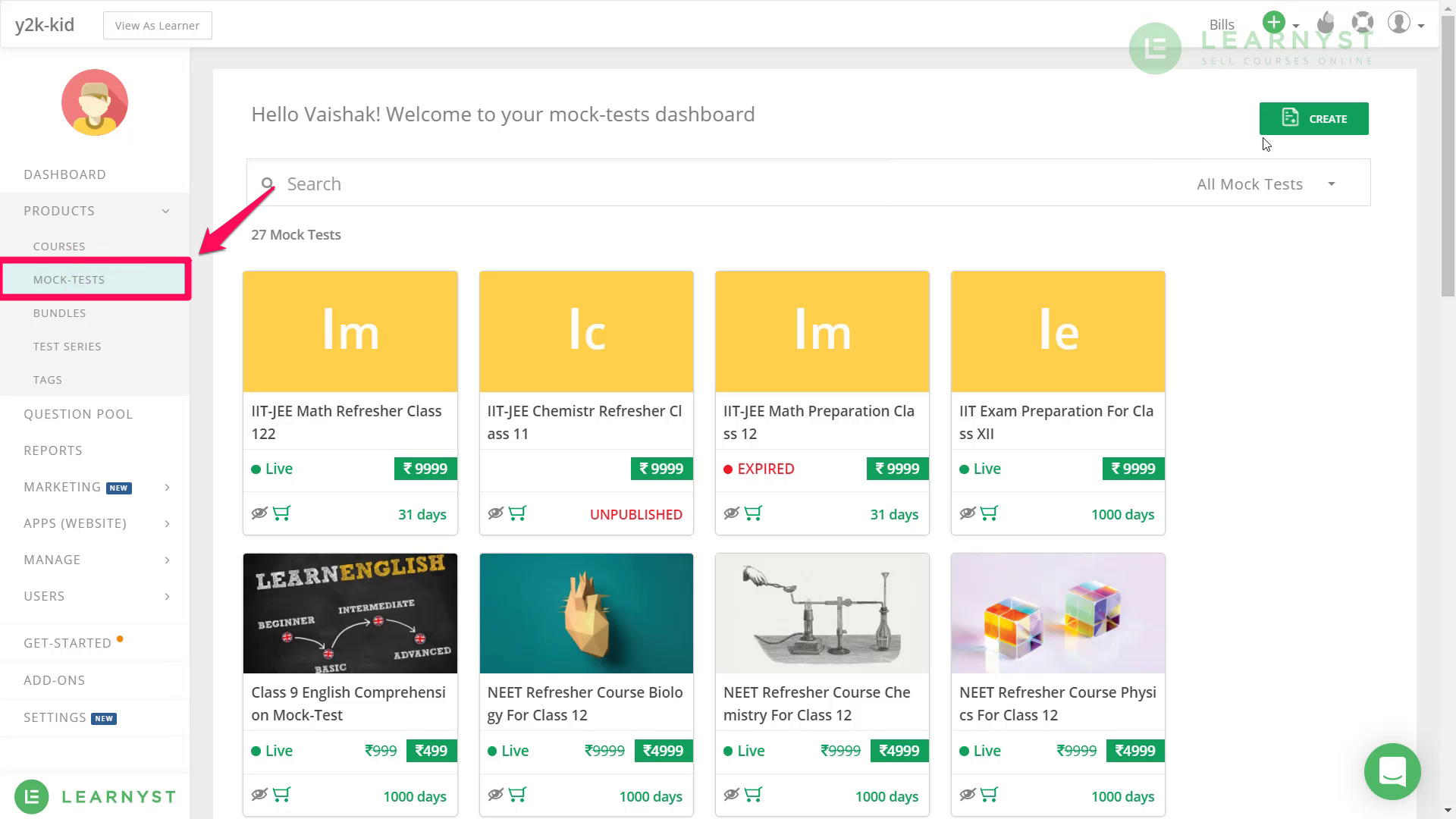
-
Go to Mock Test > Create a new test. Once you are in test builder click on the Import button
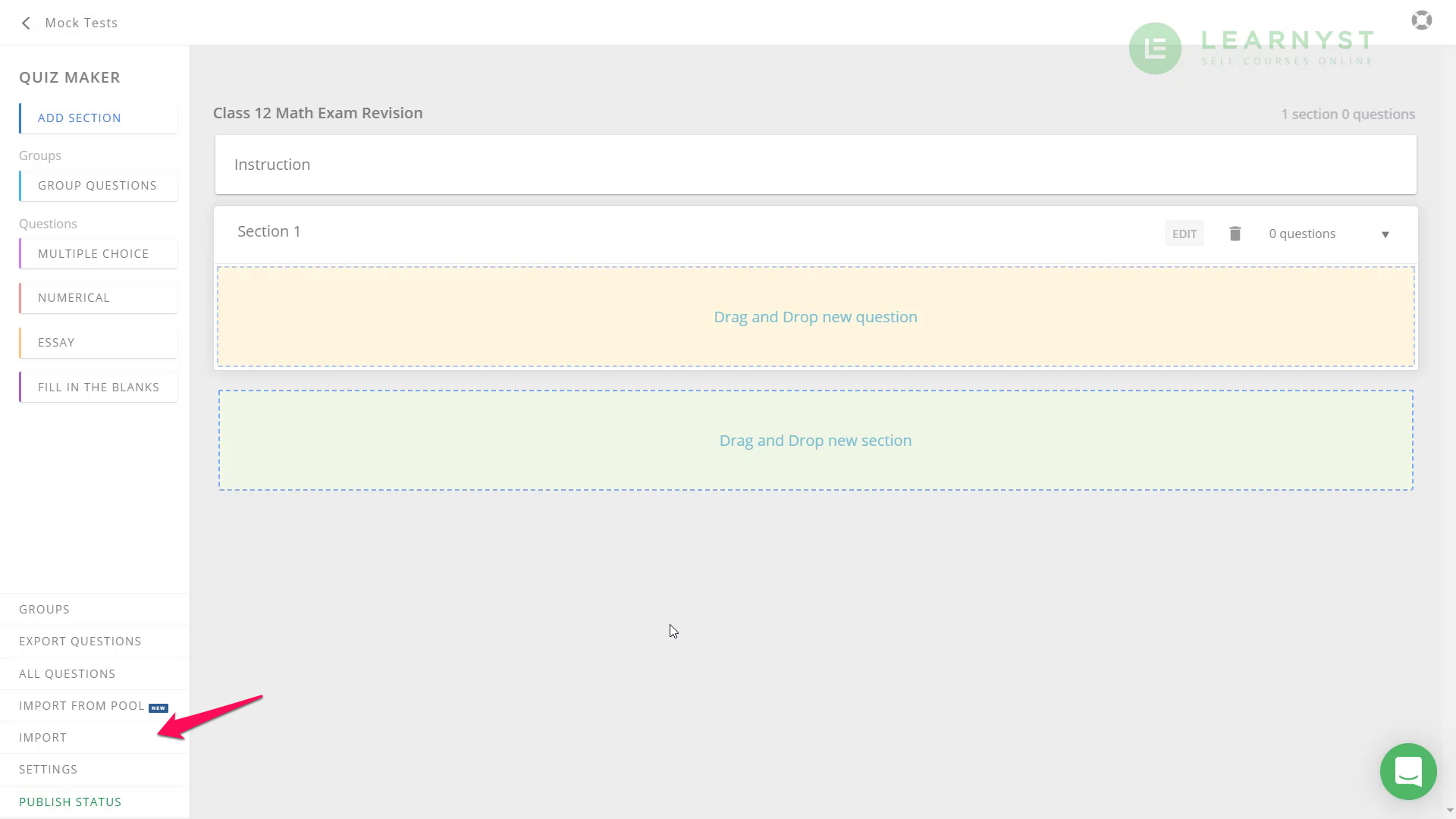
-
In the following screen, you can download the excel sheet template for question import.
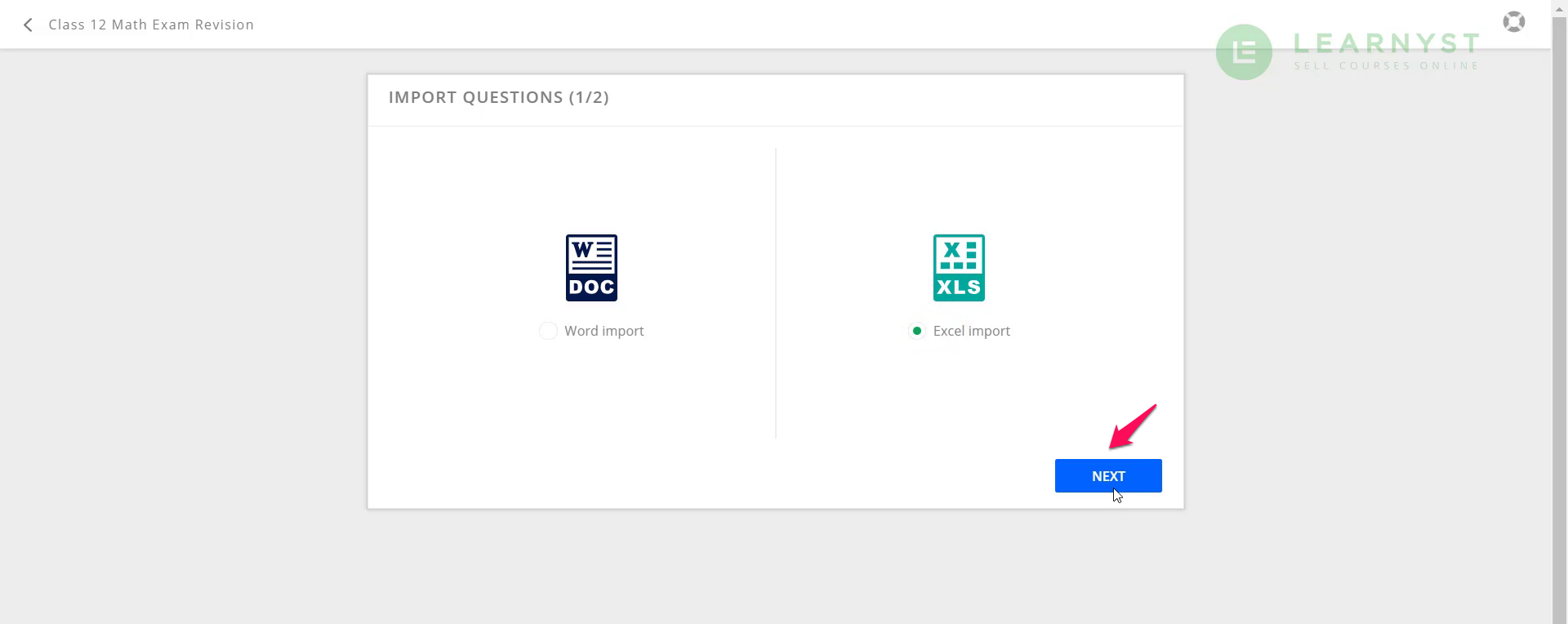
-
You can also download a sample question paper in excel sheet format by clicking the link below
-
Now format your question paper in a similar fashion. Add sections, tags, and complete details within your Question paper.
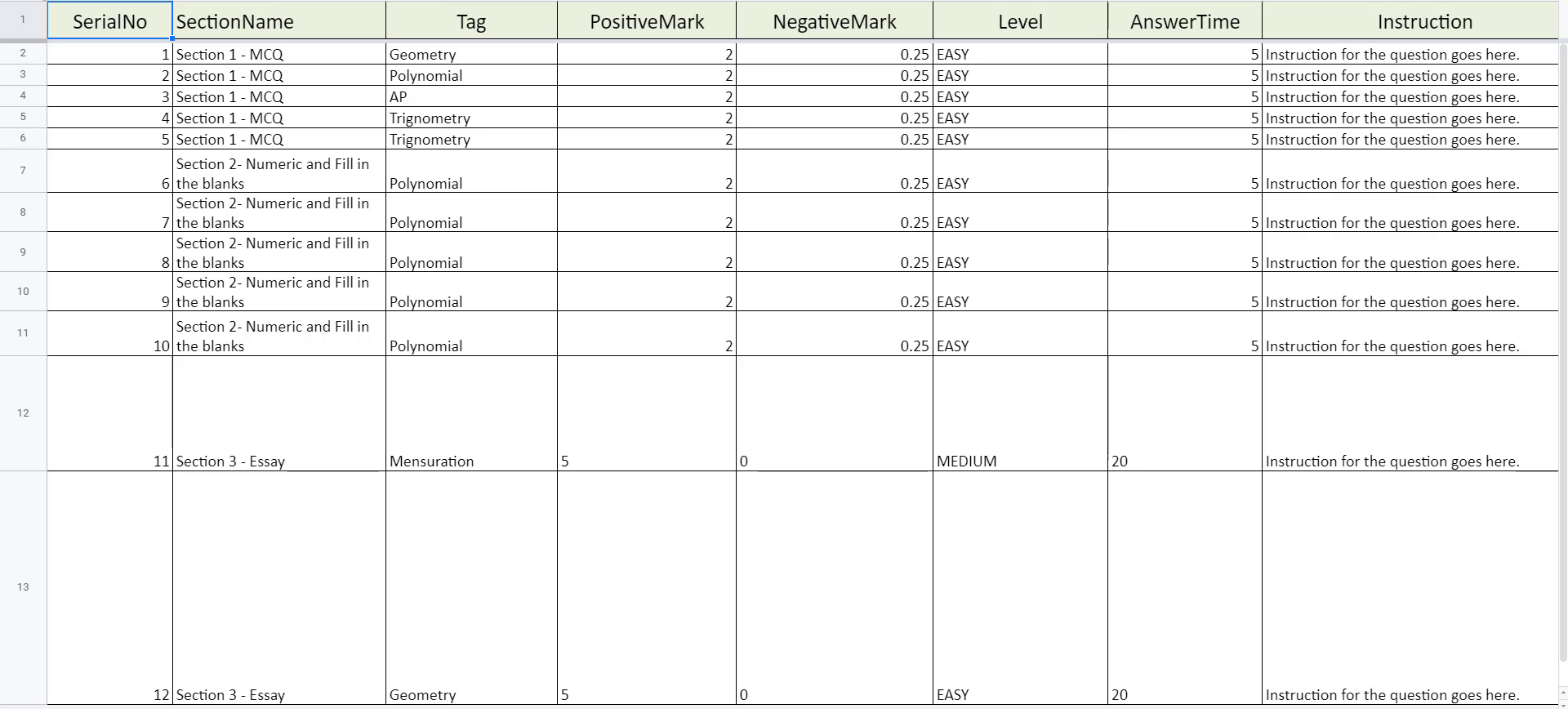
-
Enter only these 4 question type values: MULTI_CHOICE, NUMERIC, ESSAY, FILL_IN_THE_BLANKS
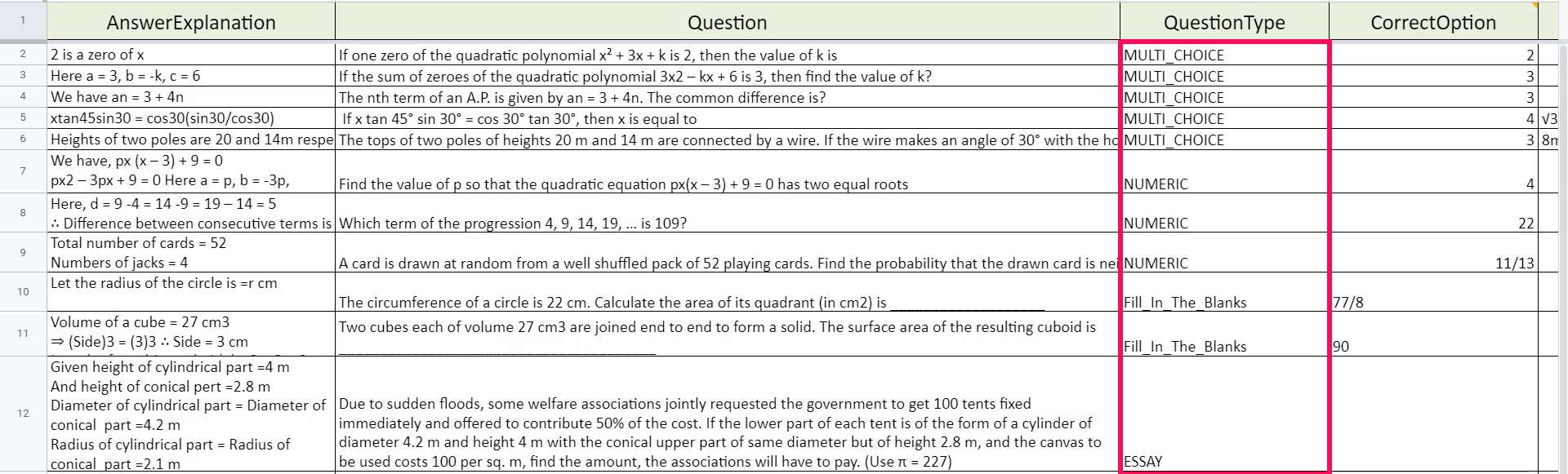
Note: Excel format lets you input any text or math equations. To upload images, please use the question builder or use the word doc template to bulk upload images.
Note: please do the below steps in your excel file before uploading.
Step-1: replace & with &
Step-2: replace ” with "
Step-3: replace < with <
Step-4: replace > with >
(Watch 3.25s - 5.05s to know how to enter values within the excel template)
-
Now click on choose file and click on upload, once the file is selected.
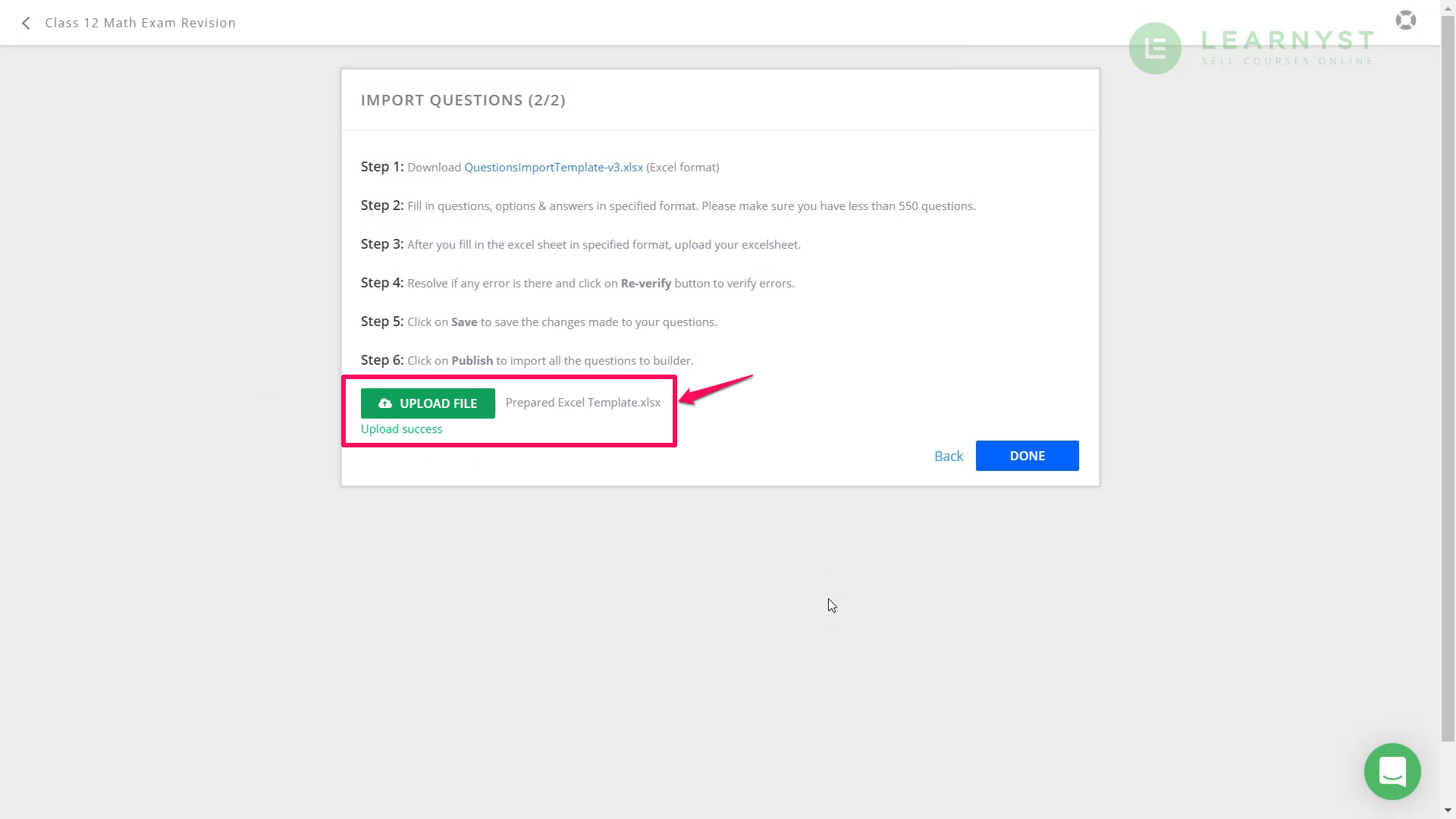
-
Once the import success message is shown on the screen, click on the DONE
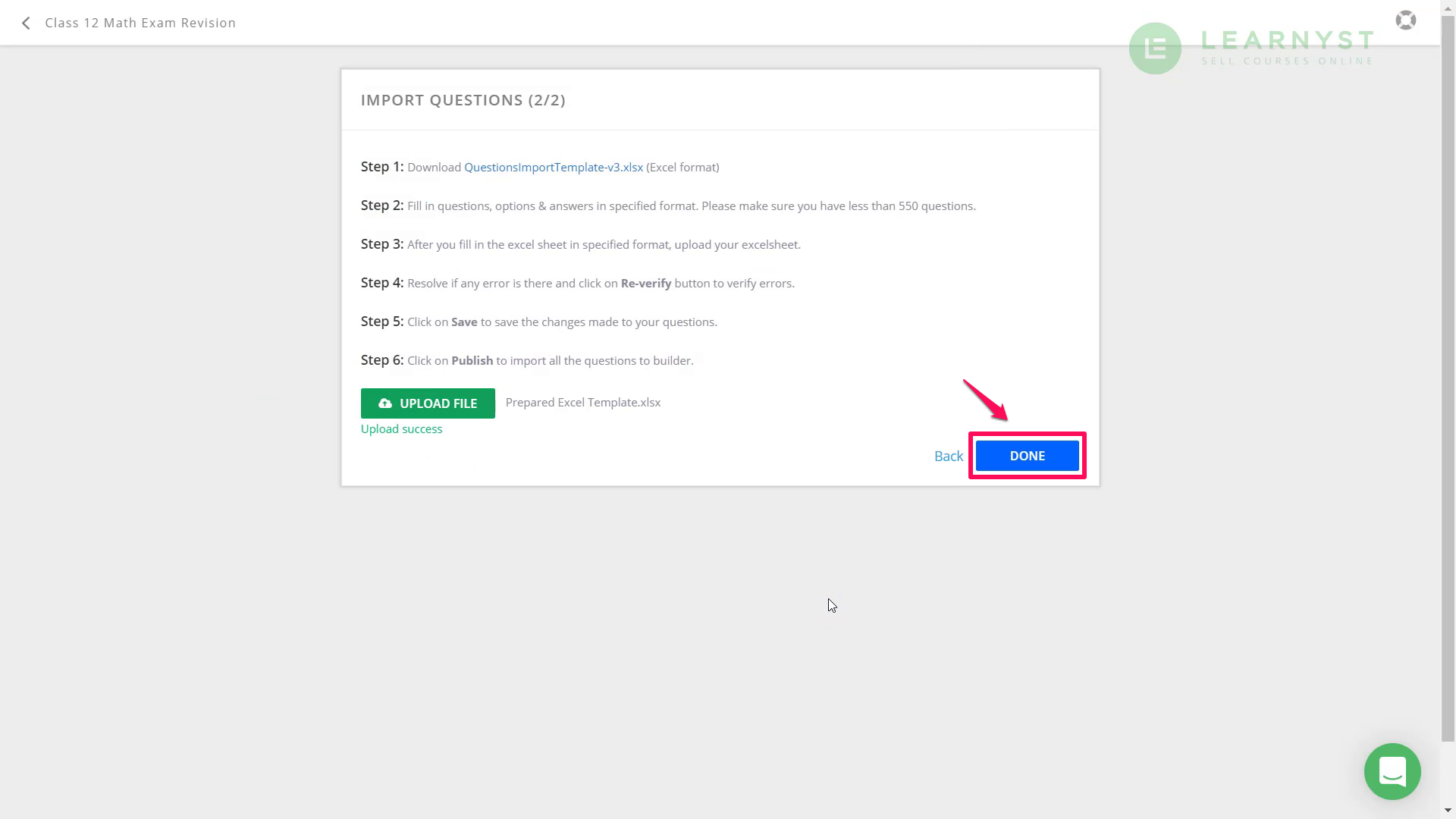
-
Your file will get uploaded from the backend. You can also see the Errors and/or warnings related to your questions and fix those and click on publish to publish your mock test.
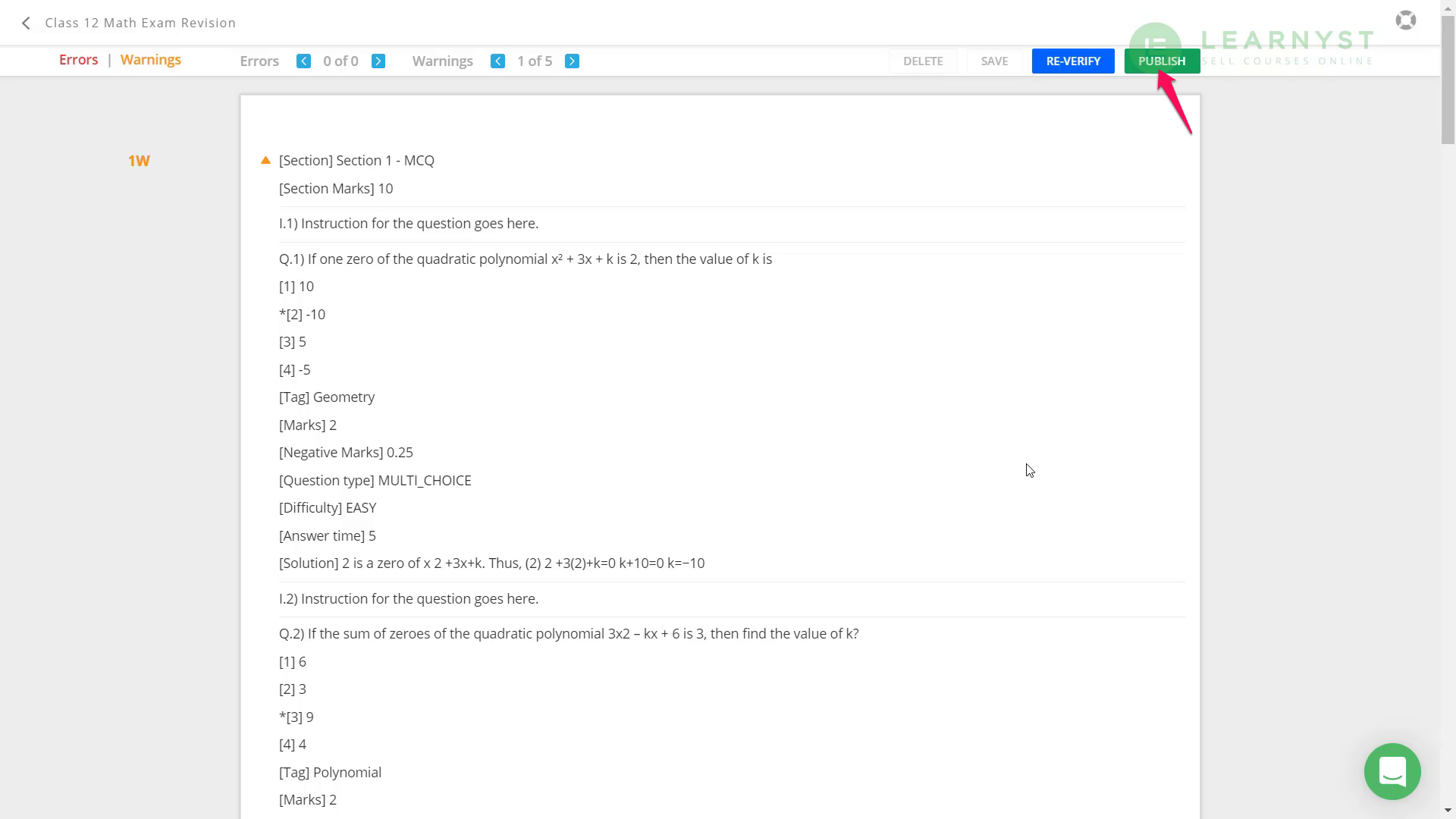
Note: While doing this make sure that you do not have any existing questions in the test
-
You will now see additional sections added to your mock-test.
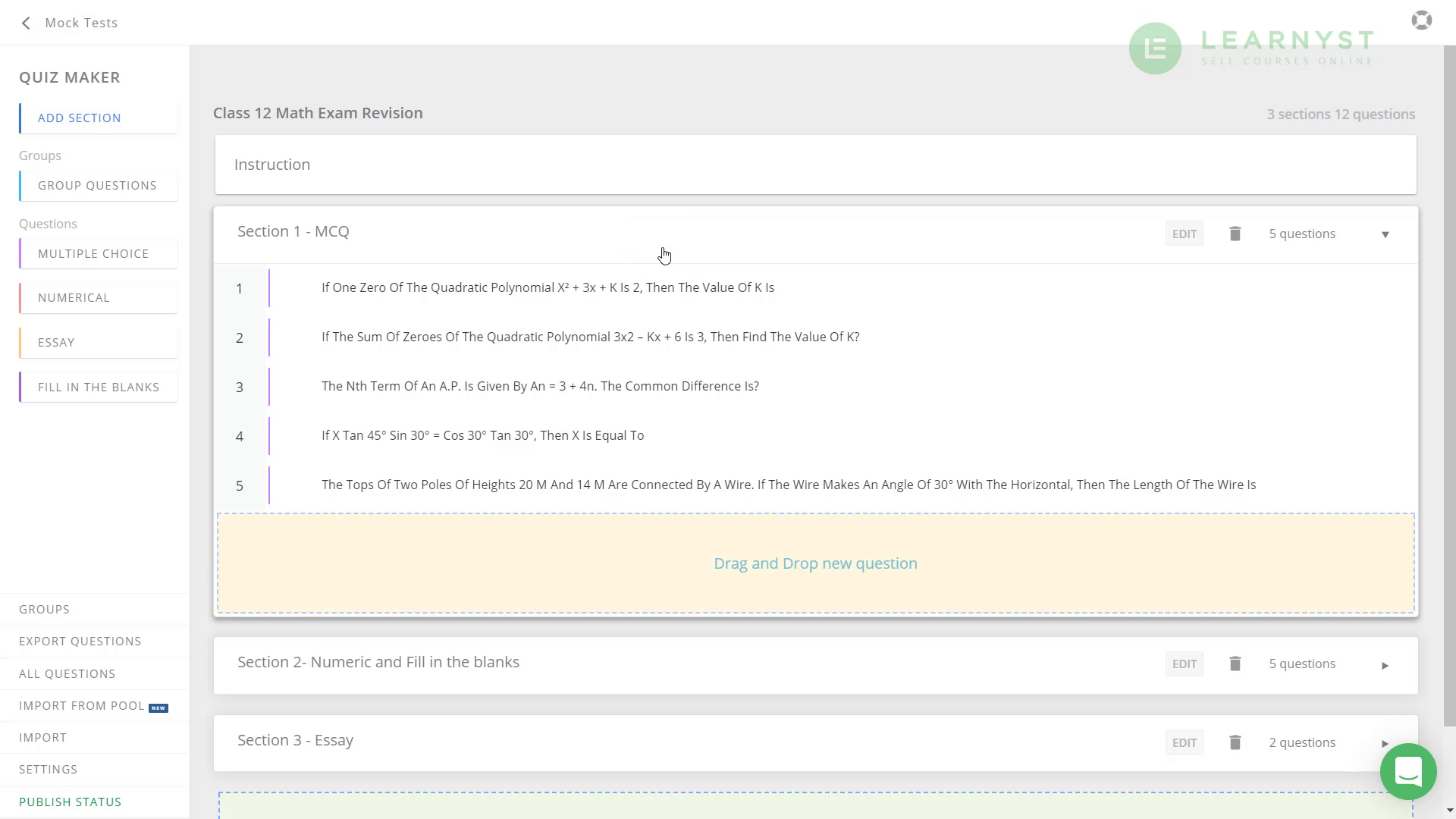
You can still make changes to your existing questions, e.g: change the answer options, or add images from the question builder.
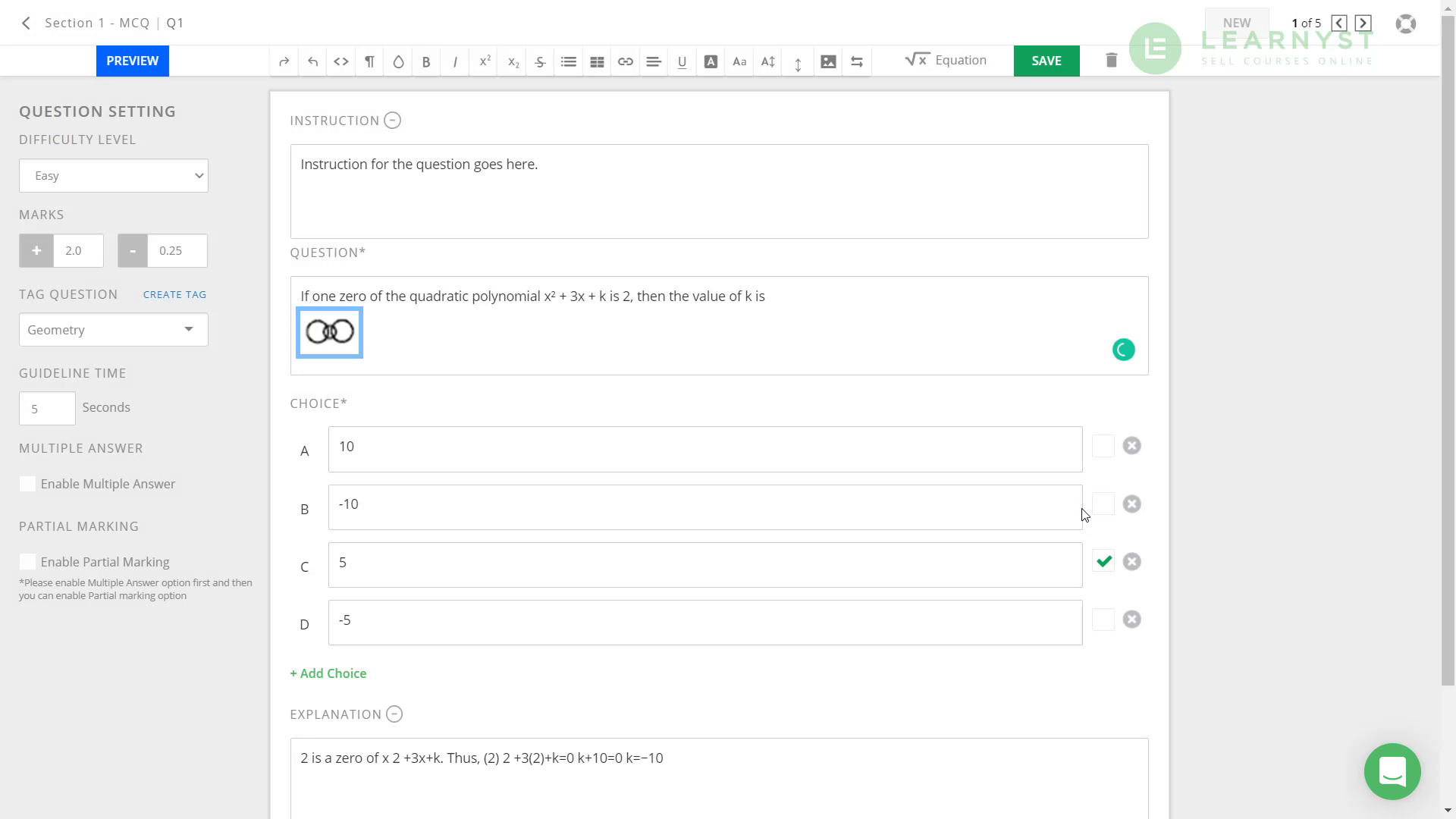
Once you are satisfied, you can go ahead and publish the test. Alternatively, you can even schedule the test to a later date and time as shown below.
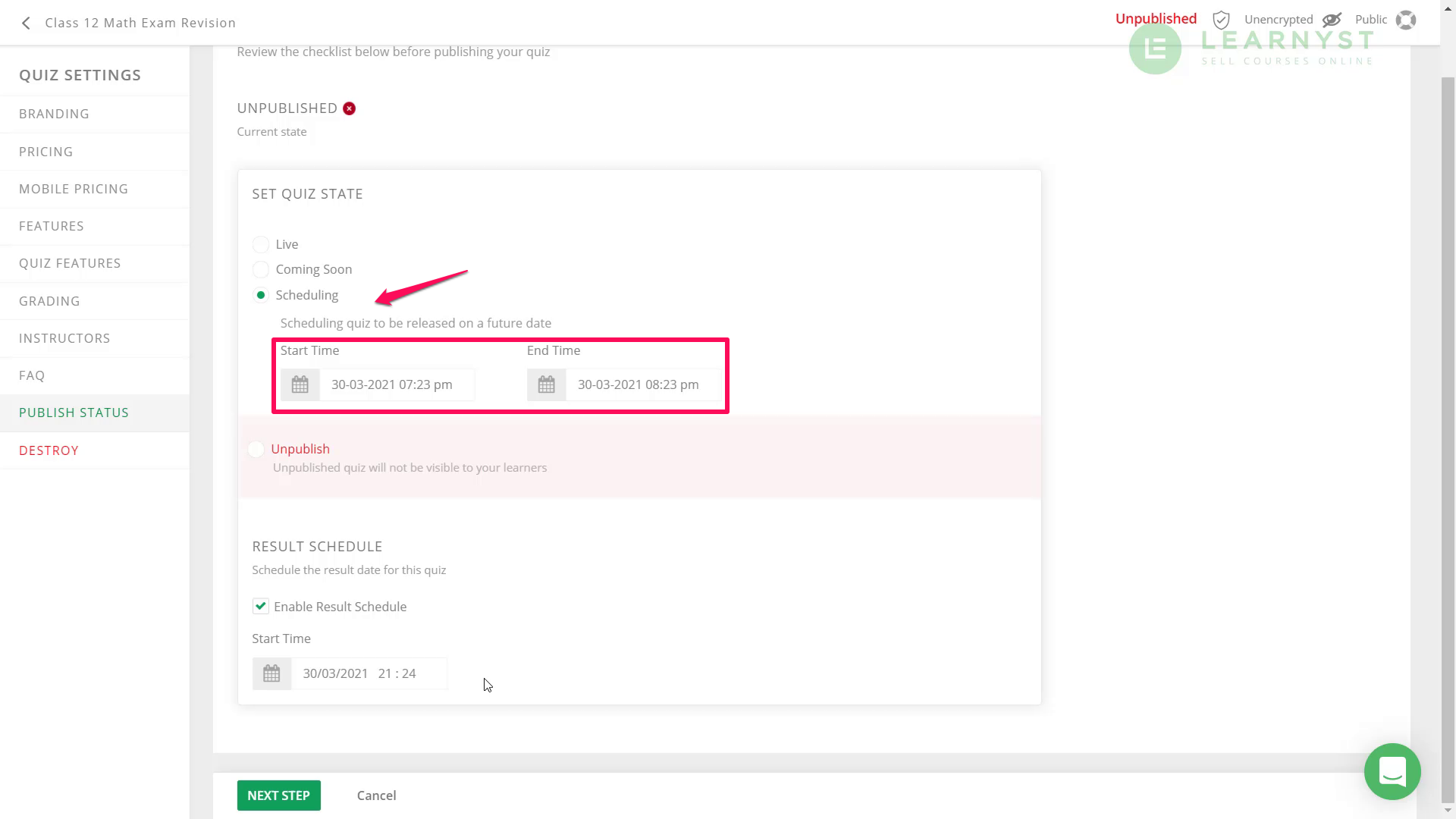
Your students will be able to take the test from any device and will be able to see all the questions that you have created.
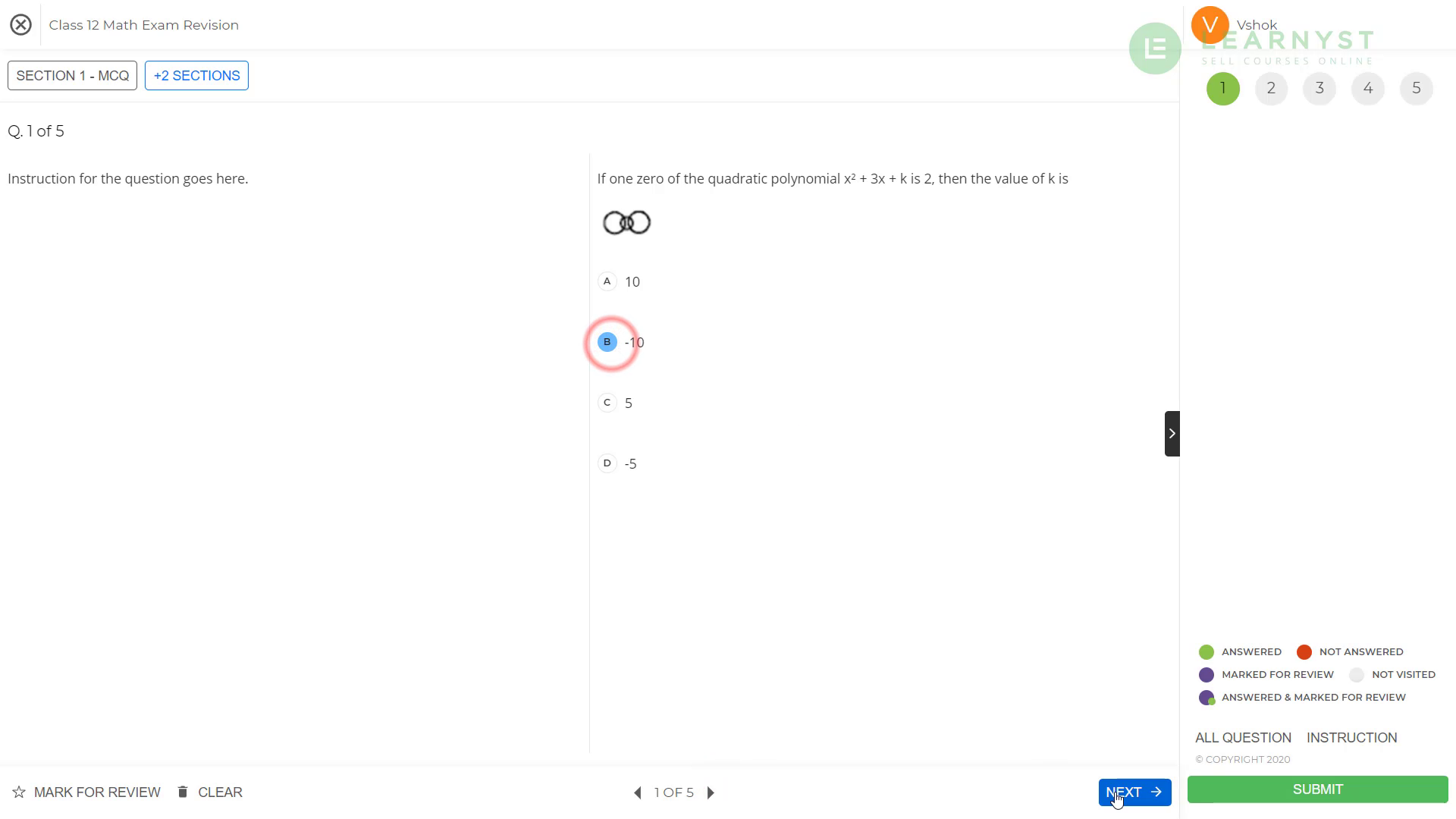
With this, we have come to the end of the support article. Hope you will be able to bulk upload questions and spend more time on creating awesome content.
Did this answer your question? Thanks for the feedback There was a problem submitting your feedback. Please try again later.Yes No No results found-Jun-10-2024-01-31-39-4468-PM.png?height=120&name=Learnyst%20logo%20(2)-Jun-10-2024-01-31-39-4468-PM.png)